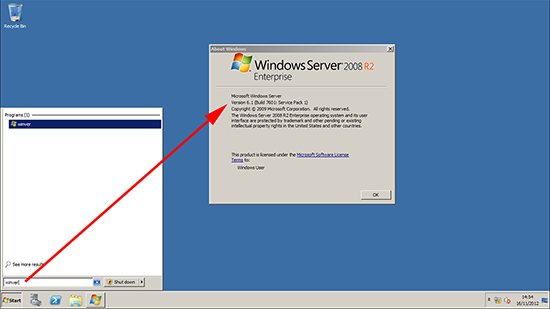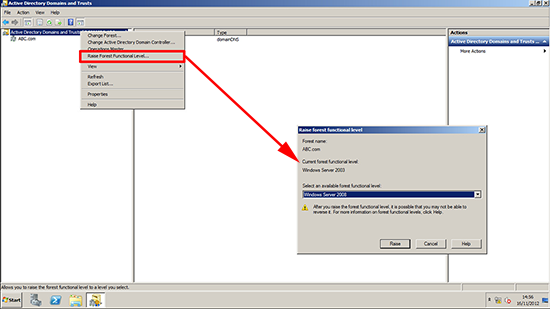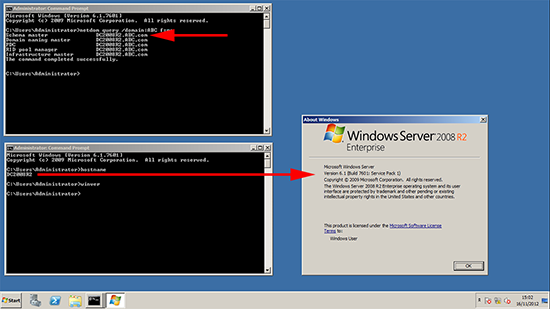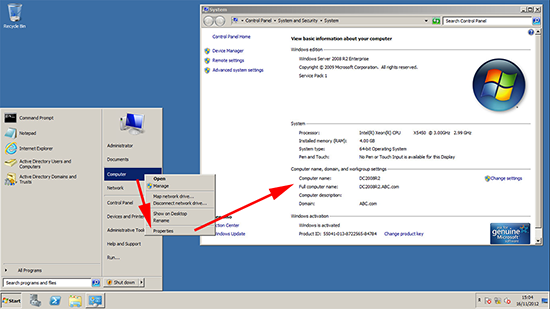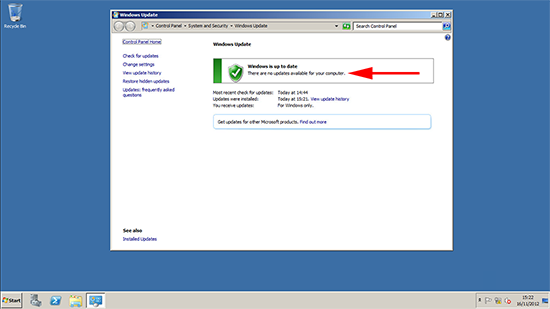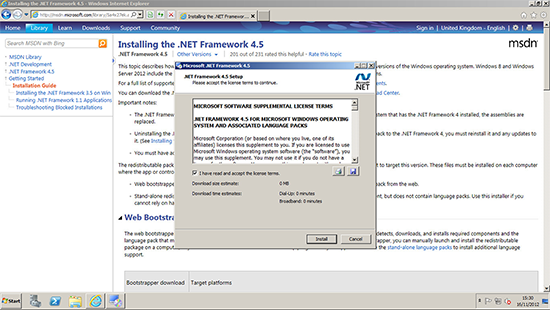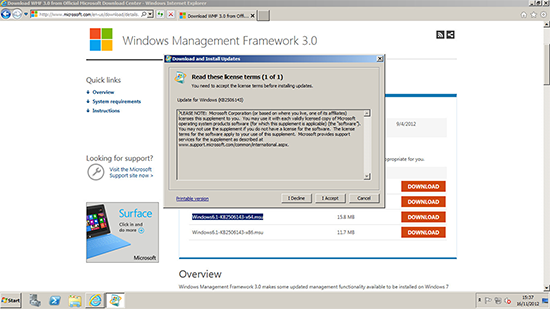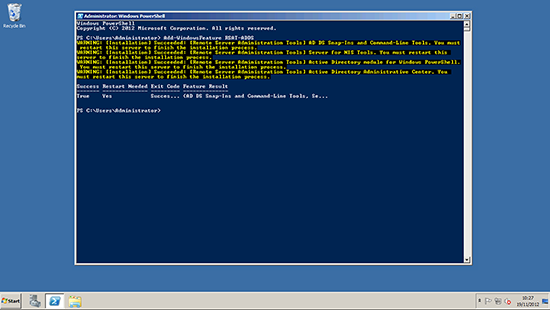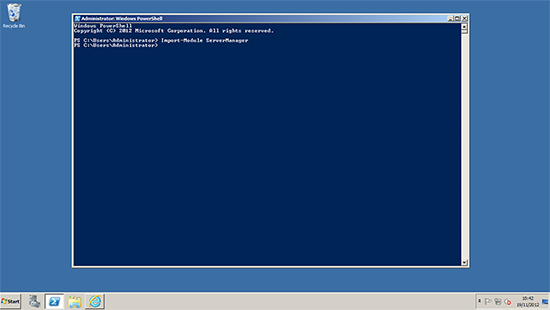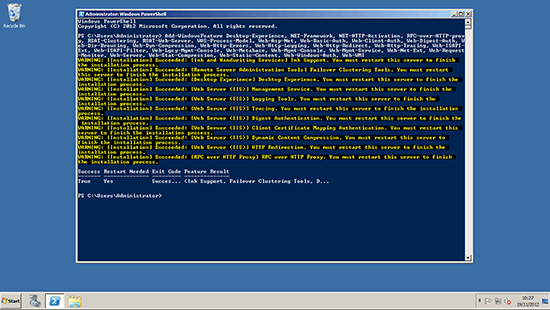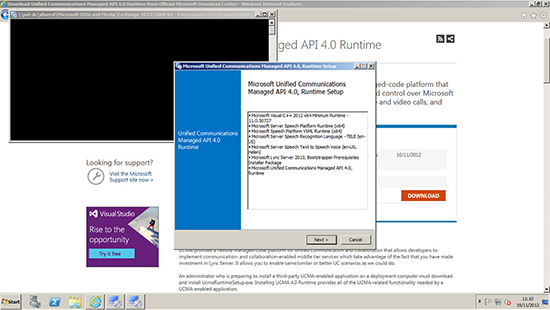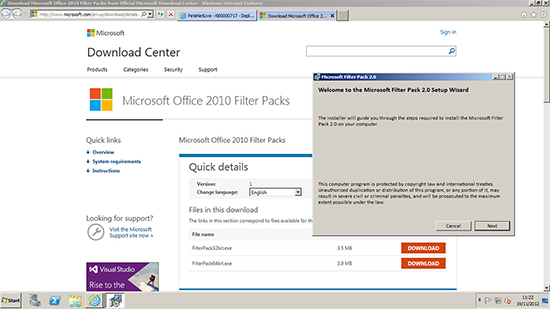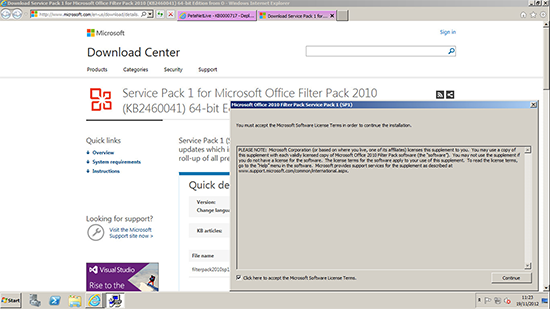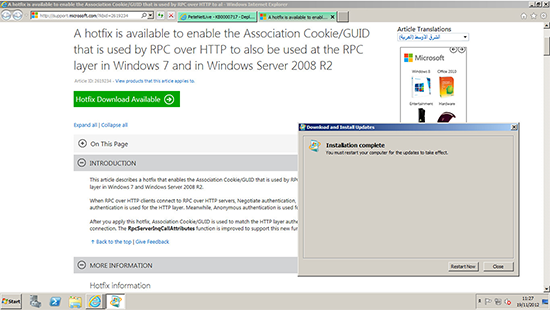Part Two – Prerequisites for Windows Server 2008 R2
KB ID 0000717
Problem
Originally I was just going to write a ‘Prerequisite for Exchange 2013’ article, but the needs of Windows Server 2008 R2 are so much greater than those of Windows Server 2012, I split them up. With that in mind, Id suggest you use Window s server 2012 rather than 2008 R2. (It will be supported for longer).
But if you are determined read on.
Solution
Planning ‘Time spent on reconnaissance is seldom wasted’
If you are going to deploy Exchange 2013 within your organisation, then you either already have Exchange (or another mail server product), or it’s a ‘Greenfield Site’.
You already have Exchange
Coexistence with Exchange 2003 is not supported, before you consider bringing in Exchange 2013, you will need to migrate to Exchange 2010, (a migration to Exchange 2007 would also work, but Exchange 2010 would be more sensible). Exchange 2013 Server can coexist in the same Exchange environment with both Exchange 2007 and Exchange 2010.
Exchange 2003 to 2010 Transition “Swing Migration”
Make Sure you have the DVD or ISO file for Exchange 2013, you don’t want to download a 3.5GB File at a clients site through a slow ADSL Link! Also the prerequisite software is pretty big, get all that burned to disk, or on a USB Drive before you start.
Software Requirements
Well we are installing on Server 2008 R2 (Standard/Enterprise or Datacenter, though if you plan to deploy this server as part of a DAG Group, it needs to be Enterprise/Datacenter), so what else would you need to worry about? How about backup software? Does your current backup solution support Exchange 2013? Also check with your anti-virus/antispam vendor that 2013 wont be a problem. Do you have any mail archiving software, custom email signature software etc? Take a good look at the software packages in your existing mail system to make sure.
Outlook Client Access: Be aware your clients need to be using the following versions of Outlook BEFORE you migrate them.
- Outlook 2013.
- Outlook 2010 (With SP1 and this update).
- Outlook 2007 (With SP3 and this update).
- Outlook for Mac 2011.
- Entourage 2008 for Mac, Web Services Edition.
Hardware Requirements
1. CPU: As you’re planning on deploying with Windows Server 2008 R2 you will already have a server with an x64 bit CPU to deploy Exchange 2013 on, though IA64 is NOT supported.
2. RAM: This is dependent on what roles the server will have, for a Client Access Server the recommendation is 4GB, for a Mailbox Server it’s 8GB. And if the server will hold both roles the figure remains at 8GB. Though if I were deploying an Exchange 2013 Server in anger I would start at 12GB for a small (less than 80 mailbox’s) deployment and work upwards.
3. Disk Space: The drive which will hold the Exchange program files needs 30GB free space (that seems like a lot!) then there are some smaller figures you need to add up,
500MB per Universal Massaging Pack Language you are going to deploy.
200MB free on the servers system (OS) drive.
500MB free on the drive that will house the message queue database.
If the server will be a Mailbox server then it will need sufficient room to store the mailbox/public folder databases.
4. DVDROM Drive: Actually this is not really a requirement, but I’m mentioning it because a few modern servers ship without DVDROM drives now. You don’t want to go to site with a disk and look like a clown! Exchange 2013 will deploy quite happily from an ISO image. (If in doubt use 7ZIP to extract the ISO to a folder, and take that with you).
Pre Deployment – Environment
1. The Windows 2008 R2 server should be at least SP1. (If in doubt, Windows Key+R > winver {enter}).
2. Your forest functional level should be at least Windows Server 2003. To see your forest functional level, Windows Key > Active Directory Domains and Trusts > Action > Raise Forest Functional Level.
3. The domain controller that is holding the Schema Master FSMO role in your domain, needs to be at least Windows Server 2003 SP2. To see which server is the schema master server, run the following command;
Note: In this example, I’m on a standalone server, that’s also a domain controller (not recommended for production environments!). In a live environment you may need to plan in some downtime to update the schema master.
4. The server you are deploying on, must already be a member of your domain.
5. Run Windows Update, and make sure the server is fully up to date.
6. You will need to install both .Net 4.5 and Windows Management Framework 3.0 (That’s new WMI and Powershell 3 in case you were wondering), and Windows Management Framework 3.0. (Note: you need the Windows6.1-KB2506143-x64 version).
Note: These two pieces of software are needed on the server that will prepare the Active Directory, so they are not strictly prerequisites for Exchange 2013.
7. The Exchange 2013 Server needs the AD DS (RSAT) administration tools installing. To do that simply run the following command;
Note: If you skipped step 6 then you will see the following error;
The term ‘Add-WindowsFeature’ is not recognized as the name of a cmdlet function, script file, or operable program.
Pre Deployment – Roles Required
Like previous versions of Exchange, you need to add certain roles to the server before you can install the product. Which roles you need, depend on whether you are deploying a server with the client access server role, or the mailbox server role (Note: if the server will hold BOTH roles, then the roles for mailbox server will cover both.)
Mailbox Server (Or Mailbox Server with Client Access Sever) – Roles Required
1. Issue the following PowerShell command;
2. Issue the following PowerShell command;
2. After running this command you may need to reboot.
3. Once complete you need to install the Microsoft Unified Communications Managed API 4.0, Core Runtime 64-bit.
4. Then install the Microsoft Office 2010 Filter Pack 64 bit
5. Then install the Microsoft Office 2010 Filter Pack SP1 64 bit
Note: At time of writing there is no Office 2013 Filter pack. I suspect that when it is released, it will need installing instead of the Office 2010 version, (that’s what happened with Exchange 2010 anyway).
6. Then install the Windows Identity Foundation (KB974405). Note: Download Windows6.1-KB974405-x64.msu
7. Then install the Knowledge Base article KB2619234 (Enable the Association Cookie/GUID that is used by RPC over HTTP to also be used at the RPC layer in Windows 7 and in Windows Server 2008). Note: This update requires a reboot.
8. Then install the Knowledge Base article KB2533623 (Insecure library loading could allow remote code execution). If you are fully up to date you may find that this update will not be applicable to your system, and you will see the following popup.
Client Access Server Only – Roles Required
The only difference for a server running the Client Access Role is that .Net 4.5 and the WindowsManagement Framework are not requirements. However if you have been following all the steps you will already have them installed. And having them installed will cause you no problems. So, follow all the same steps, and install all the roles and software that is required for the ‘Mailbox/Combined Mailbox and Client Access Server’.
Related Articles, References, Credits, or External Links
Deploying Exchange 2013 – Part One – Prerequisites for Windows Server 2012
Deploying Exchange 2013 – Part Three – Deploying Exchange 2013 On a ‘Greenfield Site’