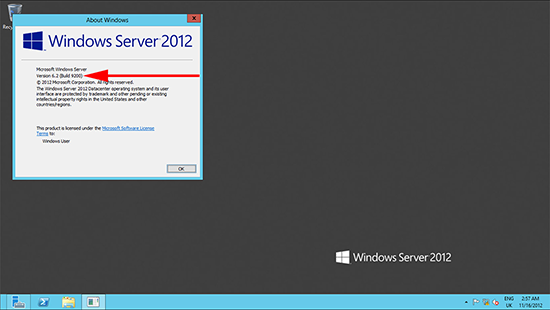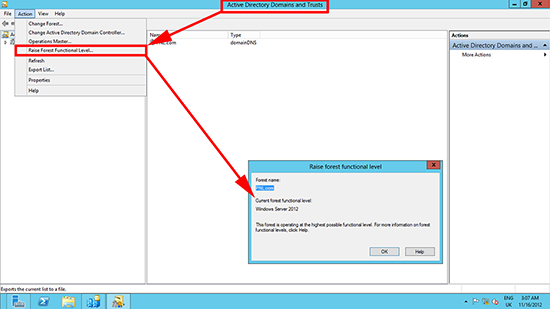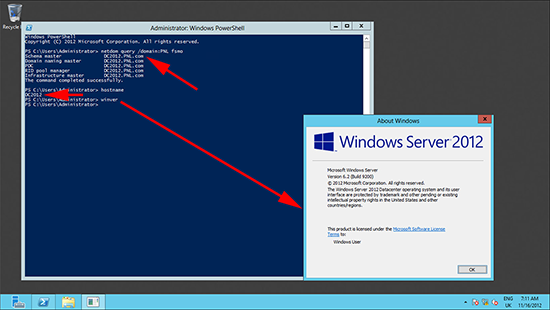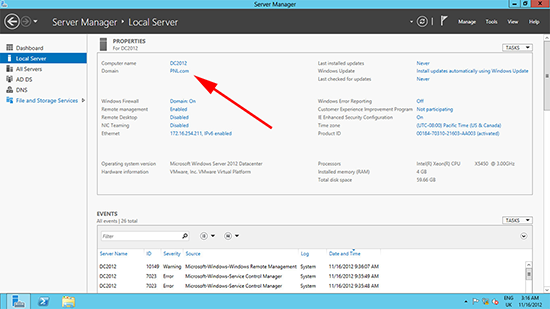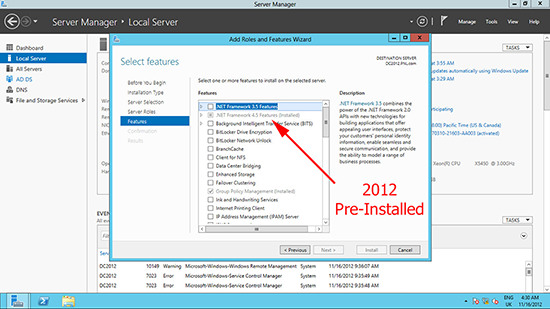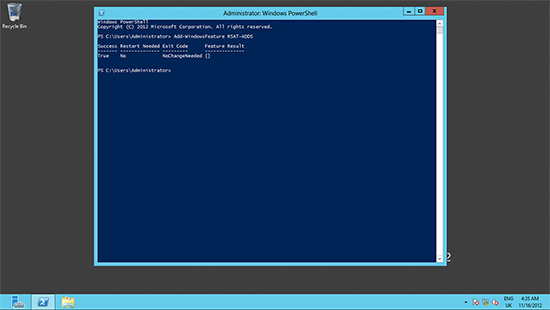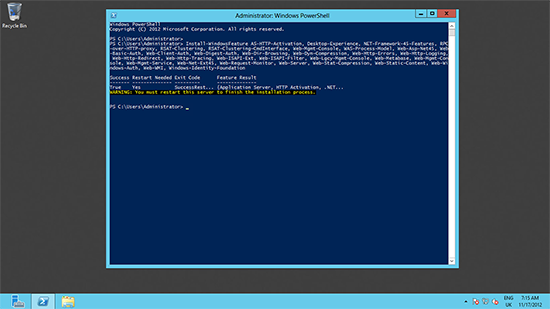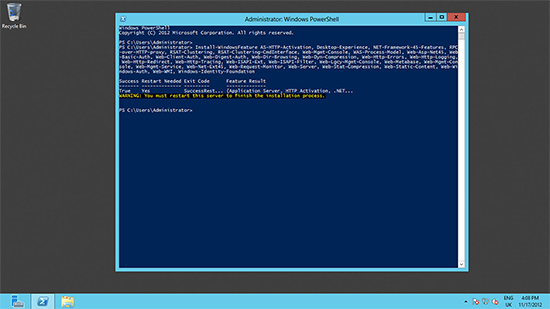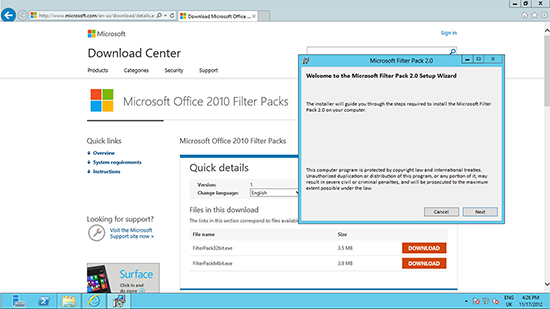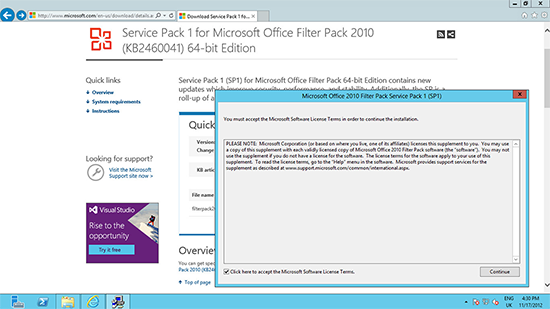Part One – Prerequisites for Windows Server 2012
KB ID 0000716
Problem
Originally I was just going to write a ‘Prerequisite for Exchange 2013’ article, but the needs of Windows Server 2008 R2 are so much greater, I split them up.
Solution
Planning ‘Time spent on reconnaissance is seldom wasted’
If you are going to deploy Exchange 2013 within your organisation, then you either already have Exchange (or another mail server product), or it’s a ‘Greenfield Site’.
You already have Exchange
Coexistence with Exchange 2003 is not supported, before you consider bringing in Exchange 2013, you will need to migrate to Exchange 2010, (a migration to Exchange 2007 would also work, but Exchange 2010 would be more sensible). Exchange 2013 Server can coexist in the same Exchange environment with both Exchange 2007 and Exchange 2010.
Exchange 2003 to 2010 Transition “Swing Migration”
Warning: Even at Exchange 2010 – You cannot upgrade to Exchange 2013 without Service Pack 3.
Make Sure you have the DVD or ISO file for Exchange 2013, you don’t want to download a 3.5GB File at a clients site through a slow ADSL Link! Also the prerequisite software is pretty big, get all that burned to disk, or on a USB Drive before you start.
Software Requirements
Well we are installing on Server 2012 (Standard or Datacenter) so what else would you need to worry about? How about backup software? Does your current backup solution support Exchange 2013? Also check with your anti-virus/antispam vendor that 2013 wont be a problem. Do you have any mail archiving software, custom email signature software etc? Take a good look at the software packages in your existing mail system to make sure.
Outlook Client Access: Be aware your clients need to be using the following versions of Outlook BEFORE you migrate them.
- Outlook 2013.
- Outlook 2010 (With SP1 and this update).
- Outlook 2007 (With SP3 and this update).
- Outlook for Mac 2011.
- Entourage 2008 for Mac, Web Services Edition.
Hardware Requirements
1. CPU: As you’re planning on deploying with Windows Server 2012 you will already have a server with an x64 bit CPU to deploy Exchange 2013 on, though IA64 is NOT supported.
2. RAM: This is dependent on what roles the server will have, for a Client Access Server the recommendation is 4GB, for a Mailbox Server it’s 8GB. And if the server will hold both roles the figure remains at 8GB. Though if I were deploying an Exchange 2013 Server in anger I would start at 12GB for a small (less than 80 mailbox’s) deployment and work upwards.
3. Disk Space: The drive which will hold the Exchange program files needs 30GB free space (that seems like a lot!) then there are some smaller figures you need to add up,
500MB per Universal Massaging Pack Language you are going to deploy.
200MB free on the servers system (OS) drive.
500MB free on the drive that will house the message queue database.
If the server will be a Mailbox server then it will need sufficient room to store the mailbox/public folder databases.
4. DVDROM Drive: Actually this is not really a requirement, but I’m mentioning it because a few modern servers ship without DVDROM drives now. You don’t want to go to site with a disk and look like a clown! Exchange 2013 will deploy quite happily from an ISO image. (If in doubt use 7ZIP to extract the ISO to a folder, and take that with you).
Pre Deployment – Environment
1. The Windows 2012 server should be at least RTM, and should NOT be pre-release (If in doubt, Windows Key+R > winver {enter}). The build number should be at least 9200.
2. Your forest functional level should be at least Windows Server 2003. To see your forest functional level, Windows Key > Active Directory Domains and Trusts > Action > Raise Forest Functional Level.
3. The domain controller that is holding the Schema Master FSMO role in your domain, needs to be at least Windows Server 2003 SP2. To see which server is the schema master server, run the following command;
Note: In this example, I’m on a standalone server, that’s also a domain controller (not recommended for production environments!). In a live environment you may need to plan in some downtime to update the schema master.
4. The server you are deploying on, must already be a member of your domain.
5. Run Windows Update, and make sure the server is fully up to date. You will find Windows Update in Server Manager > Local Server.
6. Windows Server 2012 comes pre installed with .Net 4.5 and Windows Management Framework 3.0 (That’s new WMI and Powershell 3 in case you were wondering). So there’s nothing to do for this step, I only mention it for completeness.
7. The Exchange 2013 Server needs the AD DS (RSAT) administration tools installing. To do that simply run the following command;
Note: As previously stated, the server used in the example above is a domain controller, so it already had the tools installed, hence the NoChangeNeeded exit code.
Pre Deployment – Roles Required
Note: From THIS POINT FORWARD, all roles can now installed with the RTM release of Exchange 2012 during setup. The following will only need to be carried out if you are installing the pre-release version of Exchange 2013.
Like previous versions of Exchange, you need to add certain roles to the server before you can install the product. Which roles you need, depend on whether you are deploying a server with the client access server role, or the mailbox server role (Note: if the server will hold BOTH roles, then the roles for mailbox server will cover both.)
Client Access Server Only – Roles Required
1. Issue the following PowerShell command;
2. After running this command you may need to reboot.
3. Once complete you need to install the Microsoft Unified Communications Managed API 4.0, Core Runtime 64-bit.
Mailbox Server (Or Mailbox Server with Client Access Sever) – Roles Required
1. Issue the following PowerShell command;
2. After running this command you may need to reboot.
3. Once complete you need to install the Microsoft Unified Communications Managed API 4.0, Core Runtime 64-bit.
4. Download and Install the Microsoft Office 2010 Filter Pack 64 bit
5. Download an Install the Microsoft Office 2010 Filter Pack SP1 64 bit
Note: At time of writing there is no Office 2013 Filter pack. I suspect that when it is released, it will need installing instead of the Office 2010 version, (that’s what happened with Exchange 2010 anyway).
Related Articles, References, Credits, or External Links
Deploying Exchange 2013 – Part Two – Prerequisites for Windows Server 2008 R2
How To Install Exchange 2016 (Greenfield Site)