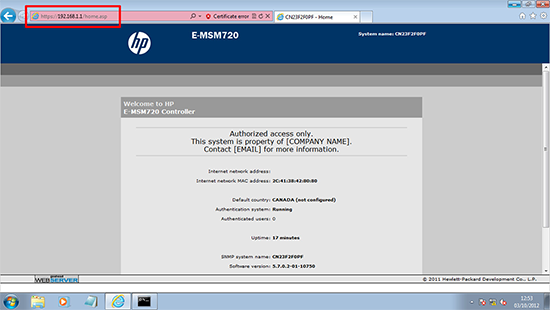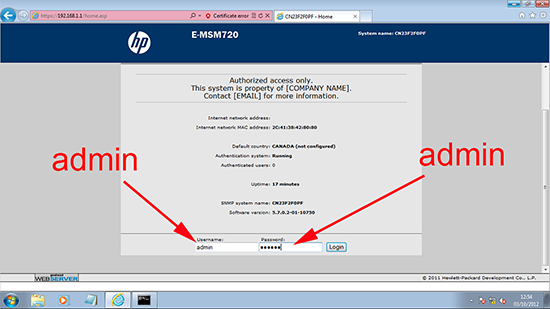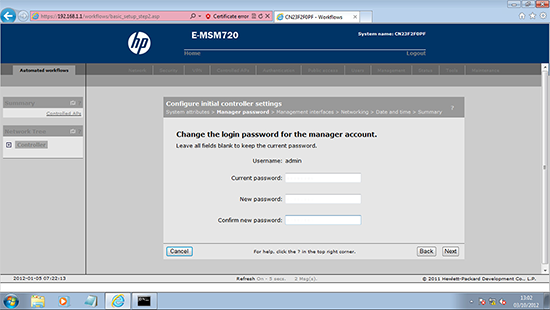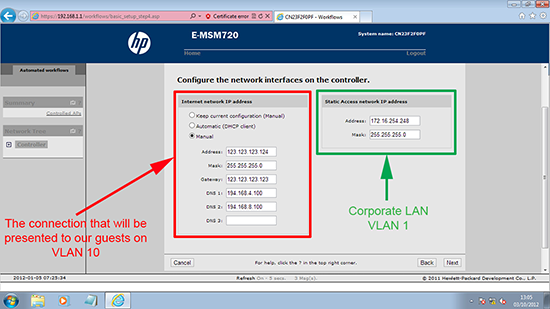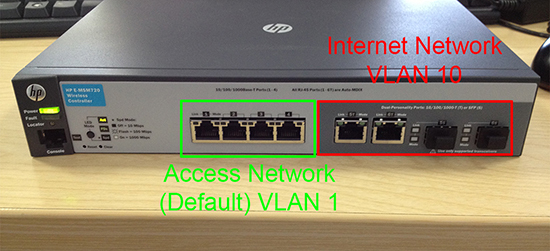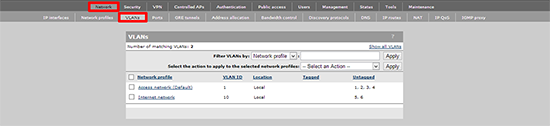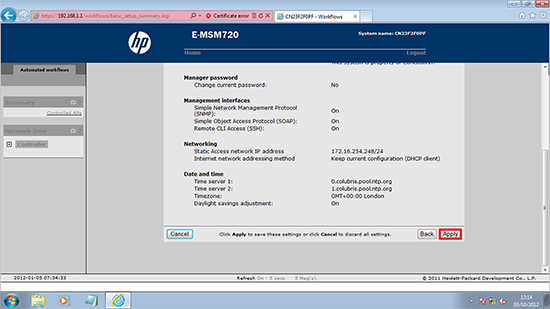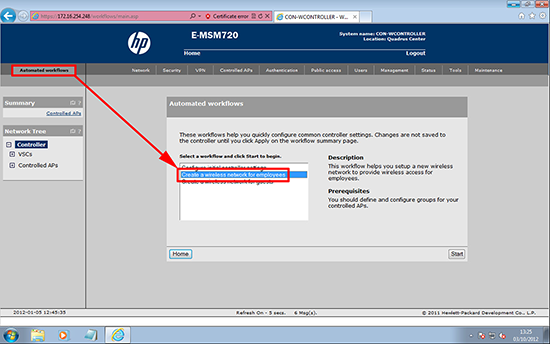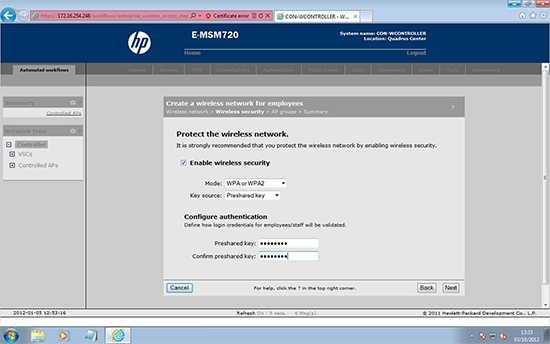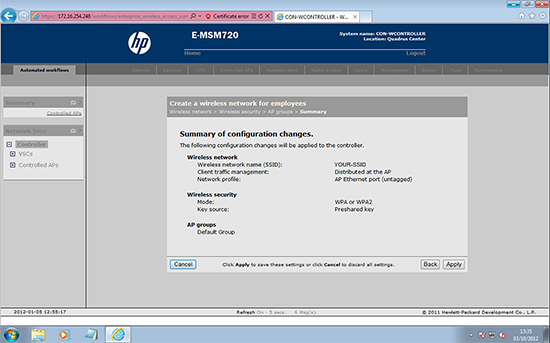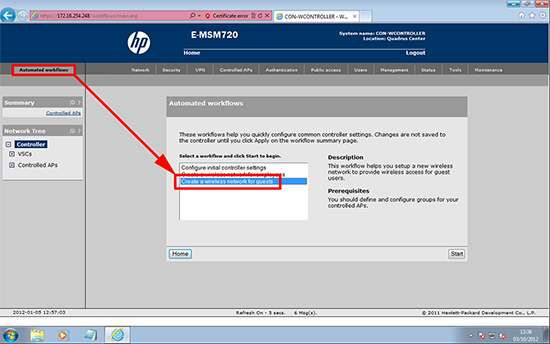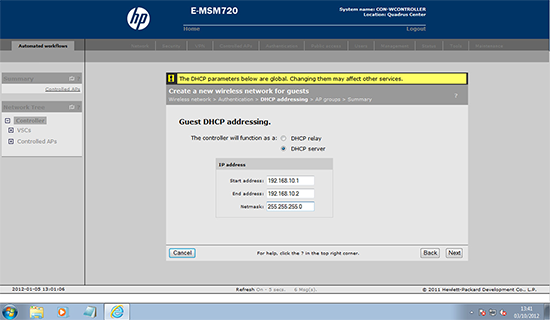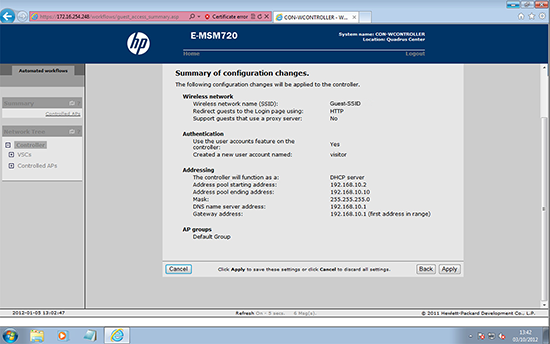KB ID 0000692
Problem
We got some ‘demo stock’ in the office this week, I don’t do a lot of wireless, so I thought I would get it setup and have a look to see how easy/difficult it was.
Hardware used
HP E-MSM720 Premium Mobility Controller (J9694A)
HP E-MSM 430 Wireless N Dual Radio Access Point (J9651A)
HP HP 2915-8G-P-o-E Switch (J5692A)
The switch and controller are ‘tiny’ so if you want to put them in a cabinet you will need some ‘big brackets’, (or a shelf). I was disappointed that the controller didn’t have PoE on it (hence the reason we were supplied the switch). I was also disappointed the Access Point didn’t come with a network cable (seriously these things are pennies – and if a client buys hundreds of these things, someone will forget they also need an equal amount of network cables). In addition they are PoE, so you don’t get a power cable (or power injector) – so you cant even power them on without the network cable. That said all the gear is typical good quality HP Stuff. The documentation consists of a “quick setup sheet” for each piece of hardware and all the manuals are Online. I’m not a fan of manufacturers documentation at all, and HP’s is the same as most major vendors, to long, too complicated and to difficult to find what I’m looking for – I spent half a day reading pdf documents just trying to get the guest network working (a feat I will accomplish below with about three sentences and the same amount of pictures!)
Also See: Manually Configuring HP Wireless (MSM 720 controller) for Public and Private Wireless Networks
Solution
Initial Setup E-MSM720 Wireless Controller
1. Connect the controller to your network (Note: Don’t use the two dual personality ports 5 and 6).
2. The controller sets itself up on 192.168.1.1 put yourself on the same network range (see below).
3. Connect to https://192.168.1.1.
4. The MSM720 Default username and password are both admin.
5. Accept the EULA > Skip Registration > Set country > Save > Set the new password > Save.
6. Configure Initial Controller Settings > Start.
7. Set System name > Location > Contact > Login Message > Next > We’ve just set the Password so leave it blank > Next.
8. Enable/disable management interfaces > Next > Configure the network interfaces > Next.
These are allocated as follows, (out of the box!)
And are controlled by these two settings,
9. Set the time and timezone > Next > Apply.
Configure a Corporate WLAN with the E-MSM720 Wireless Controller
1. If not already there, select ‘Automated Workflow’ > Configure a wireless network for employees > Start.
11. Create an SSID > Next > Set the WPA Key > Next.
12. Choose what access points to apply these settings to > Next > Apply.
Note: At this point I had not powered on or touched the access points, so I just selected ‘All’.
Configure a ‘Guest’ WLAN with the E-MSM720 Wireless Controller
I had a nightmare getting this running, until I fully understood the VLAN, IP address and interface allocation, but if you set things up as specified above it will just work.
1. Automated Workflows > Create a wireless network for guests > Start.
2. Create and SSID > Next > Configure guest authentication (or leave open) > Set IP Settings for clients > Next.
3. Select APs to apply to > Next > Apply.
Setup the HP E-MSM 430 Wireless N Dual Radio Access Point
Well you have already done all the work! Simply connect the AP to a POE capable network outlet.
By default the AP is in ‘Controlled’ mode, so it will start looking for a controller as soon at it powers on, it can take a little while to boot (go get a coffee), you will see it appear in the controllers web interface when its pulled its configuration down.
Updating Firmware MSM70 and MSM430
Very slick! update the firmware package on the controller, and it will update all the access points for you.
Final thoughts
This is good quality gear, it has built in support for IPSEC, SSL, RADIUS and a myriad of other features that you would expect to find on an enterprise class wireless solution. HP might be concerned by their lack of wireless sales, but they could make the experience with these things better by making the web interface easier to navigate, (ask someone who has never used it before to delete a wireless network! – over 90 minutes it took me to locate the VSC bindings section to remove that!) I’ve already mentioned the documentation, I appreciate that it needs to be comprehensive but come on!
Related Articles, References, Credits, or External Links
HP E Series Wireless – Cannot Access Local LAN
Manually Configuring HP Wireless (MSM 720 controller) for Public and Private Wireless Networks