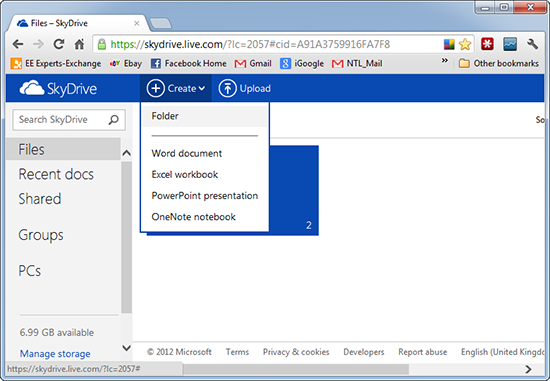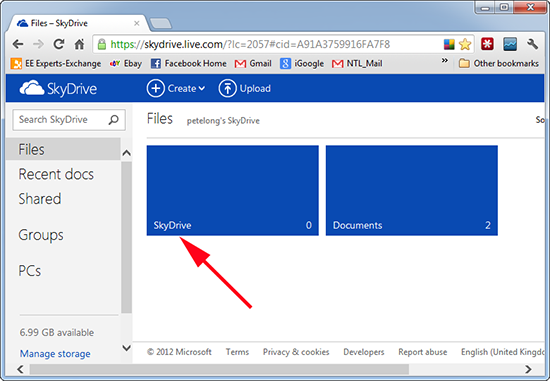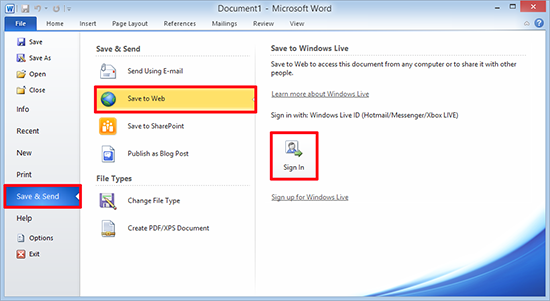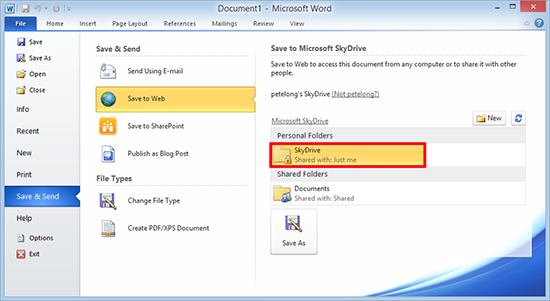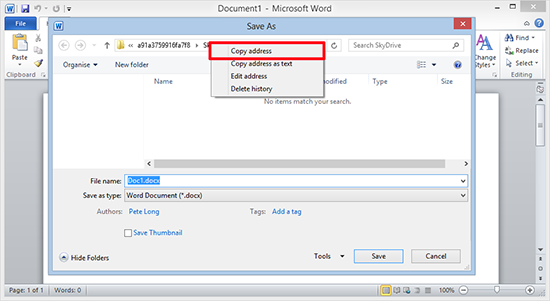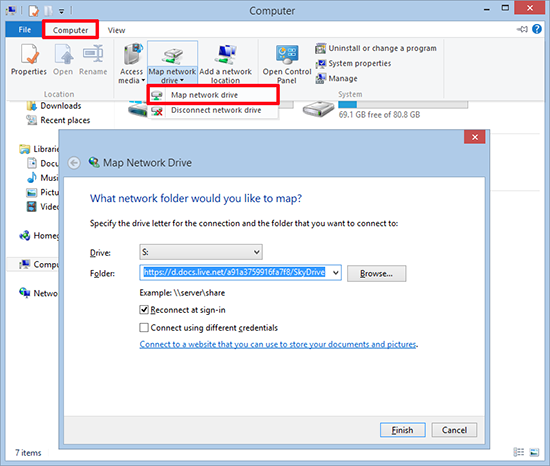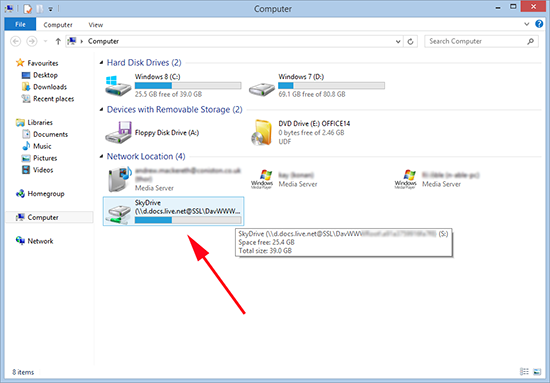KB ID 0000659
Problem
You could do this with Windows 7, but as you can log into Windows 8 with your Microsoft Live ID (formally Microsoft Passport), the process is a lot simpler.
Solution
1. Whist logged into Windows 8 with your Microsoft Live ID, open your web browser and go to https://onedrive.live.com/about/en-gb/ Log in > Files > Create > Folder.
2. For simplicity I’ve just called the folder SkyDrive.
3. Open a Microsoft Office application > File > Save and Send > Save to Web > Sign In > Provide your credentials if prompted.
4. Select the folder you created earlier.
5. In a short while the ‘Save As” Window will open > Right click the ‘path” and copy the address. At this point I’d post it into notepad to make sure you have a copy of the URL. You can close all the office windows down without saving anything, we just need the URL.
6. Open Windows Explorer (Windows Key+E) > Computer > Map network drive > Select a spare drive letter > Paste in the SkyDrive URL > Tick ‘Reconnect at sign-in’ > Finish.
7. Now you have a 25GB ‘Cloud Drive’.
Related Articles, References, Credits, or External Links
NA