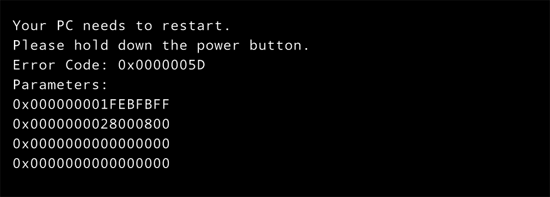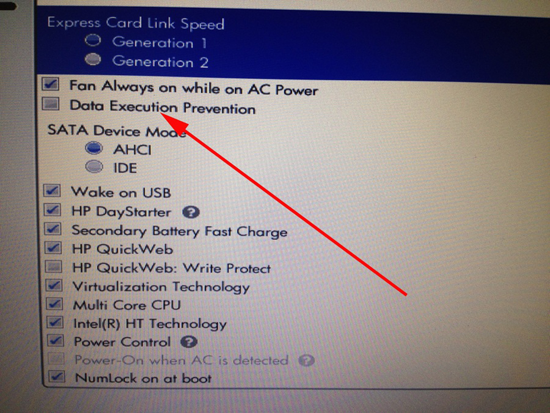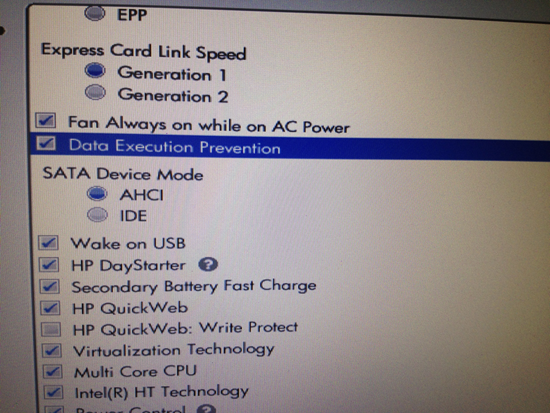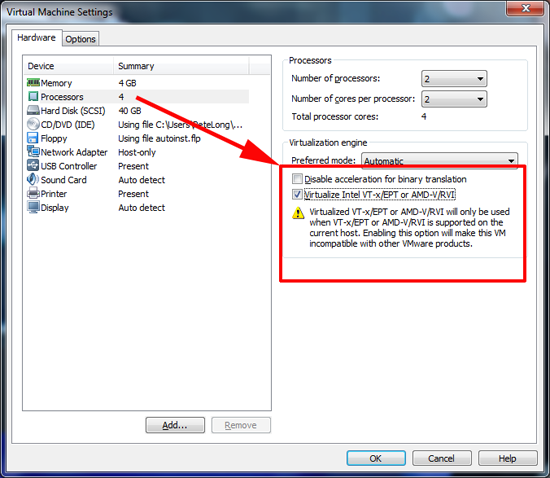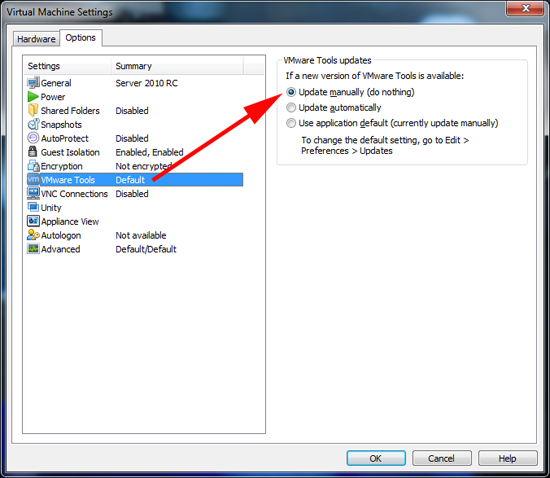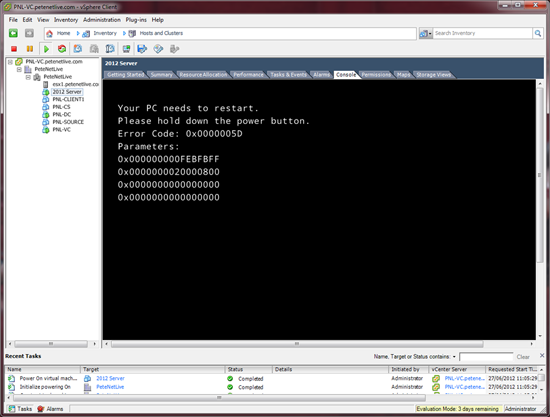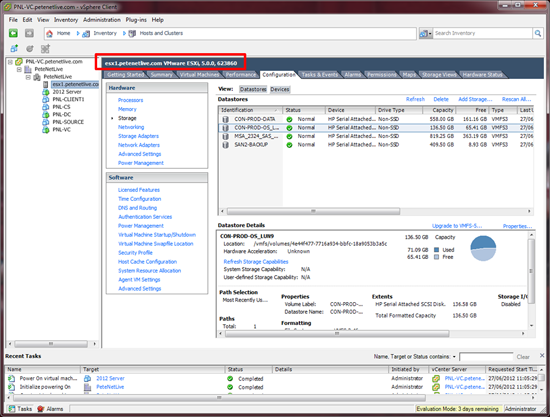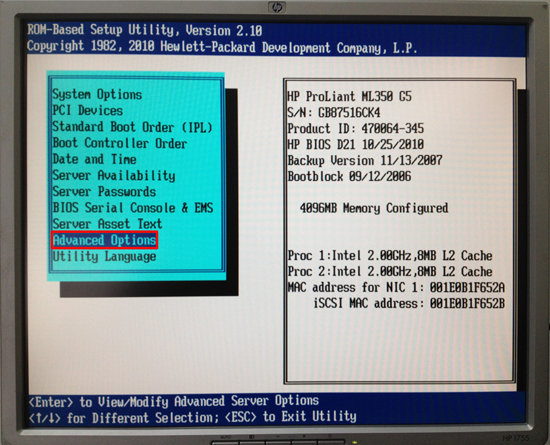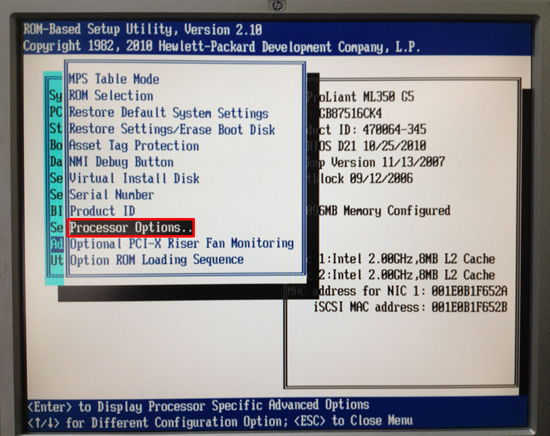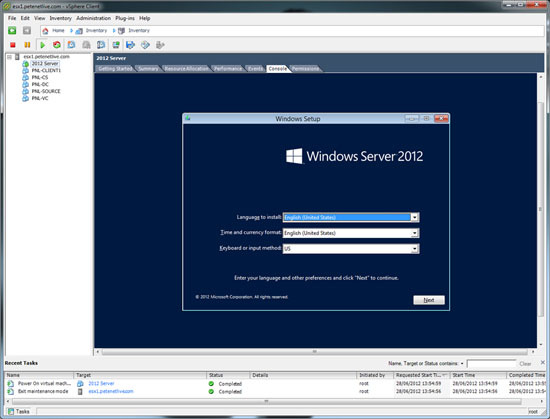KB ID 0000618
Problem
I thought I’d spin up Server 2012 today, and as usual with all new OS’s I run them up in VMware Workstation to take a look (I’m running Workstation 8.0.3 build-703057).
As soon as it started up I was greeted by this.
Your PC needs to restart.
Please hold down the power button.
Error Code: 0x0000005D
Parameters:
0x000000000FEBFBFF
0×0000000020000800
0×0000000000000000
0×0000000000000000
Below is information for VMware Workstation and ESXi 5
Solution
For VMware Workstation
1. In my case it was simply a BIOS setting that needed to be enabled. Enter your system BIOS and locate a feature called Data Execution Prevention, (or No Execute Memory Protection).
2. Enable that setting, then ensure you shut the machine down then manually power it back on again.
Additional Points to Note when installing Server 2012
Make sure on the properties of the VM > Hardware > Processors > Tick Virtualize Intel VT-x/EPT or V/RVI (Note: Virtual support should also be enabled in the host machines BIOS).
VMware Workstation – Error – “Virtualized Intel VT-x/EPT is disabled”
VMware Workstation likes to automatically install VMware Tools, Sometimes Server 2012 does not like this and sits with a black screen that will flash blue when you click on it. So to Stop it Installing VMware Tools, Options Tab > VMware Tools > Select Manual. Note: you can always snapshot it and then manually install it later it you want to test. This has been a problem since the early releases of Windows 8.
Solution For ESXi5
1. Here’s the same problem on an ESXi 5 host.
2. Before you do anything you need to be at ESXi 5.0 U1 for Server 2012 to be supported (That’s build number 623860 or better).
3. However in this case the problem is the same as above, The server in question was an HP Proliant ML 350 G5. Boot the server and press F9 to enter the RBSU > Advanced Options.
4. Processor Options
5. Enable ‘No-Execute Memory Protection” > Exit and save settings.
6. And now we are good to go.
Follow up
04/07/12 Email from Simon Reindl:
I had to update my Bios as InsydeH2O does not offer any tweaking options, It is using Compal Bios (previous 9, now 10 – downloaded from Compal.com. It is using InsydeH20 BIOS on a Compal motherboard. It is a custom build.
Related Articles, References, Credits, or External Links
NA