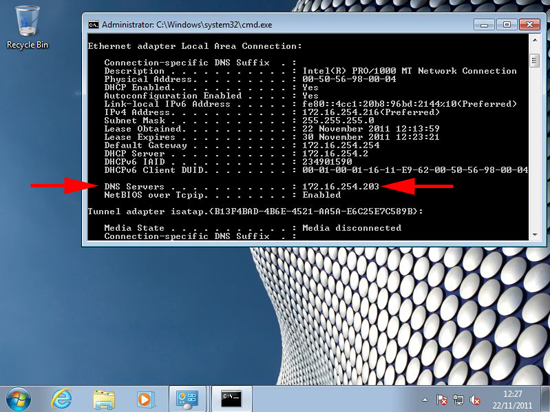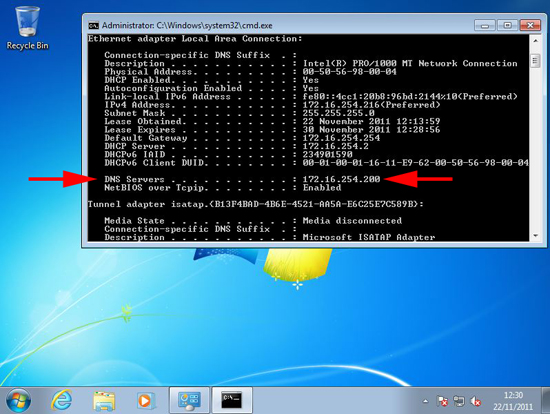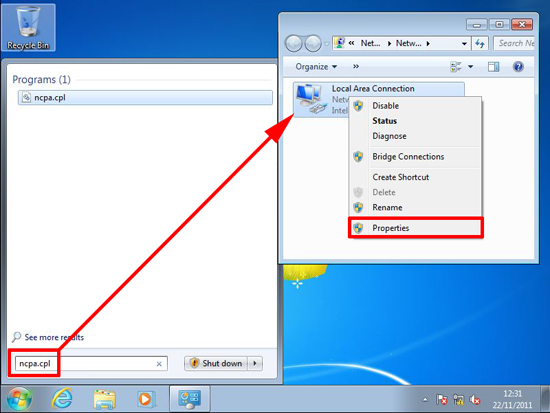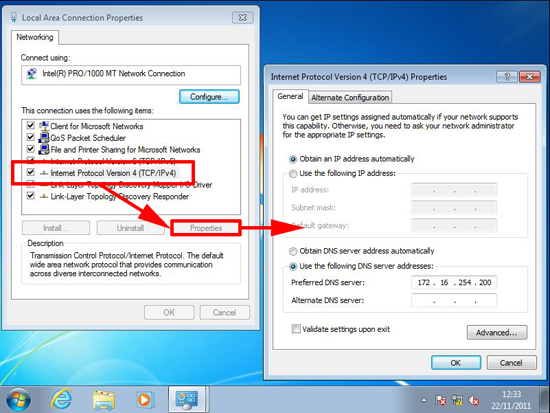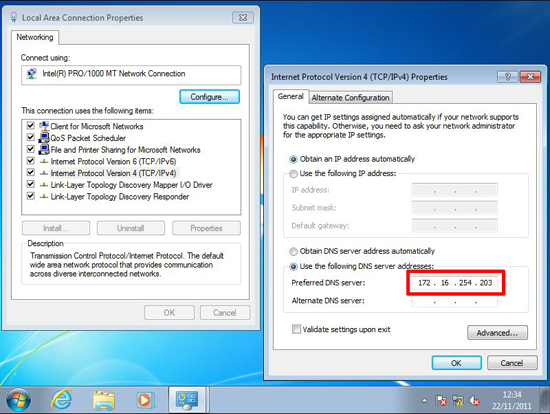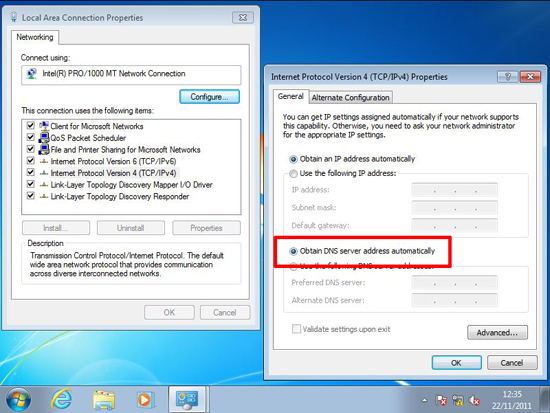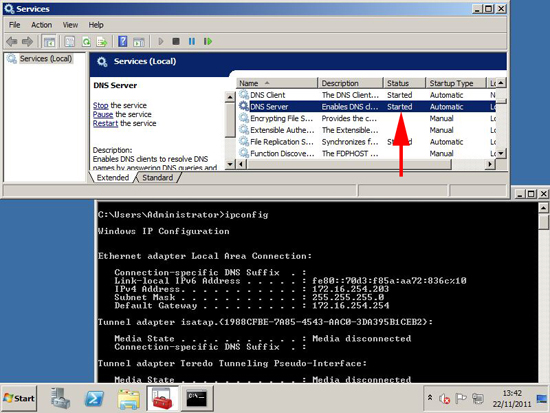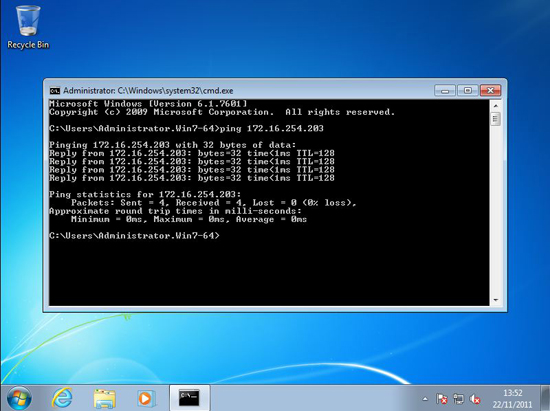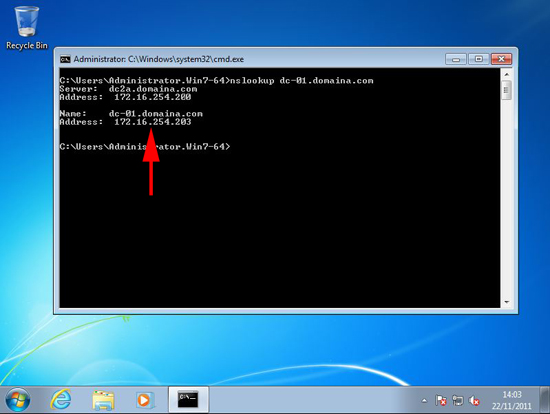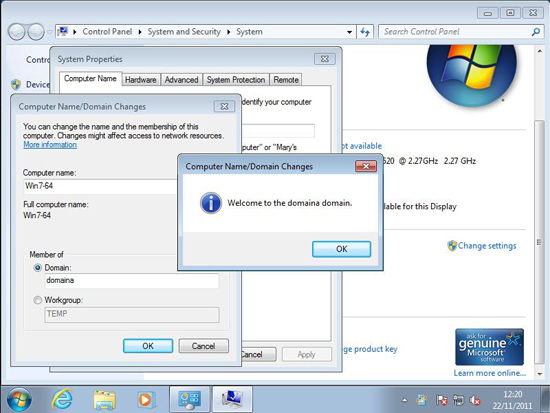Cannot Join Domain KB ID 0000534
Problem
The primary cause (99.99% of the time) a client cannot connect to, or join a domain is DNS related.
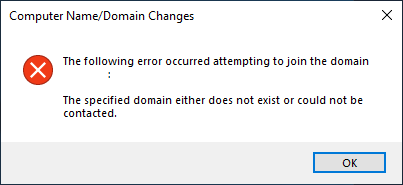
The specified domain either does not exist or could not be contacted
Solution : Cannot Join Domain
1. To Troubleshoot you need to know the IP address of your DNS server, In many cases it’s on the first domain controller but that’s not always the case so find out (go to a WORKING client or Server) and do the following: Start > run > cmd {enter} > ipconfig /all {enter}.
2. Now take note of the following entries
DNS Servers . . . . . . . . . . . : <ip address of your DNS server
3. Go back to the PROBLEM client and ensure that it is also pointing to the same DNS server, (In the example below the problem client is pointing to 172.16.254.200 and the working on is pointing to 172.16.254.203).
4. To change or check IP settings on the client, Start > ncpa.cpl > locate your network card > Right click > Properties.
Note: If you have multiple network cards you might want to right click and disable any other network cards while you attempt to join the domain.
5. Select “Internet Protocol Version 4” > Properties > Here is our rogue DNS setting.
6. You can either manually change it to the correct entry,
7. OR, if you have a DHCP scope leasing your DNS settings simply select “Obtain DNS server address automatically” > OK > OK.
8. If that still does not rectify the problem go to the DNS server in question and Start > Run > Services.msc > Ensure the “DNS Server” service is running.
9. Make sure the problem client can “Ping” the IP address of the DNS server and the domain controller (if they are different). If this fails (times out) you have a comms problem check the network card and cabling.
10. Then make sure it can also “Ping” the DNS server and domain controller by name.
11. Then as a final check on DNS execute an “nslookup” command on the domain controllers name:
12. That looks a bit healthier.
Related Articles, References, Credits, or External Links
Active Directory domain join troubleshooting guidance