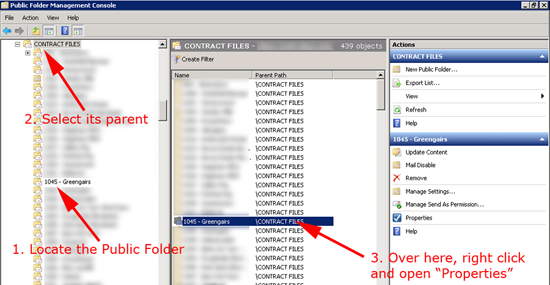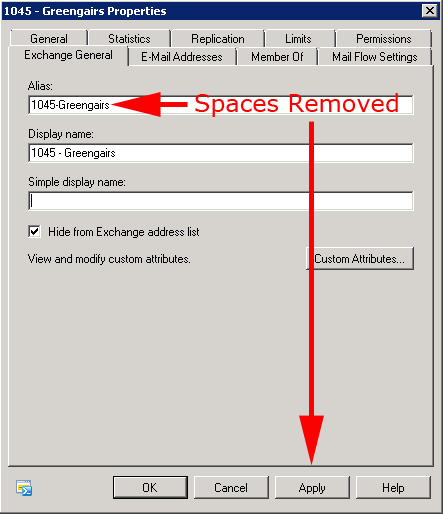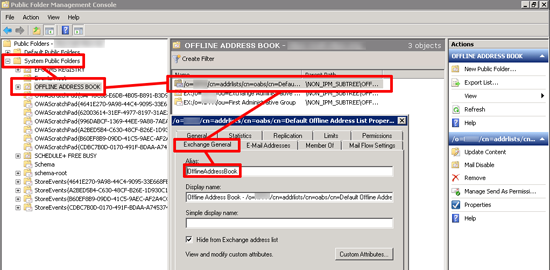Update Global Address List Error “WARNING: The recipient “xxxxxMicrosoft Exchange System Objects/xxxxx” is invalid and couldn’t be updated
KB ID 0000516
Problem
Seen when manually trying to update the Global Address List, with the following powershell command:
Error: WARNING: The recipient “{your domain name}/Microsoft Exchange System Objects/{A Public Folder Name}” is invalid and couldn’t be updated.
or
Error: WARNING: The recipient “{your domain name}/Microsoft Exchange System Objects/OAB Version 2” is invalid and couldn’t be updated. WARNING: The recipient “{your domain name}/Microsoft Exchange System Objects/OAB Version 3a” is invalid and couldn’t be updated. WARNING: The recipient “{your domain name}/Microsoft Exchange System Objects/Offline Address Book – /o={your domain name}V/cn=addrlists/cn=oabs/cn=123” is invalid and couldn’t be updated.
This is commonly seen when an Exchange environment has been migrated from Exchange 2003. And it happens because the Alias names for the particular public folders have spaces in them (or a character that Exchange does not like).
Solution
1. On your Exchange 2007/2010 Server Launch the Exchange Management Console > Toolbox > Public Folder Management Console.
2. If you error is about OAB / Address books skip to step 5, If it’s to do with a public folder that your organisation has created, expand default public folders and locate one of them that’s causing the error (In the example above I’ve highlighted one called “1045 – Greengairs” > Select its parent > Then select it (in the central pane) and open its properties.
3. As soon as you select the “Exchange General” tab, you will get an error popup which indicates the problem, there is a problem with the Alias name, in this example there’s spaces in it remove them.
Error: The properties on this object have invalid data. If you click OK, default values will be used instead and will be saved if you do not change them before hitting Apply or OK on the property page. If you click cancel, the object will be displayed read-only and corrupted values will be retained.
4. Once removed apply the changes.
5. If your error references OAB or address books, expand system Public Folders > OFFLINE ADDRESS BOOK > Check the properties of ALL its child objects > and on the Exchange General tab remove any spaces or unusual characters.
Related Articles, References, Credits, or External Links
NA