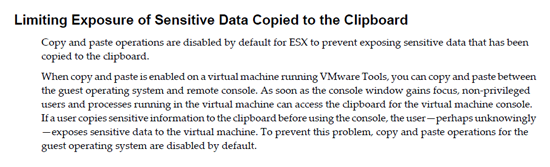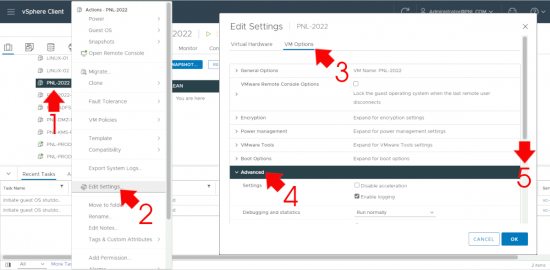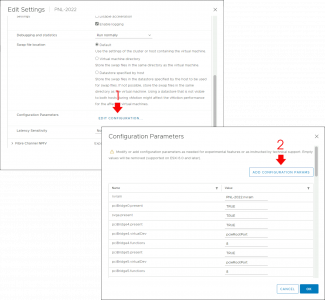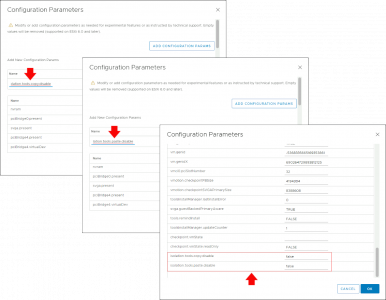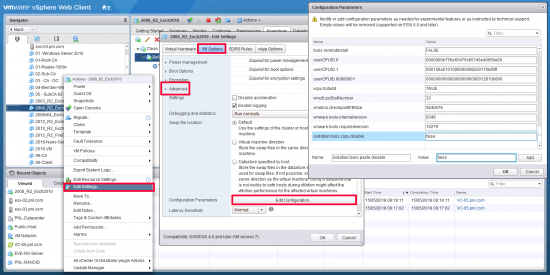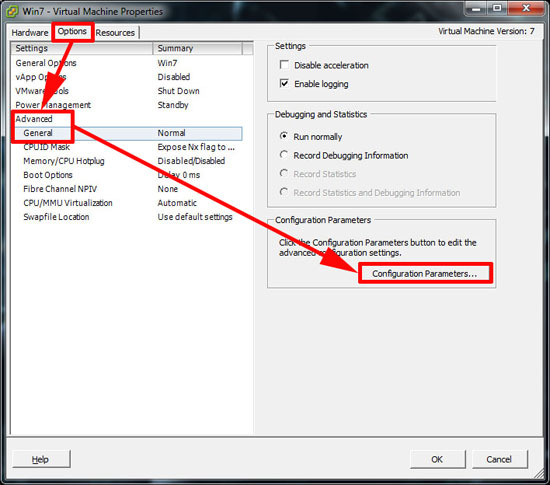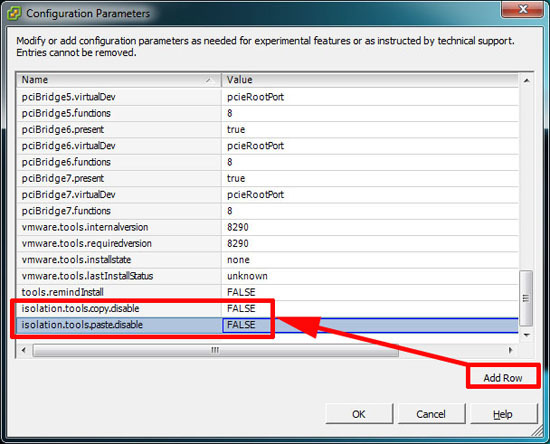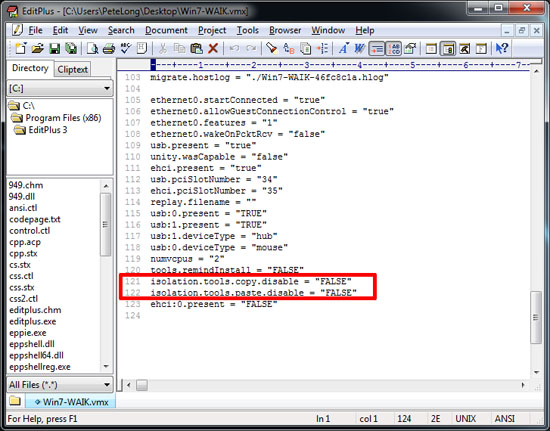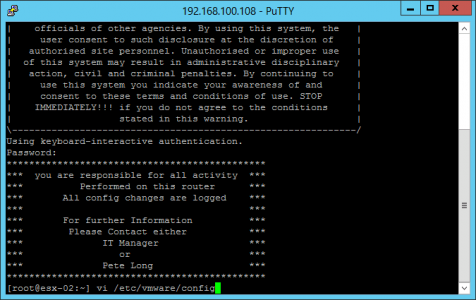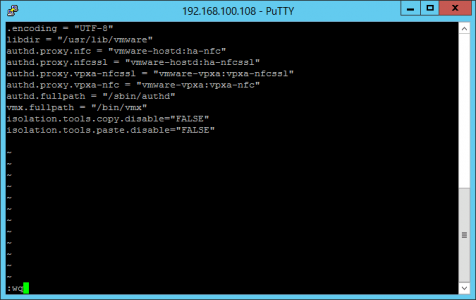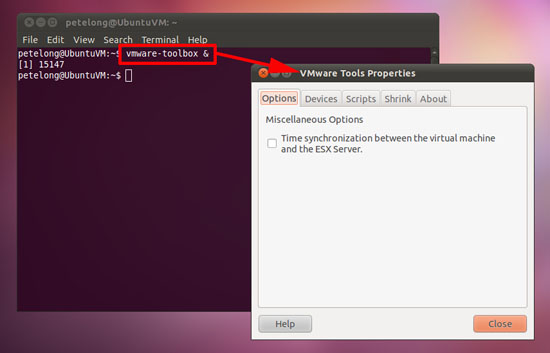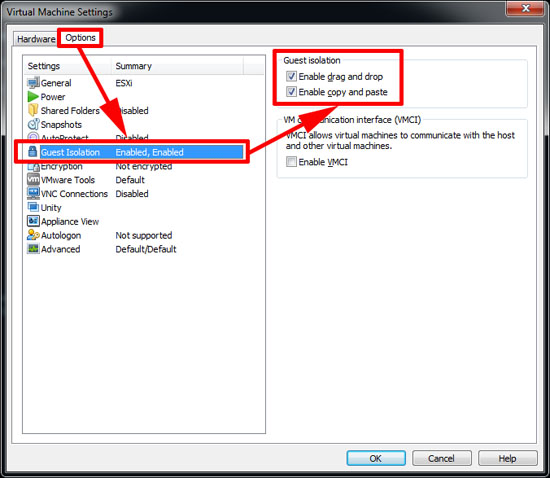KB ID 0000515
Problem
Ever since ESX 4.1 this feature has been disabled and you have been unable to paste to VM, VMware say in their own documentation:
Source (Page 215 – ESX Configuration Guide ESX 4.1 vCenter Server 4.1).
To turn this feature back ON you have a few choices.
Please be aware: We are talking about copy and pasting TEXT to and from a guest VM NOT files and folders.
Solution
ESX Option 1 (Enable Copy and Paste to VM an individual Guest machine)
Using vSphere 8 or Above
Firstly, you need to shut the virtual machine down > Right Click it > Edit Settings > Advanced > Add the following TWO attributes and values.
Add in the following two;
Attribute: isolation.tools.copy.disable, Value: false
Attribute: isolation.tools.paste.disable, Value: false
Click OK > Power the VM back on.
Using HML5 Web Client (Enable Copy and Paste to VM)
Firstly, you need to shut the virtual machine down > Right Click it > Edit Settings > VM Options > Advanced > Scroll down.
Edit configuration > Add configuration params;
Add in the following two parameters then click OK
Name: isolation.tools.copy.disable, Value: false
Name: isolation.tools.paste.disable, Value: false
Using Flash Web Client.
Firstly, you need to shut the virtual machine down > Right Click it > Edit Settings > VMware Option Tab > Advanced > Edit configuration > Add in the following;
Name: isolation.tools.copy.disable, Value: false
Name: isolation.tools.paste.disable, Value: false
OK > OK > Power on VM
Using VMware Client (Enable Copy and Paste to VM)
1. Firstly, you need to shut the virtual machine down > Right Click it > Edit Settings > Option Tab > Advanced > General > Configuration Parameters.
2. Select “Add Row” and add the following two options:
isolation.tools.paste.disable
Set both these values to FALSE > OK > OK > Power the VM back on again.
Note: Even without these values set, if a VM is vMotioned to an ESX host that has the copy.paste options set in it’s config file (see below) then these features are automatically enabled.
Option 2 (Enable Copy and Paste to VM on an individual Guest machine)
1. You can also achieve the same as above by directly editing the .vmx file for the virtual machine, Add the following two values as shown below:
isolation.tools.paste.disable=”FALSE”
Note: Even without these values set, if a VM is vMotioned to an ESX host that has the copy.paste options set in it’s config file (see below) then these features are automatically enabled.
Option 3 (Enable Copy and Paste on the ESX host for all the VM’s on that host)
Note: This procedure will be removed/reset after an ESX upgrade. (You will need to carry out this procedure again post upgrade).
1. Connect to your ESX server, either directly on the console, or via SSH. and execute the following command:
2. Press i to insert text and paste in the following two lines:
isolation.tools.paste.disable=”FALSE”
Press Escape > then type :wq to save the changes.
Additional Steps for Linux / Ubuntu to allow Copy and Paste to VM
1. Assuming you have the VMware tools installed in your Linux guest VM, if not execute the following command:
To enable copy paste on the guest execute the following command:
One the VMware tools properties page pops up you will be able to copy and paste.
Enabling Copy and Paste in VMware Workstation
Out of the box, this functionality is switched on. However if you lose it then open the virtual machines settings > Options tab > Guest Isolation > Enable the Copy and paste option.
Related Articles, References, Credits, or External Links
NA