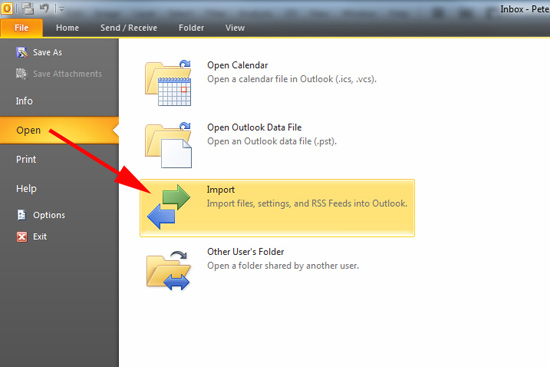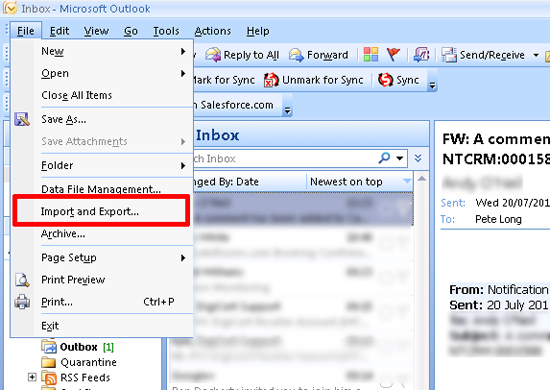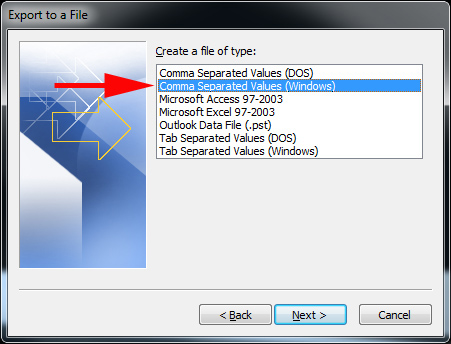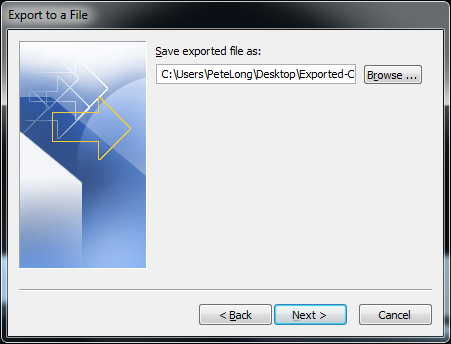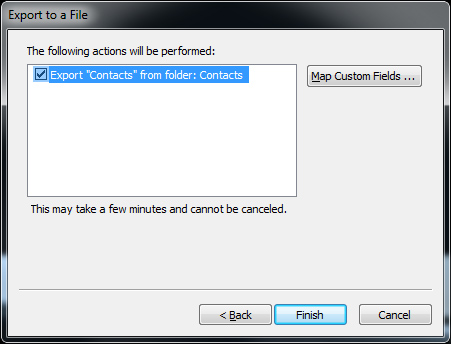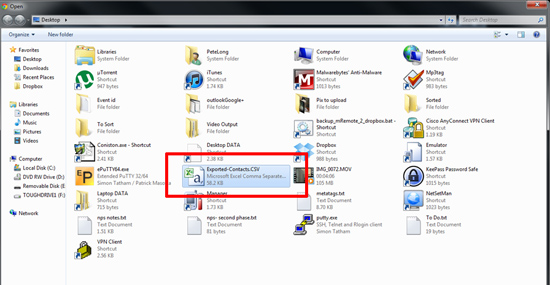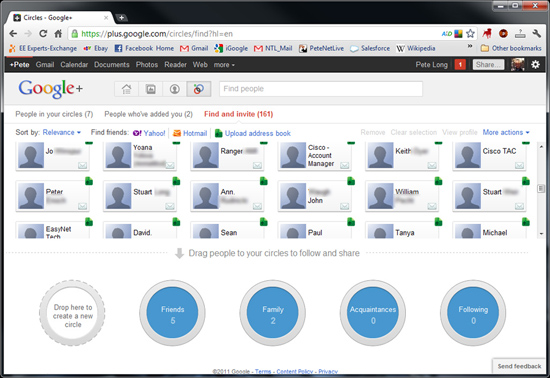KB ID 0000482
Problem
Importing and adding friends into your “Circles” is easy if you use Gmail, however if your contacts are in Microsoft Outlook then they wont get picked up automatically.
Solution
Export Outlook 2010 Contacts
1. Launch Microsoft Outlook > File > Open > Import.
Export Outlook 2007/2003/2000 Contacts
1. Launch Microsoft Outlook > File > Import and Export.
Exporting
2. Export to a File > Next.
3. Select “Comma Separated Values (Windows)” > Next.
4. Select your contacts > Next.
5. Select a location to save your exported contacts (I just put them on my desktop) > Next.
6. Finish.
7. Log into Google Plus > launch the “Find Link” > Select “Find and Invite” > Upload address book.
8. Browse to the file you exported from Outlook.
9. And all your contacts will become available.
Related Articles, References, Credits, or External Links
NA