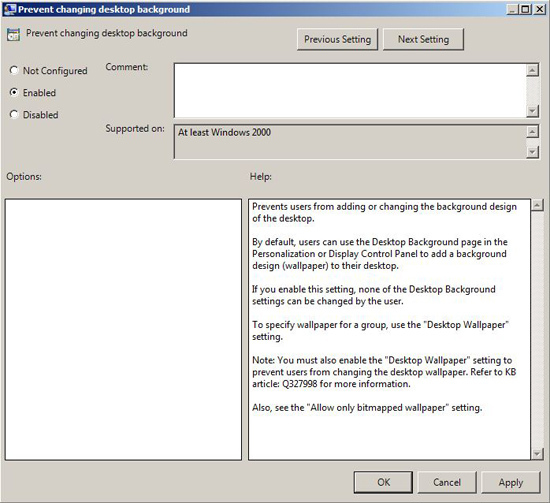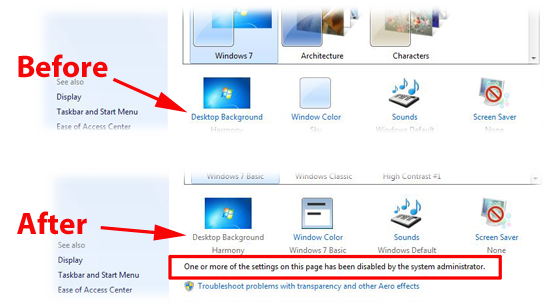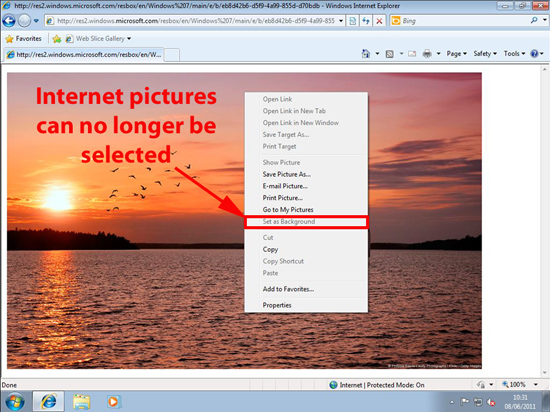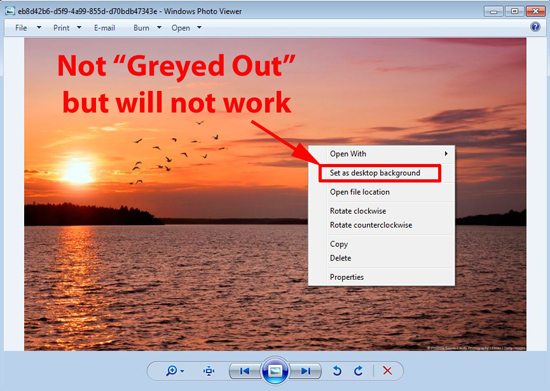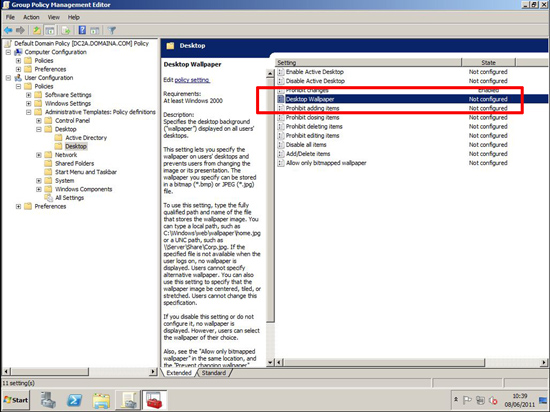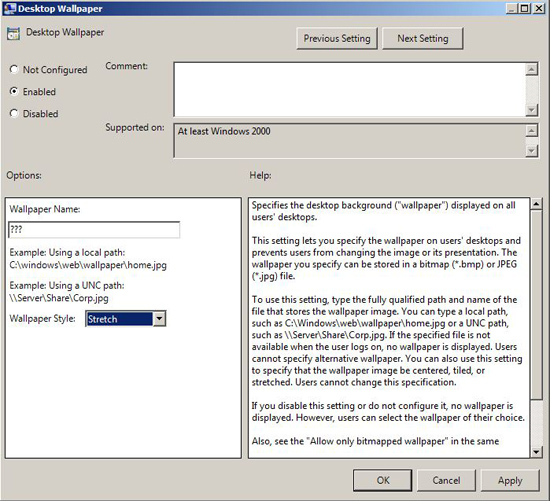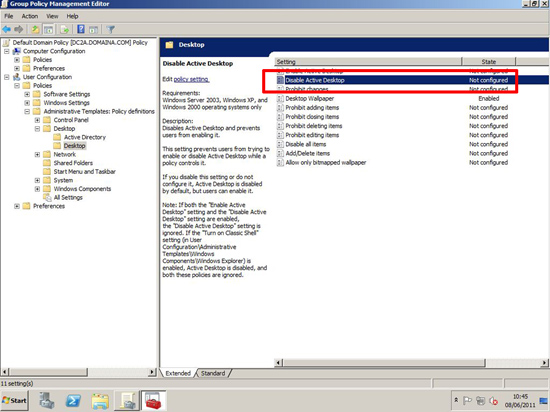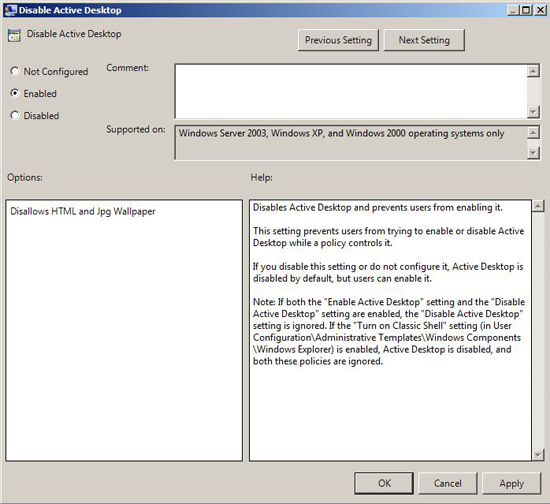KB ID 0000461
Problem
If you need to lock down your client machines desktops and prevent your users from changing the wallpaper, then here’s a run through on how to do it.
Solution
1. On your domain controller , Start > Administrative Tools > Group Policy Management Console > Either create a new policy and link it to your targeted USERS or edit an existing one, then navigate to;
Locate “Prevent Changing Desktop Background”.
2. Set the policy to enabled, then either reboot the clients, wait a couple of hours, or manually run “gpupdate /force” on them.
3. Your users will no longer be able to select the “Desktop Background” link to change it.
4. If your users locate a picture on the internet they cannot select “Set as Background”.
5. If your users download a graphic and preview it, the option to “Set as desktop Background” is there but it no longer works.
My users can still “Set as Background” and “Set as desktop Background”
The above procedure works fine with Windows 7 and 2008, however some older versions of Windows still have access to these options. To fix that you need to lock active desktop then disable it.
If that’s the case, in addition to the above also do the following.
1. On the policy you edited above, navigate to;
Locate “Desktop Wallpaper”.
2. Enable the policy > Set the wallpaper name to ??? (a value that does not exist) > Set the wallpaper style to Stretch.
3. On the policy you edited above, navigate to;
Locate “Disable Active Desktop”.
4. Set it to enabled, then either reboot the clients, wait a couple of hours, or manually run “gpupdate /force” on them.
Related Articles, References, Credits, or External Links
NA