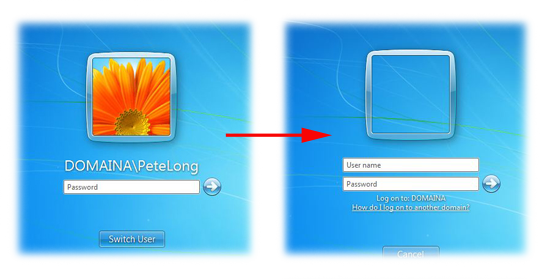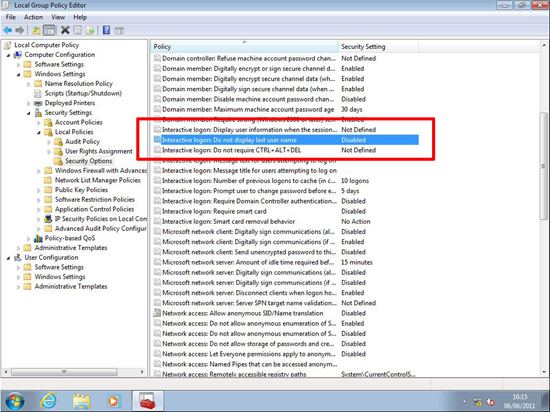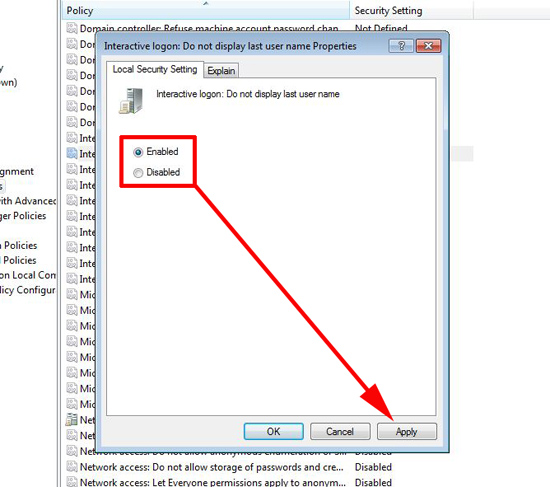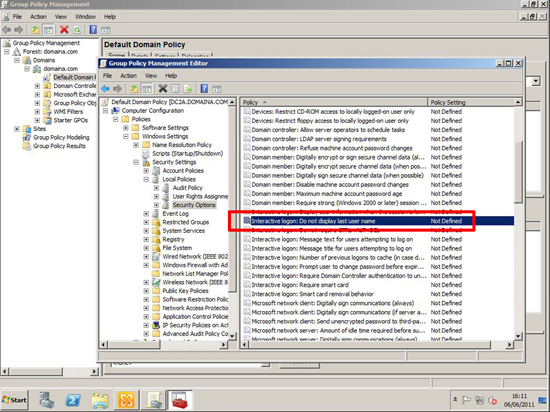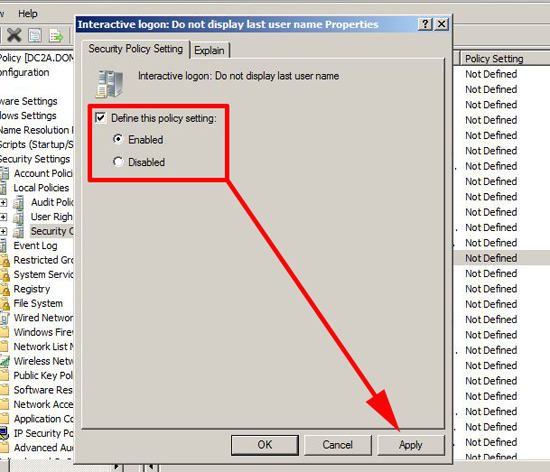KB ID 0000460
Problem
By default Windows will display the last user that successfully logged on, on shared machines or in a secure domain environment you might not want this..
Solution
On a Single (stand alone) machine.
1. Click start and in the run/search box type gpedit.msc{enter}
2. Navigate to > Computer Configuration > Windows settings > Security Settings > Local Policies > Security Options > “Interactive Logon: Do not display last user name”.
3. Simply enable the policy.
4. Reboot the PC or run gpupdate /force.
In a Windows Domain Environment
Note: This procedure was carried out Server 2008 R2.
1. On one of your domain controllers > Start > Administrative Tools > Group Policy Management Console > Either select and existing policy or create and link one to the COMPUTERS you want this policy to affect. Then edit the policy.
2. Navigate to > Computer Configuration > Policies > Windows settings > Security Settings > Local Policies > Security Options > “Interactive Logon: Do not display last user name”.
3. Tick to define the policy, and set it to enabled.
4. Reboot the PC or run gpupdate /force.
Related Articles, References, Credits, or External Links
Updating Domain Computer Objects with User and Machine Information