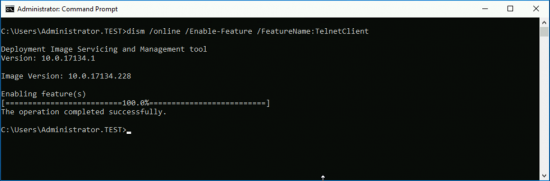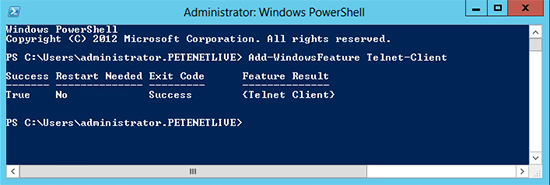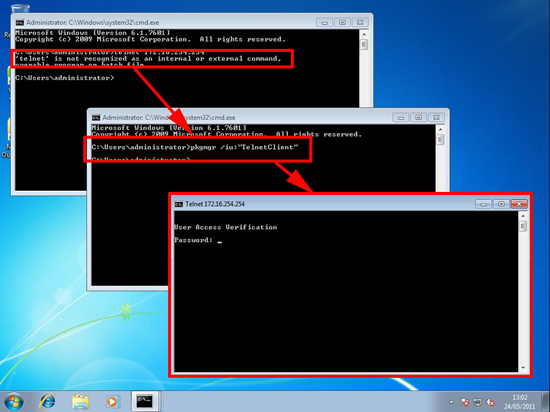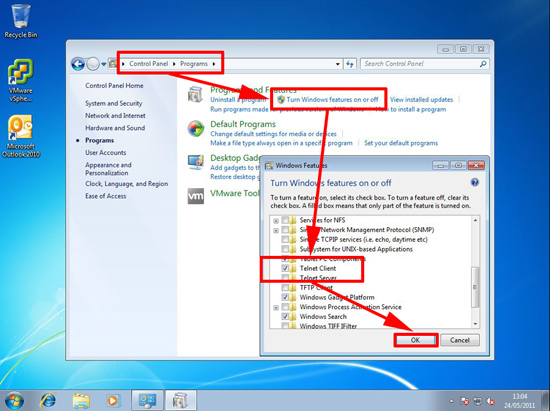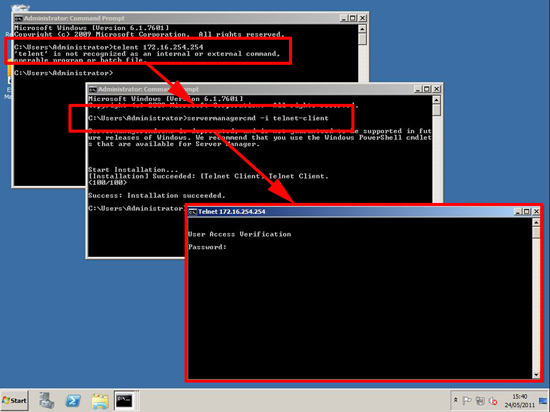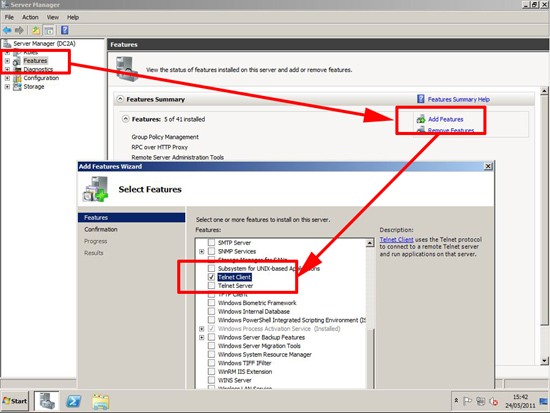KB ID 0000455
Problem
Telnet client from Windows, and have it as an “Optional Extra”. For most people that’s fine, but for anyone who programs network devices, or needs to test that ports are open, or test mail flow by telnet to port 25, that’s a pain.
Solution
Enabling Telnet – Windows 10
1. From PowerShell execute the following command;
dism /online /Enable-Feature /FeatureName:TelnetClient
Enabling Telnet – Windows Server 2019, 2016, and 2012
1. From PowerShell execute the following command;
Add-WindowsFeature Telnet-Client
Enabling Telnet – Windows 8, 7, Vista, and Server 2008 (NOT R2)
1. Open a command Window and execute the following command;
pkgmgr /iu:"TelnetClient"
Or
2. Control Panel > Programs > Turn Windows features on or off > Select “Telnet Client” > OK.
Note: On Windows 8, Press Windows Key+X to get straight to control panel.
Enabling Telnet – Windows Server 2008 R2
1. From command line execute the following command;
servermanagercmd -i telnet-client
Or
2. Launch Server Manager > Features > Add Features > Locate and select “Telnet Client”.
Related Articles, References, Credits, or External Links
NA