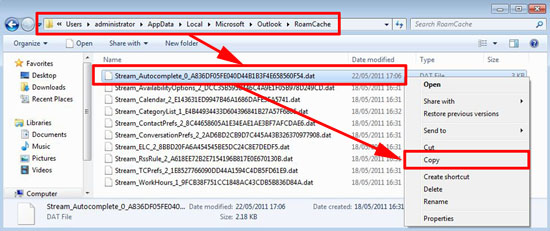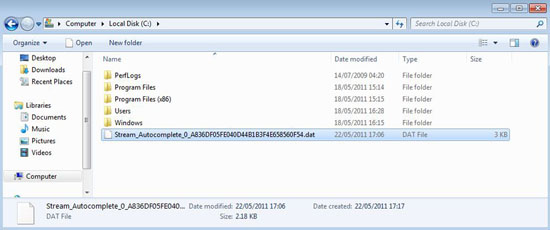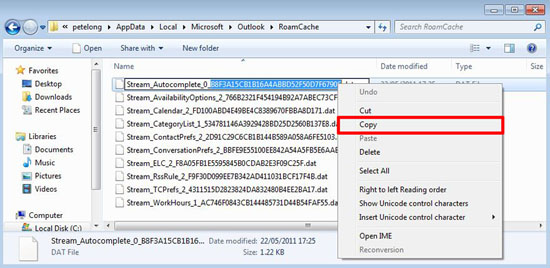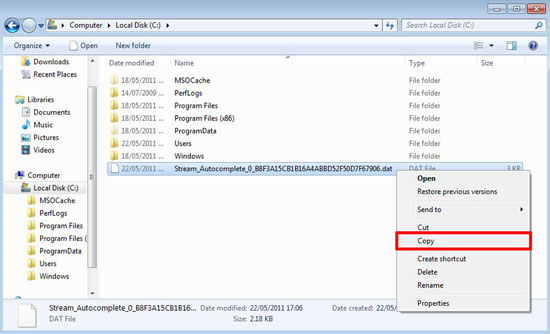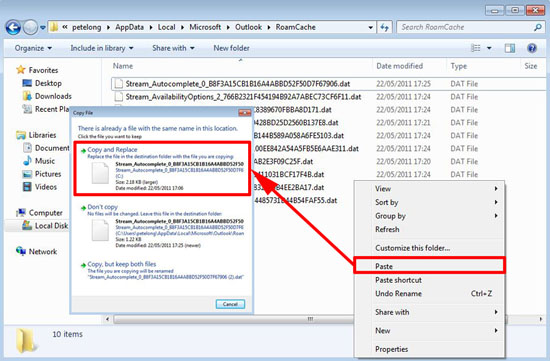KB ID 0000451
Problem
Before Outlook 2010 we could simply migrate autocomplete entries by locating and moving the clients nk2 file. But Outlook 2010 did away with the .nk2 autocomplete file.
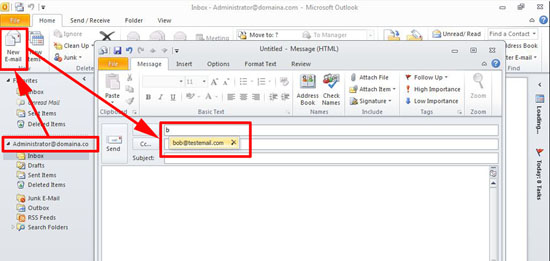
The autocomplete/autosuggest file remembers your previously typed email addresses.
The good news is that you can still migrate the settings, only now you need to migrate a .dat file instead.
Solution
1. In this example I’ll migrate the autocomplete from one user to another user (though in most cases the source and target user will be the same). From the administrator user (above) you will see there’s an autocomplete entry for bob@testmail.com. On the SOURCE machine navigate to the following location:
The file we are looking for is called:
Right click the file in question and copy it.
2. Copy this file to the TARGET machine.
3. Once again on the target machine navigate to the same location. Note: If there is no stream_autocomplete file you may need to send at least one email form the target outlook profile and restart Outlook. Once you have located the target autocomplete file, right click it, select rename, and copy the long number/letter string from it’s name.
4. Return to the file you copied from the old profile, right click > rename > and paste in the long string of letters and numbers you copied (so this file now has the SAME NAME as the target file).
5. Copy the renamed file.
6. Paste the file into the target directory, and when prompted select copy and replace.
7. Now the new account has all the autocomplete settings from the original one.
Related Articles, References, Credits, or External Links
NA