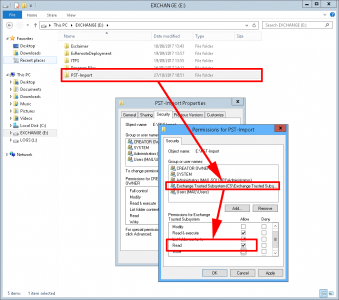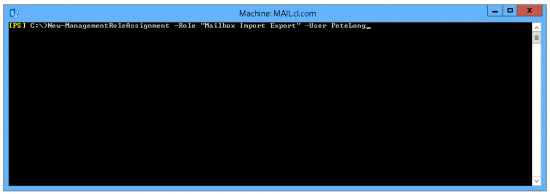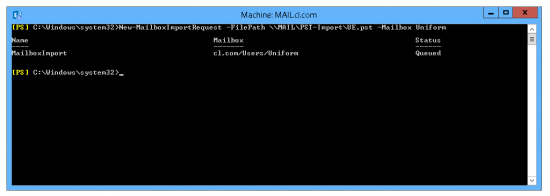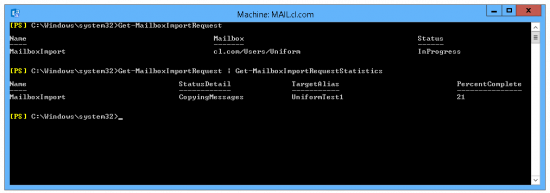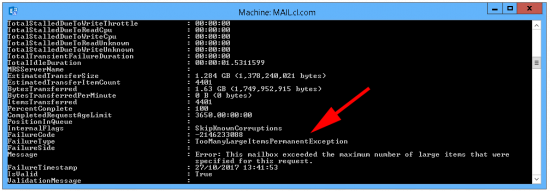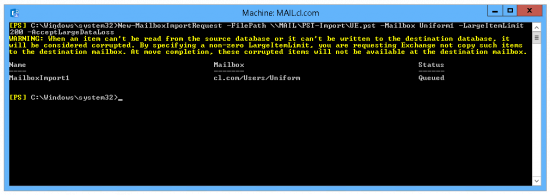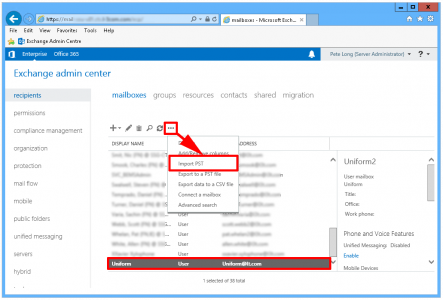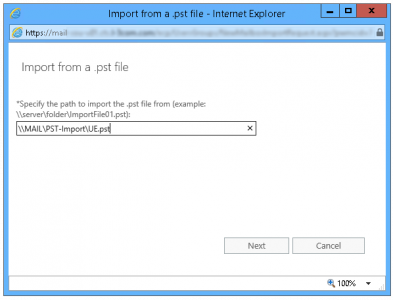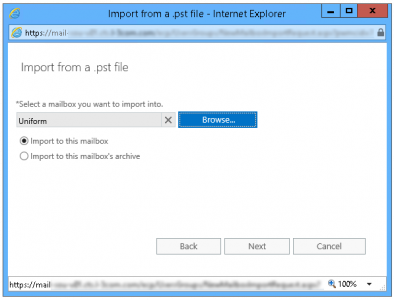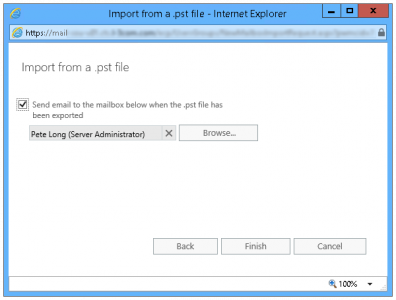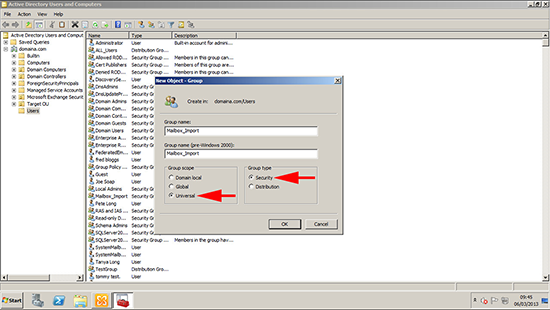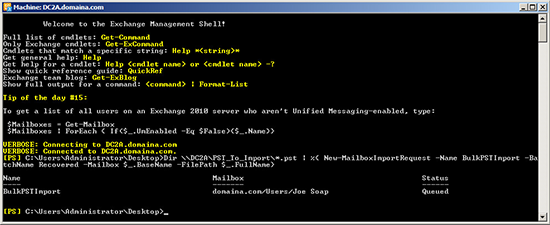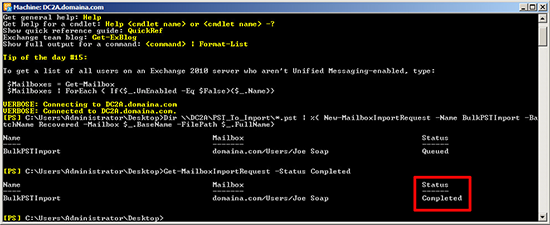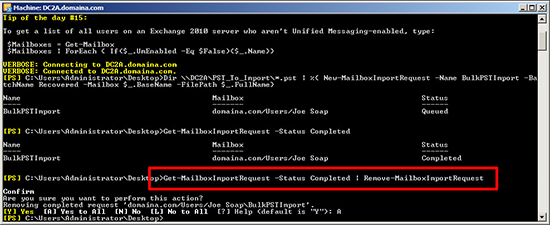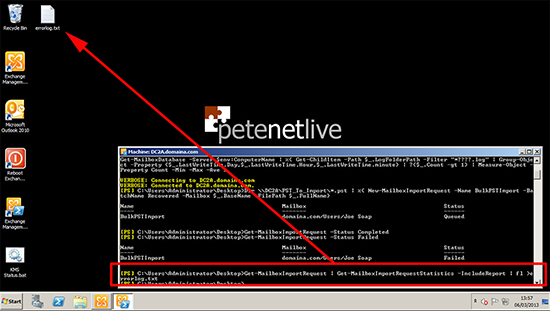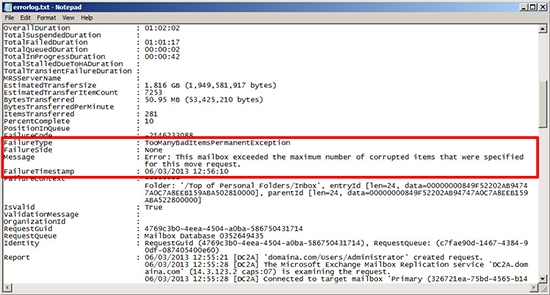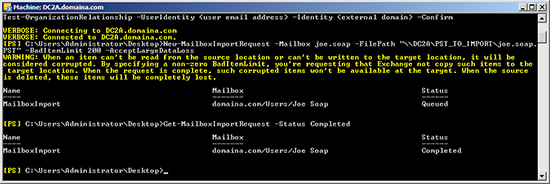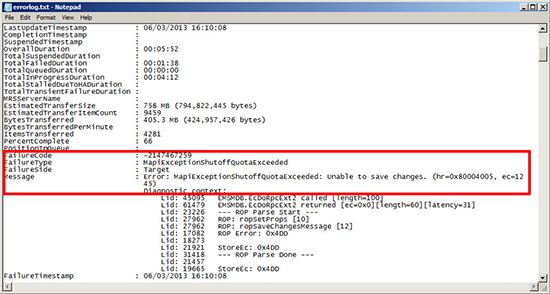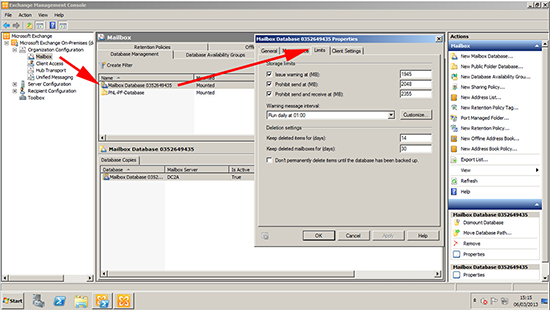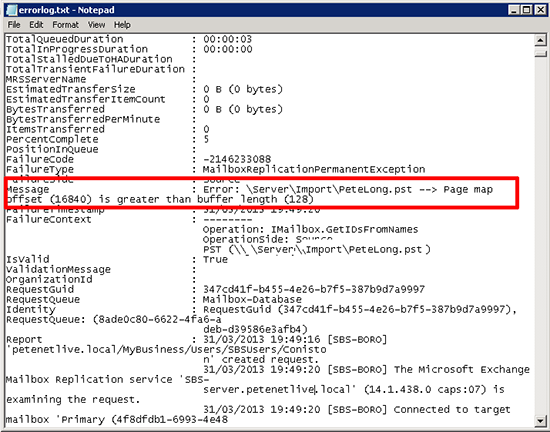KB ID 0000443
Problem
If you have mail in .PST file format that you would like to import, either exported via ExMerge from an older Exchange server, or Exported via Outlook, or even exported via PowerShell, then the process for importing that mail into Exchange has been the same since Exchange 2010 (SP1).
Before SP1 you would have to install a copy of Outlook on the Exchange server and use a PowerShell command that looks like this (once you had granted Import/Export rights);
BEFORE Exchange 2010 SP1 Get-Mailbox | Import-Mailbox –PSTFolderPath C:Folder_Containing_PST_Files
However try that after SP1 and you will get an error message, saying that Import-Mailbox is not a commandlet. That’s because now you no longer use this command you use “New-MailboxImportRequest”, and you also no longer need Outlook installing on the server.
How To Import PST Files
Note: To Bulk Import (See Below)
Firstly make sure the folder you are importing from is shared and the ‘Exchange Trusted Subsystem’ has read permissions, and SYSTEM has full control.
Grant the user you you want to Import the PST file with the appropriate permissions;
Note: This grants import and export rights, if you want to grant these permissions to a ‘group’ then see instructions below.
To submit the import request;
To check progress;
If Mailbox Importing Fails
To troubleshoot failures, try using the following command and analysing the output;
i.e. below you can see the problem was;
“This mailbox exceeded the maximum number of large items that were specified for this request. (Fatal error TooManyLargeItemsPermanentException has occurred.)”
To fix that error you can use the ‘-LargeItemLimit 200 -AcceptLargeDataLoss’ flags (which sounds alarming, but I have not seen it break anything in the last ten years).
Importing PST Files From the Exchange Admin Center
You can import PST files directly in the management GUI > Recipients > Mailboxes > Select the target mailbox > {Ellipses} > Import PST.
Enter the path to the .PST file > Next.
Select the target mailbox > Next.
Optional: Select a user to be emailed an export report.
Note: To view progress and troubleshoot failures, you will have to revert to PowerShell.
How To BULK Import .PST Files
Note: To BULK Import successfully, the .PST file MUST have the same name as the alias of the target mailbox.
Commands Required
1. Once you have created a “Universal Security Group” in this example called “Mailbox_Import” then assign the mailbox import/export roles with the following command;
Note: If you create a ‘global security group’ you will see an error when you try to import.
2. Remember to log off and back on as the user in question before proceeding.
3. To Start the bulk import use the following command, (all you should need to change is the UNC path to the folder with the .pst files in);
4. Check on progress with the following four commands;
Get-MailboxImportRequest -Status Completed Get-MailboxImportRequest -Status Queued Get-MailboxImportRequest -Status InProgress Get-MailboxImportRequest -Status Failed
5. When finished, flush the requests with;
Get-MailboxImportRequest -Status Completed | Remove-MailboxImportRequest Get-MailboxImportRequest -Status Failed | Remove-MailboxImportRequest
Note: Enter “A” To accept multiple removes at once.
If New-MailboxImportRequest Fails
Firstly you need to find out why it failed, to do that you need to generate an error log.
Then open that log file, to see what it says.
Common Errors
FailureType : TooManyBadItemsPermanentException Message : Error: This mailbox exceeded the maximum number of corrupted items that were specified for this move request.
This happens when it sees items in the mailbox it does not like, or considers corrupt. To get round this problem, import the .pst file on its own with the following command;
FailureType : MapiExceptionShutoffQuotaExceeded Message : Error: MapiExceptionShutoffQuotaExceeded: Unable to save changes. (hr=0x80004005, ec=12 45)
This happens if you have a limit on the mailbox size, and to import from this PST file would break that restriction.
FailureType : MailboxReplicationPermanentException Message : Error: serverfolderfilename.pst –> Page map offset {number} is greater than buffer length {number}.
This happens because you exported a PST file either using ExMerge or an older version of Outlook and it’s too big. Make sure it’s well under 2GB.
Additionally
If you want to import the “Old” mail into a folder within the target users mailbox, you can use the following command instead of the one in step 3;
Related Articles, References, Credits, or External Links
Exchange Exporting Mailboxes to PST Files
Exchange 2000/2003 Exporting mailbox’s with ExMerge
Exchange 2007 – Export Mailbox’s to PST files