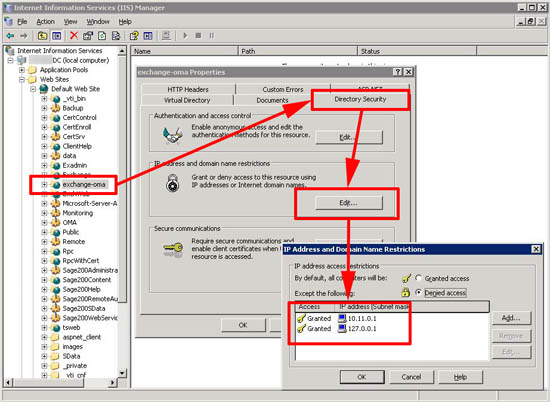KB ID 0000345
Problem
My colleague swapped over one of our clients to a new IP range last week, all went well except ActiveSync stopped working on the clients phones, it took a while for the penny to drop. But this problem was caused by the “fix” for the “Active Sync Support Code:85010014” that’s outlined in MS KB817379.
You need to grant access to the servers new IP address.
Solution
1. Lets make sure that this is the problem, on the Exchange server, Start > Run > Regedit > Navigate to > HKEY_LOCAL_MACHINESYSTEMCurrentControlSetServicesMasSyncParameters.
2. If there is a string value in the right hand windows called ExchangeVDir this IS the problem > Take note of what its set to (In the example below its called “exchange-oma”).
3. On the server, Start > Administrative Tools > Internet Information Services (IIS) Manger.
4. Expand your servername > Web Sites > Default Web site > Locate the directory you noted in step 2 > Right click > Properties > Directory Security > IP address and name restrictions > Edit > Ensure the servers new IP address and 127.0.0.1 are in there.
5. Click OK > Apply > OK > Close IIS manager.
6. Click Start > Run > services.msc > Locate the IIS admin service > Right click it > Restart.
Related Articles, References, Credits, or External Links
NA