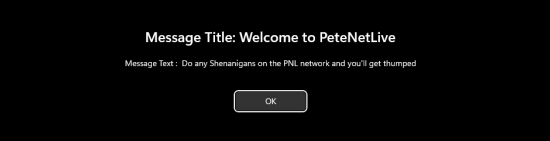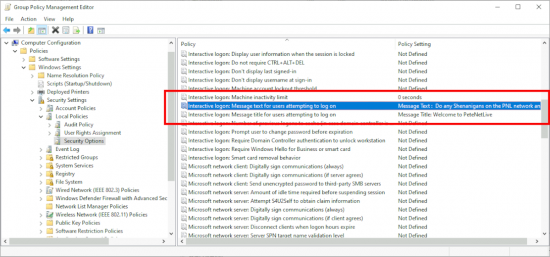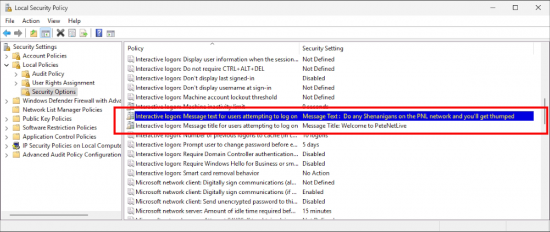Logon Notice KB ID 0000328
Problem
It’s been a while but when I was asked my notes were seriously out of date .Should you with to enable this feature then do the following.
Solution : Logon Notice
Logon Notice Option 1 – via Domain Policy
1. On a domain controller, Start > administrative tools > Group Policy Editor > Either edit an existing policy or create a new one (Remember its a computer policy you need to link it to something with computers in it, if you link it to a users OU nothing will happen).
2. Navigate to, Local Computer Policy > Computer Configuration > Policies > Windows Settings > Security Settings > Local Policies > Security Options.
Computer Configuration > Policies > Windows Settings > Security Settings > Local Policies > Security Options.
3. In the right hand pane locate “Interactive logon: Message title for users attempting to log on ” and ” Interactive logon: Message text for users attempting to log on “. Edit as necessary.
Logon Notice Option 2 – via the Registry
If you have a stand-alone (Workgroup) Machine or a machine running a ‘home’ version of windows you can edit the registry directly.
1. On the machine in question, Start > run > regedit.
2. Navigate to.
HKEY_LOCAL_MACHINE > Software > Microsoft > Windows > CurrentVersion > policies > system
3. Modify the strings called called legalnoticecaption and legalnoticetext.
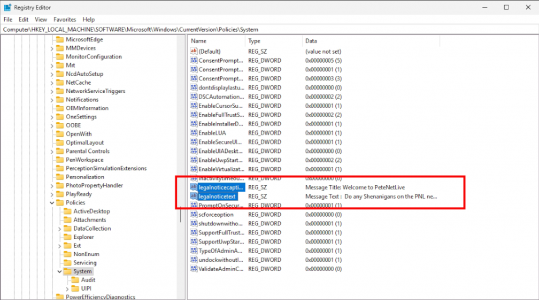
Option 2A
You can also deploy with the following .reg file.
Windows Registry Editor Version 5.00 [HKEY_LOCAL_MACHINE\SOFTWARE\Microsoft\Windows\CurrentVersion\Policies\System] "legalnoticecaption"="Message Title : Welcome to PeteNetLive" "legalnoticetext"="Tessage Text : Do any Shenanigans on the PNL Network and you'll get thumped"
Logon Notice Option 3 – via Local Policy
If you have workgroup or stand alone machines, and they are not ‘Home’ versions you can use the Local Security Policy.
1. On the machine in question, Type gpedit.msc into the start / search bar.
2. Navigate to.
Local Computer Policy > Computer Configuration > Windows Settings > Security Settings > Local Policies > Security Options
3. In the right hand pane locate “Interactive logon: Message title for users attempting to log on ” and ” Interactive logon: Message text for users attempting to log on “. Edit as necessary.
4. Either reboot the computers or run “gpupdate/force” to apply the policy.