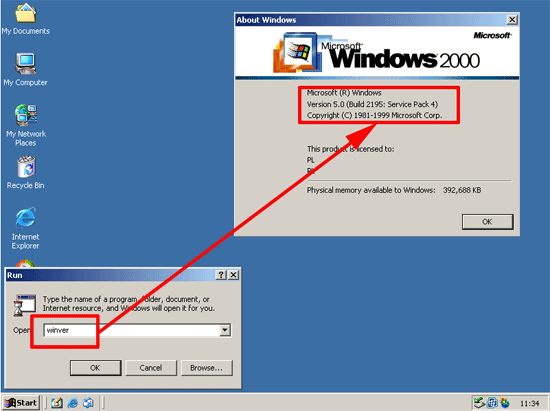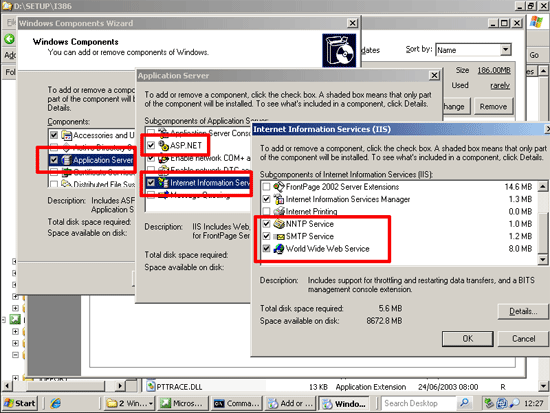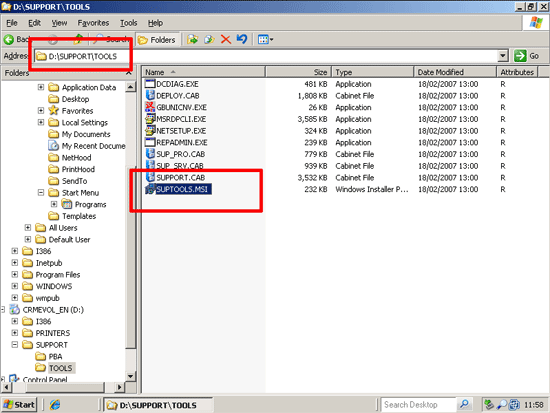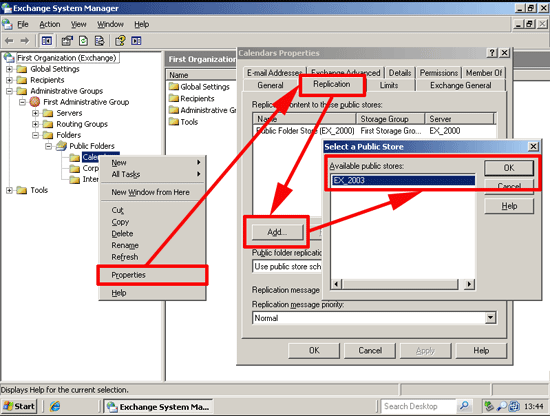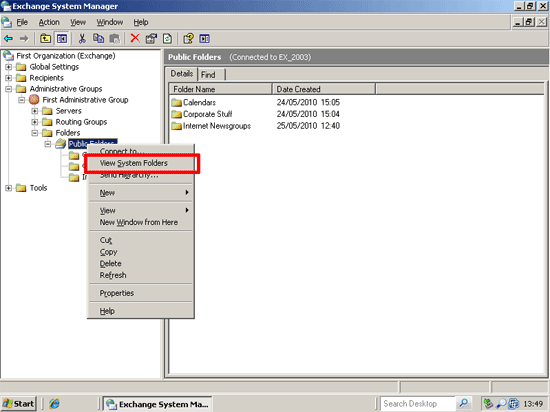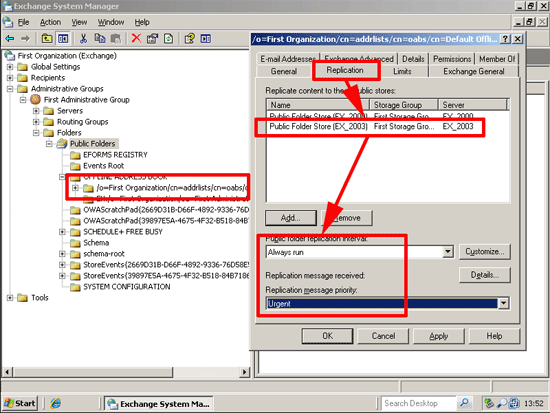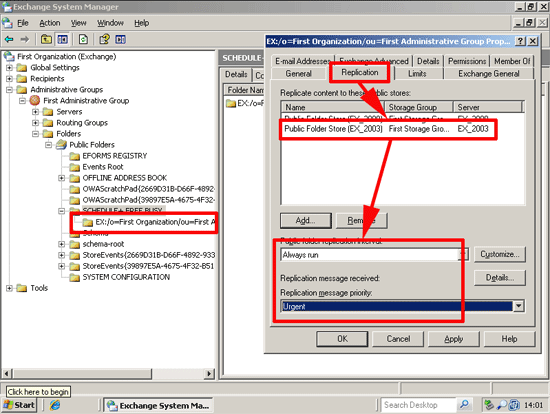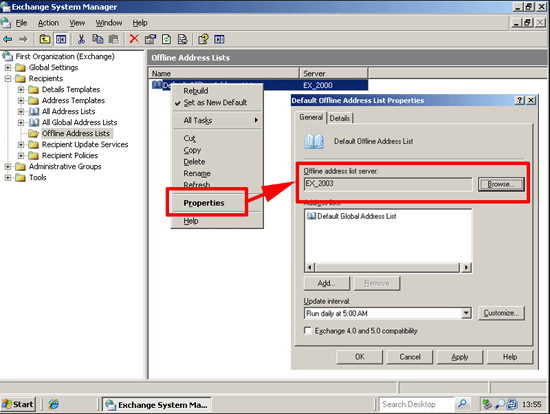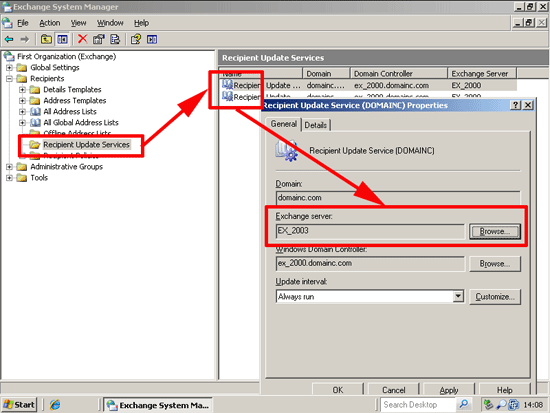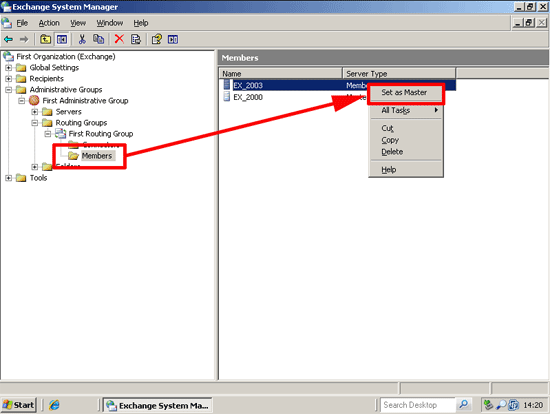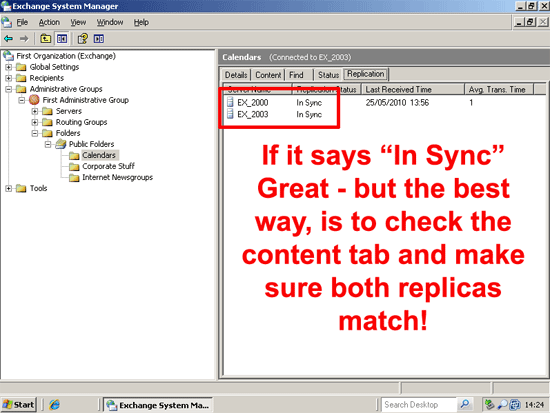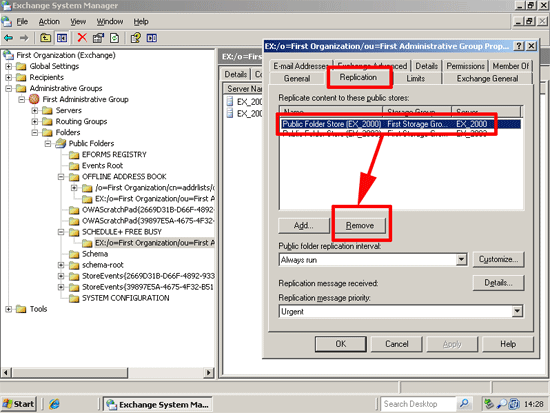KB ID 0000259
Problem
Your Exchange 2003 will be on a new server, if you simply want to do an in place upgrade of Exchange 2000 to 2003 then see this.
Before you start
1. The new server must be a domain member – can be a domain controller but this is NOT recommended – at the very least try not to put it on a Global Catalogue Server, unless this is unavoidable (i.e. you only have one server).
2. Minimum requirements CPU 733Mhz or above, RAM 512 MB or above, 200MB Free on system Drive and 500MB free on the drive that Exchange is installed onto.
3. The new server can be Windows Server 2000 but if you do use that it needs SP3 or later, for the rest of this example the NEW server will be Server 2003.
4. Make sure there has been a FULL backup of the server you are going to upgrade AND the domain controller (you are about to change the Active Directory Schema) at the very least a backup of the information store and the system state.
5. You will need the Exchange 2003 media and a copy of the Server 2000/2003 media.
6. You need to perform this operation while logged in as a member of the Schema admins group.
7. If you have any of the following,
a. Instant Messaging Server
b. Chat and Key Management Server
c. Lotus cc:mail connector
d. MS Mail connector
These are no longer supported with Exchange 2003 and need to be removed. Note: If you keep one Exchange 2000 server you may retain this functionality.
8. Finally check the event viewers on your existing Exchange server, and domain controllers to make sure everything is running cleanly.
Note: When doing an in-place upgrade from Exchange 2000 to 2003, you have to upgrade to Exchange 2003 first, and then update Windows Server 2000 to Windows 2003 Server as Exchange 2000 does not run on Windows 2003 Server (see MS KB 321648 – You cannot install Exchange 2000 on a Computer that is running Windows Server 2003 for further information).
Solution
1. The New Server must have NNTP, SMTP, Web Services, and ASP.NET Installed > Start > Run appwiz.cpl {Enter} > Add/Remove Windows Components > Application Server > Details >Tick ASP.NET > Select Internet Information Services (IIS) > Details > Select NNTP, SMTP Services, and the World Wide Web Service > OK > OK > Next > Point the install to the Server 2003 media or a local copy of the i386 folder > OK > Finish.
2. On the Windows 2003 server, put in the 2003 Server CD and install the support tools. find them at D:SUPPORTTOOLSSUPTOOLS.msi
3. Start > All Programs > Windows Support Tools > Command prompt > Netdiag {enter}. Investigate and repair any errors.
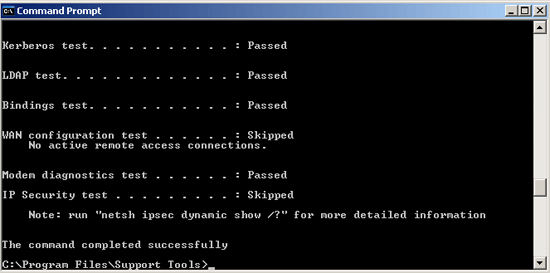
4. While still at the support tools command line, run Dcdiag {Enter}. Investigate and repair any errors.
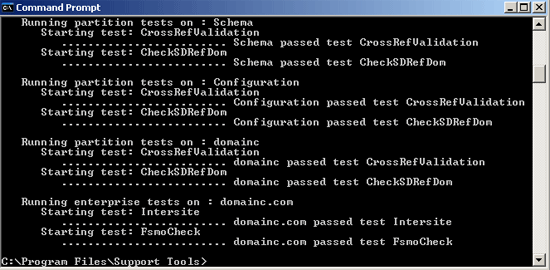
Prepare your environment
1. Put in the Exchange 2003 CD > Start > Run > cmd {Enter} > Execute the following command,
2. If you see the error below, then select “Don’t display this message again” > Continue.
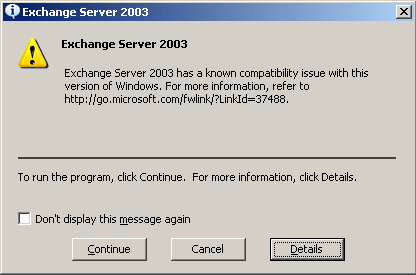
3. At the welcome page > Next > I Agree > Next > Next > Next > Finish.
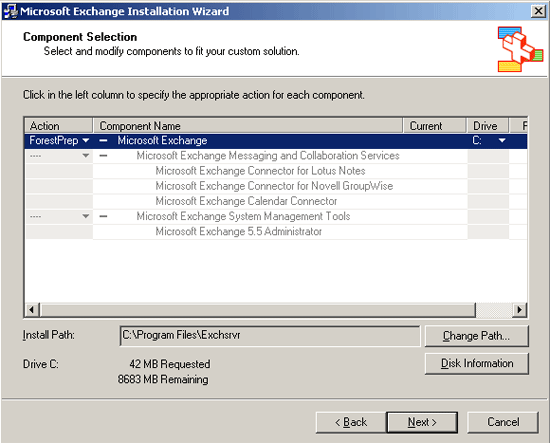
4. Back at command line run the following command,
At the welcome page > Next > I Agree > Next > Next > If you get a security warning > OK > Finish.
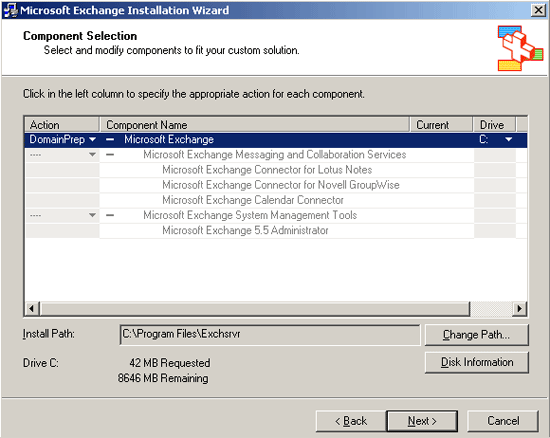
Install Exchange
1. Back at command line run the following command,
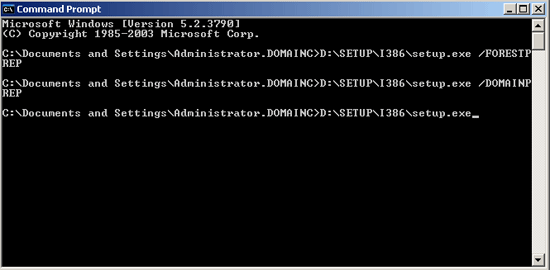
2. Next > I Agree > Next > Next > Tick “I agree that I have read and will be bound by the license agreements for this product” > Next > Next > Exchange will install > Finish.
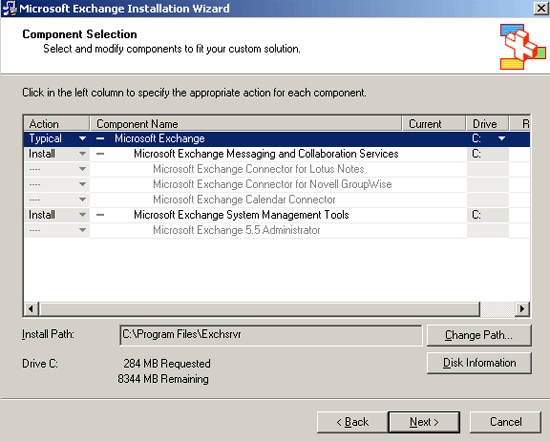
3. Reboot the Server (Remember if it’s on a DC it will take some time).
Note: if you have deployed on Windows Server 2000 you cannot use,
a. RPC over HTTP b. Volume Shadow Copy
Migrate Data and Services to Exchange 2003
1. Move Public Folders: Launch Exchange system management > Expand “Administrative Groups” > Folders > Public Folders > Right click public folders > Properties > Replication Tab > Add > add in the NEW server > OK > Change the replication interval to “Always Run” and “Replication Message Priority” to “Urgent” > Apply > OK.
2. Repeat for each public folder.
3. Move the System Public Folders: Launch Exchange system management > Expand Administrative Groups > First Administrative Group > Folders > Right Click “Public Folders” > View system Folders.
4. Expand OFFLINE ADDRESS BOOK > Right click the folder called “/o=Organization Name/cn=addrlists/cn=oabs/cn=Default Offline Address List” > Properties > Replication Tab > Add > add in the NEW server > OK > Change the replication interval to “Always Run” and “Replication Message Priority” to “Urgent” > Apply > OK.
5. Expand the “Schedule+ Free Busy” folder > Right click the “EX:/o=Organization Name/ou=Administrative Group Name” folder > Properties > Replication Tab > Add > add in the NEW server > OK > Change the replication interval to “Always Run” and “Replication Message Priority” to “Urgent” > Apply > OK.
6. If there are any folders below the “EFORMS REGISTRY” folder, they will also need to be replicated.
7. change the Offline Address List Server: Launch Exchange system Management > Recipients > Offline Address Lists > Right click the “Default Offline Address list” > Properties > On the General Tab change the server listed as the Offline address list server to the NEW one > Apply > OK.
8. Rehome the Recipient update Server service: Launch Exchange system management > Recipients > Recipients Update Services > Change all the entries so that they point to the new Exchange Server.
Note: If you decommissioning the domain controller listed, you can change that at this time as well.
9. Point SMTP feed to new server (Or swap IP addresses from OLD to NEW server and reboot).
10. If the old server has SRS (Site Replication Service) on it then see here.
11. The old server now needs to be changed, so that it is NOT the routing group Master, Launch Exchange system Management > Expand Administrative Groups > Routing Groups > Routing group name (default is “First Routing Group” unless you’ve renamed yours) > Members > Right click the NEW server and set it as the “Master”.
12. If you have and SMTP connectors make sure the OLD server is NOT set as the “Bridgehead” server.
13. Migrate the Mailbox’s: Launch Exchange system management > Expand Administrative Groups > First Administrative group (yours may have a different name) > Servers > Old Exchange server name > First Storage Group > Mailbox Store > Mailbox’s > Select your mailboxes > Right Click > Exchange Tasks > Next > Move Mailbox > Next > Ensure the new server is selected > Next > Next > Next > Finish.
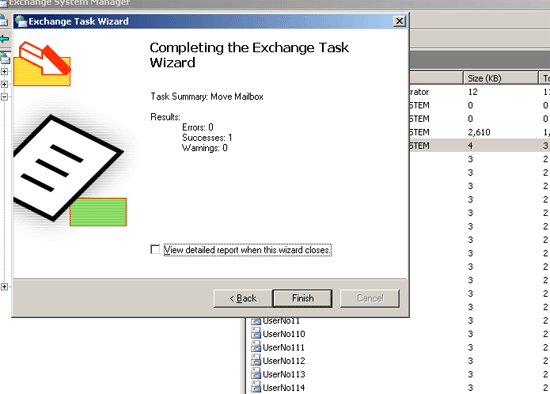
Note: You can move multiple mailboxes at once but only four will move at any one time – you can hack the registry to change this but I’ve never needed to do that.
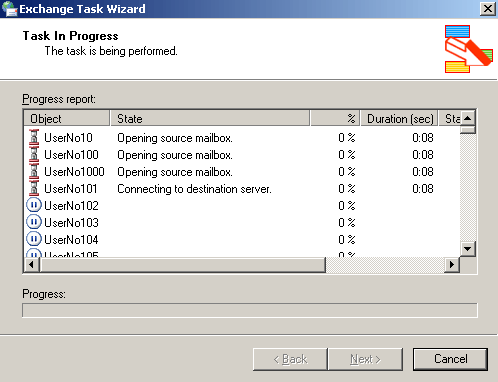
Note: If your users remain connected while their mailbox is moved they will see the error below, and need to restart outlook.
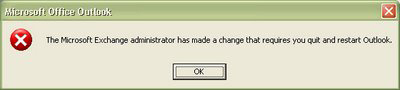
14. Now wait! – Public folder replication takes ages! Wait at least a week (I’m not joking) then check the replication status of all the public folders you added replicas for above, to make sure they are in sync. Also during this time your Outlook 2000/2003 clients have a chance to connect, and get updated with the new location of their mailbox before you kill the old Exchange server.
15. Once ALL the public folders (including the system folders) are in sync REMOVE the replicas from the OLD Exchange Server.
16. On the OLD Exchange 2000 Server, put in the Exchange 2000 CD > Select Exchange server Setup > Next > change the “Action” column to “Remove” > Next > Exchange 2000 will uninstall.
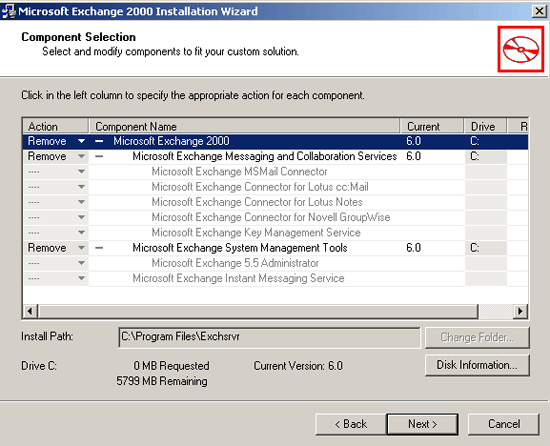
17. When done click finish and reboot as directed.
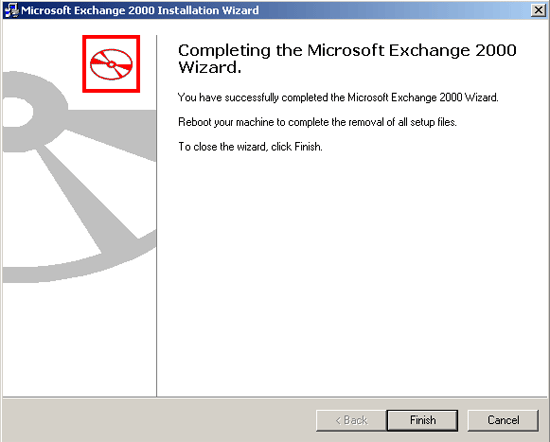
Note: If the OLD server is a domain controller and is getting decommissioned make sure you transfer and FSMO roles that it may be holding, see here.
Related Articles, References, Credits, or External Links
NA