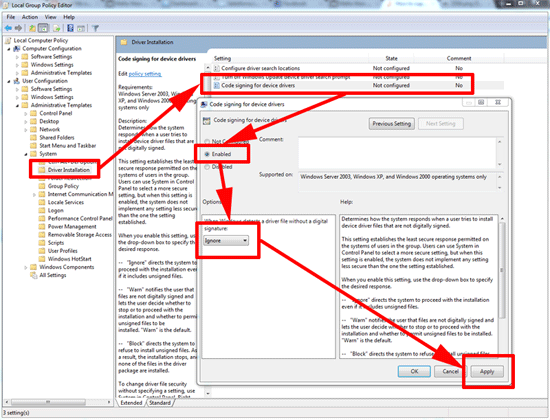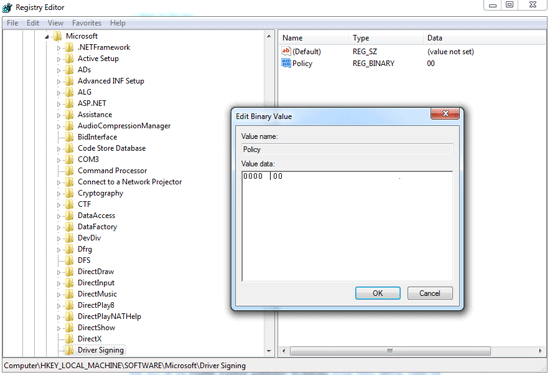KB ID 0000245 Dtd 07/05/10
Problem
Seen when installing device drivers on Windows (Windows 2000 and above), you get this error because the driver itself has not been “digitally signed”.
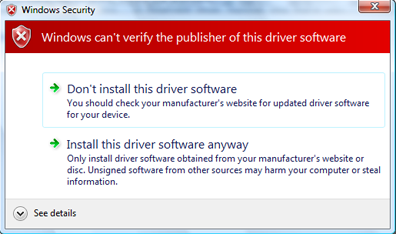
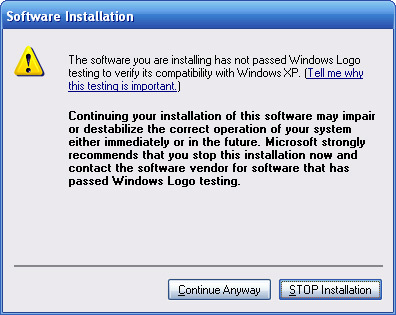
Solution
If its just a “one off”, and you are phisically installing something from someone you trust, then you can simply click “Install this driver anyway” or “Continue Anyway”.
If you want to suppress this prompt completely (Warning this had obvious security implications).
Option 1 Via Policy
1. Open either the local policy editor of the machine in question Start > gpedid.msc {enter}., Or in domain environments on a 2008 domain controller Start > gpmc.msc {enter}.
2. Navigate to, User Configuration > Policies (only seen at domain level)> Administrative Templates System > Driver Installation > Code signing for drivers.
3. Enable the policy and set it to ignore.
Option 2 Via Registry
1. Start > run > regedit {enter}
2. Navigate to HKEY_LOCAL_MACHINESoftwareMicrosoftDriver Signing.
3. Modify the policy key to 0000 00 (default is 0000 02). > OK.
Option 3 Via Command Line
1. While logged in as an administrator Start > cmd {enter} (or you can run the command prompt as administrator by right clicking and select “Run As Administrator“.
2. Execute the following commands
bcdedit.exe -set loadoptions DDISABLE_INTEGRITY_CHECKS bcdedit.exe -set TESTSIGNING ON
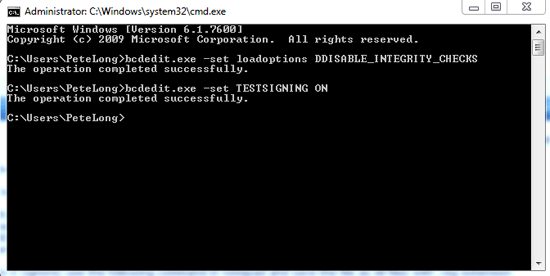
4. Reboot.
Option 4 use Ready Driver Plus.
1. Download and use this.
Related Articles, References, Credits, or External Links
NA