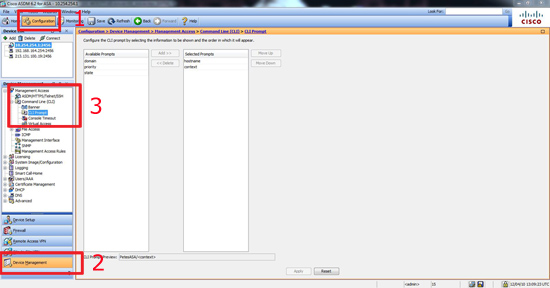KB ID 0000226
Problem
Whilst messing around with my home firewall, I noticed that it no longer displayed the hostname on the command prompt,I checked Telnet and SSH, the results were the same.
Solution
Option 1 from Command Line
I’d managed to change the default setting for “prompt”
1. Log into the Firewall > go to “enable” mode then “Configure Terminal” mode.
2. To change it back to the default, which is (hostname context) issue the following command.
Note: You would only see the context if you were in multiple mode! You can also add the following,
hostname – the firewalls name. domain – The firewall configured domain name. priority – Only when deployed in fail over mode. (pri – primary and sec – secondary). state – Only when deployed in fail over mode. (act – active, stby – standby, actNoFailover – fail over not enabled and unit is active, and stbyNoFailover – fail over not enabled and unit is in standby).
Option 2 from ASDM
1. Open the ASDM and Navigate to Configuration > Device Management > Management Access > CLI Prompt > Add and Delete as applicable. (Screen shot shows the default).
2. When done, click File > Save running configuration to flash.
Related Articles, References, Credits, or External Links
NA