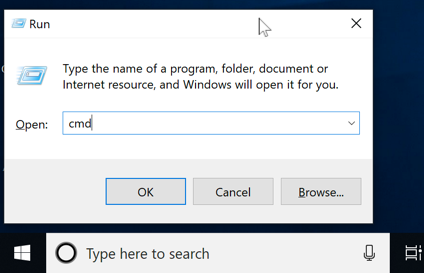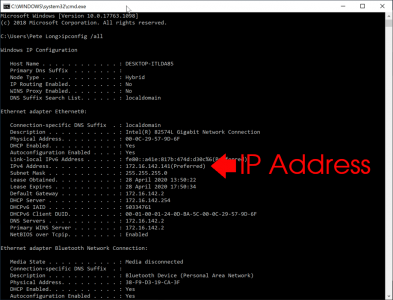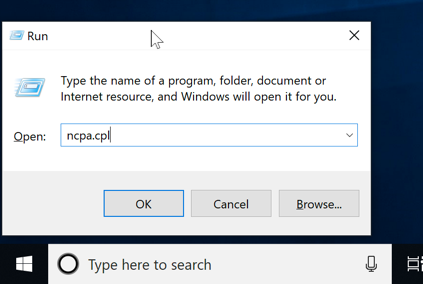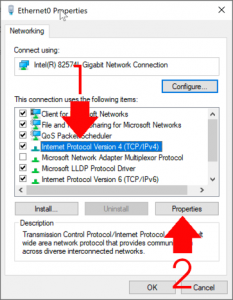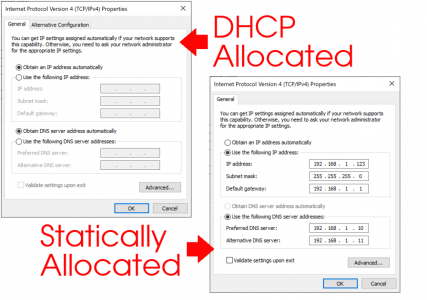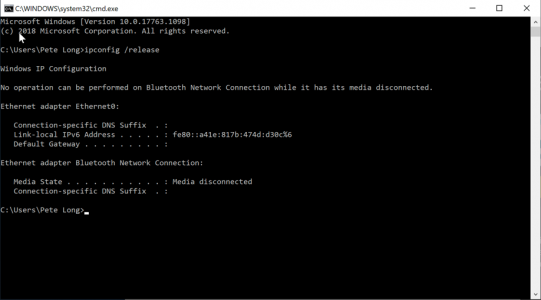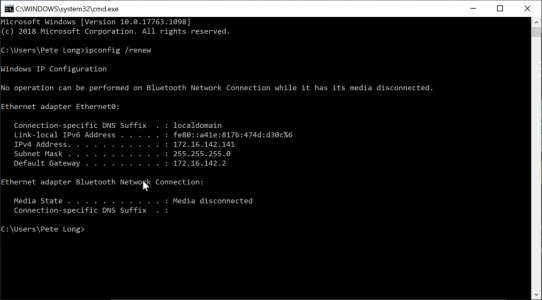KB ID 0000208
What’s an IP address?
An IP address is the address used on a network to find your PC, Server, Laptop, or Printer etc. It’s the networking equivalent of your house number and post code (or Zip Code for visitors from over the pond).
Do you want your PUBLIC or PRIVATE IP address? As we started to run out of addresses, there were a number of solutions that we came up with, one you will see below (DHCP) the other is NAT (Network Address Translation) that lets many IPs on a network share one (or more) public IP addresses on the internet. If you want to know your PUBLIC address (your address in on the internet) then simply see below;
Your Public IP Address Is: 2a01:7e00::f03c:91ff:fe7b:ba59
Where does my IP address come from?
You get an IP address by two methods,
1. Statically Assigned: Your address never changes and is allocated to you manually.
2. Dynamically Assigned: Your machine gets its IP address automatically via a system called DHCP.
What does an IP address look like?
Most IP addresses in use today are IP version 4 and consist of 4 numbers separated by three full stops (or once again, periods, for overseas visitors).
An IP address 192.168.1.100
Is that all my computer needs?
NO! You need FOUR pieces of information to access the internet and work properly;
1. The IP address itself (i.e. 192.168.1.100) this is unique to every machine on the network.
2. The Subnet Mask (i.e. 255.255.255.0) this tells the machine how big the network it is on, is.
3. The Default Gateway, this is another IP address on the network that you need to go through to get off the local network, i.e. to access the internet.
4. The DNS IP address, this is another IP address of a machine that can translate IP addresses into names (e.g. translate www.bbc.co.uk to 212.58.246.159).
What’s my IP address?
1. Windows Key + R > type ‘cmd’ {Enter}
2. A Command Window will open, click within the box and you can type in commands, the command to show your IP address is ipconfig, but this WONT show us the DNS settings as well, to do that the command is “ipconfig /all“.
Note: If you have many network connections you will get results for them all, you may need to scroll up and down to find the right one.>
IP Problems
Problem 1: My machine has got an IP address that is 169.254.x.y (where x and y can be any number from 1 to 254).
Answer: This machine is set to get its IP address automatically via DHCP but it cant speak to the DHCP server, because either the DHCP server is down or there is no connection between the DHCP server and you.
Problem 2: My IP address shows as 0.0.0.0
Answer: You have been given a static IP address and someone on the same network is using the same address, this causes an IP conflict, change one of the IP addresses.
Find out if your IP address is statically assigned of dynamically assigned
The more eagled eyed of you will see on the ipconfig /all results above that this machine is disabled for DHCP so its dynamically assigned however, on your Windows machine do the following.
1. Windows Key + R > Tyoe ‘ncpa.cpl’ {Enter}
2. Your network connections window should open and locate the connection you are connecting with (you might have many, be sure to select the right one, i.e. you might have one for dial up, one for wireless, one for a VPN to the office etc). Right click the connection and select properties.
3. On the window that appears you may have to scroll down the list, we are looking for its TCP/IP (on newer machines it will be called “Internet Protocol Version 4 (TCP/IPv4)”, Select it and click properties.
4. Now you can see if your addresses are set statically or dynamically.
How to change your IP address
To change your IP address you first need to know if you have a static IP address or a Dynamically assigned one. (That’s why this section is below the one above).
1. If you have a static IP address, simply change it on the screen shown (diagram above).
2. If you have a Dynamic IP address, you can either reboot the machine in question or Click Start > run > cmd {enter}
3. A Command Window will open, click within the box and you can type in commands, the command to release your IP address is ipconfig /release
Then to get a new address type in ipconfig /renew
Related Articles, References, Credits, or External Links
NA