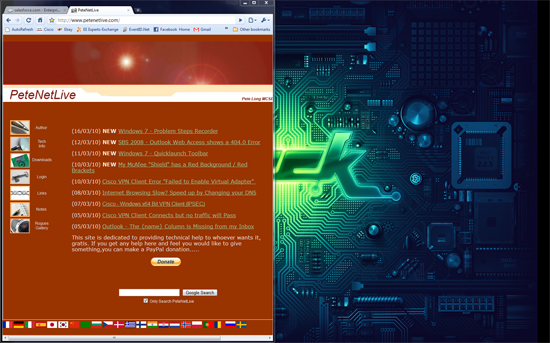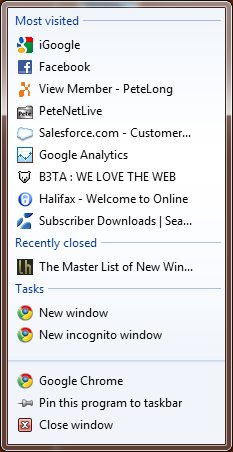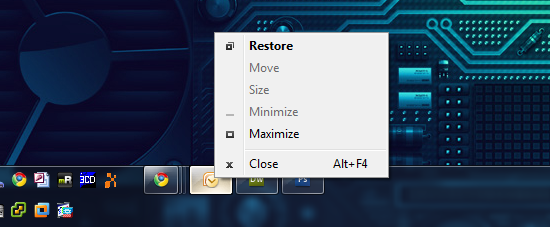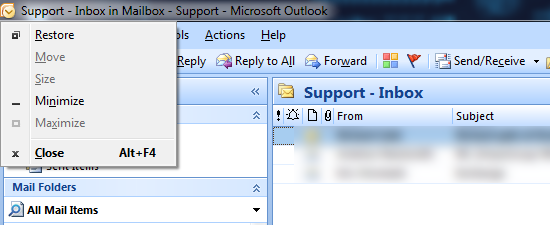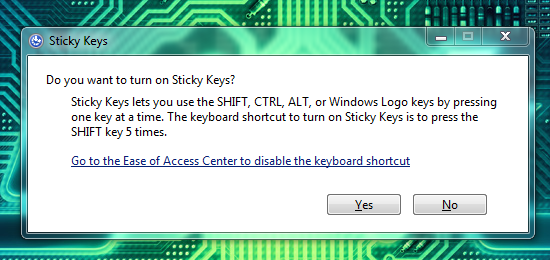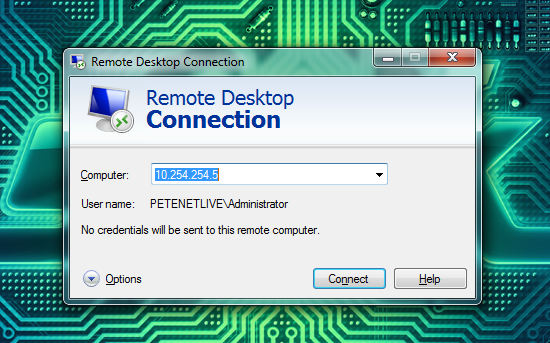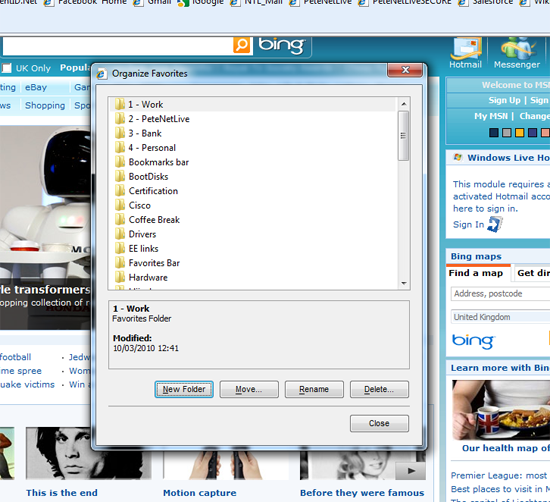Windows 10 Keyboard Shortcuts
|
| Windows key + A |
Open Action center |
| Windows key + C |
Open Cortana in listening mode |
| Windows key + D |
Display and hide the desktop |
| Windows key + E |
Open File Explorer |
| Windows key + H |
Open the Share charm |
| Windows key + I |
Open Settings |
| Windows key + L |
Lock your PC or switch accounts |
| Windows key + S |
Open Search |
| Windows key + Number |
Open the app pinned to the taskbar in the position indicated by the number.< |
| Windows key + Arrow key |
Snap app windows left, right, corners, maximize, or minimize< |
| Windows key + Comma |
Temporarily peek at the desktop |
| Windows key + Ctrl +D |
Add a virtual desktop |
| Windows key + Ctrl + Left or Right arrow |
Switch between virtual desktops |
| Windows key + Enter |
Open Narrator |
| Windows key + Home |
Minimize all but the active desktop window (restores all windows on second stroke) |
| Windows key + PrtScn< |
Capture a screenshot and save in Screenshots folder< |
| Windows key + Shift + Up arrow |
Stretch the desktop window to the top and bottom of the screen. |
| Windows key + Tab |
Open Task view |
| Ctrl + Shift + Esc |
Open Task Manager |
| Alt +Tab |
Switch between open apps |
| Ctrl + Alt +Tab |
View open apps |
Windows 8 Keyboard Shortcuts (Metro Interaction)
|
| Windows Key + C |
Charms menu |
| Windows Key + D |
Shows Desktop |
| Windows Key + E |
Windows Explorer |
| Windows Key + F |
Metro File Search |
| Windows Key + G |
Cycles through Desktop Gadget |
| Windows Key + H |
Share panel on Charm menu |
| Windows Key + I |
Settings option on Charm menu |
| Windows Key + J |
Switch between Snapped Applications |
| Windows Key + K |
Device panel on charm menu |
| Windows Key + L |
Lock the system |
| Windows Key + M |
Minimizes all Windows |
| Windows Key + P |
Project option |
| Windows Key + Q |
Metro App Search |
| Windows Key + R |
Run |
| Windows Key + T |
Set Focus on Task bar and cycle through Apps |
| Windows Key + U |
Ease of Access Center |
| Windows Key + V |
Cycle through notifications (+Shift to go backwards) |
| Windows Key + W |
Metro Search Settings (Search Charm) |
| Windows Key + X |
Quick link power user commands (Advanced Context) |
| Windows Key + Z |
Open App bar for active application |
| Windows Key + 1 TO 9 |
Go to the App at this position in the task bar |
| Windows Key + . {full stop} |
Snap metro app to right |
| Windows Key + , {comma} |
Peek at the desktop |
| Windows Key + + {plus} |
Zoom In (Magnifier) |
| Windows Key + – {minus} |
Zoom Out (Magnifier) |
| Windows Key + Spacebar |
Switch Input Language |
| Windows Key + Tab |
Cycle through Metro App History |
| Windows Key + Esc |
Exit Magnifier |
| Windows Key + Home |
Minimize non-active Windows |
| Windows Key + PgUp |
Move Start screen to left monitor |
| Windows Key + PgDn |
Move Start screen to right monitor |
| Windows Key + Break |
System Properties |
| Windows Key + Left Arrow |
Snap desktop window to the left (+Shift to move window to left monitor) |
| Windows Key + Right Arrow |
Snap desktop window to the right (+Shift to move window to left monitor) |
| Windows Key + Up Arrow |
Maximize desktop window (+Shift to keep width) |
| Windows Key + Down Arrow |
Restore/minimize desktop window (+Shift to keep width) |
| Windows Key + Shift + . |
Snap metro app to left |
| Ctrl + Tab. |
Cycle Through Metro App history |
| Ctrl + Mouse wheel |
Change icon size on desktop or |
| Zoom in/out on Start screen |
| Ctrl + N |
New Windows in Explorer |
| Ctrl + W |
In Explorer, close Windows |
| Ctrl + Esc |
Start screen |
| Ctrl + F4 |
Close active document. |
| Alt + E |
Select Address bar (Explorer) |
| Alt + Enter |
Open properties Windows Metro Start |
| Alt + Tab |
Switch between Apps |
| Alt + Up Arrow |
Go up one level in Explorer |
| Ctrl + Alt + D |
Docked mode in Magnifier |
| Ctrl + Alt + I |
Invert Colours (Magnifier) |
| Ctrl + Alt + L |
Lens Mode (Magnifier) |
| Ctrl + Alt + Tab |
Switch Between Apps |
|
Windows 7 Keyboard Shortcuts (Window Interaction)
|
| Windows Key + Home |
Minimise All Windows except the active one |
| Windows Key + Space |
Temporarily render all active Windows transparent |
| Windows Key + “Up Arrow” |
Maximise the active Window. |
| Shift + Windows Key + “Up Arrow” |
Maximise the Active Window (Vertically). |
| Windows Key + “Down Arrow” |
Minimise the active window (or restore if it’s maximised) |
| Windows Key + “Left Arrow” or “Right Arrow” |
Shift Active Window to the left/right side of the screen (Or move to center if it’s already left/right aligned). |
|
|
| Windows Key + Number {x} |
Start the application pinned to Task bar at position {x} |
| Shift + Windows Key + Number {x} |
Start a new instance of the application pinned to Task bar at position {x} |
| Alt +Windows Key +Number 1 |
Open the “Application Jump List” |
|
|
| Windows Key + T |
Cycle though Taskbar buttons with preview |
| Windows Key + M |
Minimise all new Windows. |
| Shift + Windows Key + “Left Arrow” or “Right Arrow” |
Move the active Windows to the left or Right Monitor (When using multiple monitors). |
| Windows Key + {plus or minus} |
Zoom in / Zoom out |
|
|
| Windows Key + TAB |
Cycle through active Windows. |
| Ctrl +Windows Key + Tab |
Persistent Cycle though active Windows. |
|
Windows 7 (Taskbar Shortcuts)
|
| Shift + Left Click on Taskbar button |
Open (or open a new instance) of a program. |
| Ctrl + Shift + Left Click on Taskbar button |
Open a program as administrator. |
| Shift + Right Click on Taskbar button |
Show window menu for selected program (Same as previous versions of windows). |
| Shift + Right Click on Taskbar Group |
Show window menu for selected group. (Same as previous versions of windows). |
|
|
| Ctrl + Left Click on a program group |
Cycle through Windows within that group. |
|
Windows 7 Mouse Shortcuts
|
| Left Click and Drag Window to Top |
Maximise the Window |
| Left Click and Drag Window to Left |
Shift Active Window to the left side of the screen (see graphic above). |
| Left Click and Drag Window to Right |
Shift Active Window to the right side of the screen (see graphic above). |
| Left Click and Shake |
Minimise all but the active Window. |
|
General Windows Keyboard Shortcuts
|
| F1 |
Help. |
| F2 |
Rename. |
| F3 |
Find. |
| F4 |
Display address bar list. |
| F5 |
Refresh. |
| F6 |
Move between panes in Windows Explorer. |
| F10 |
Activate Windows Menu Bar (Handy in Vista and Windows 7). |
| Shift + F10 |
Same as right Click. |
| Alt + Enter |
Open Properties for active object. |
| Ctrl + Esc |
Open Start Menu (handy if you have no Windows Key). |
| Alt + F4 |
Quit active window. |
| Ctrl + F4 |
Quit and close Multiple Document Interface application. |
| Shift + Delete |
Delete (Permanently without sending to Recycle Bin). |
| Windows Key |
Open Start Menu. |
| Windows Key + C |
Open Control Panel (Not Windows 7) |
| Windows Key + R |
Run. |
| Windows Key + E |
Open Windows Explorer. |
| Windows Key + L |
Lock the machine. |
| Windows Key + M |
Minimise All. |
| Windows Key + F |
Find Files. |
| Windows Key + D |
Minimise all and display desktop. |
| Windows Key + U |
Launch Ease of Access Center |
|
General Windows Mouse Shortcuts
|
| Ctrl + Drag |
Copy to location |
| Ctrl + Shift +Drag |
Create shortcut |
| Windows Key + Break |
Open System Properties. |
| Ctrl +Windows Key + F |
Find Computer. |
| Ctrl + Shift + Esc |
Open Task Manager. |
| Alt + Space |
Open active Windows “System” menu. |
|
|
| Alt + {minus} |
Open Sub windows “System” menu. |
| Ctrl +Tab |
Cycle through Sub Windows. |
|
Windows Explorer Shortcuts (Whilst in Windows Explorer)
|
| Tab |
Jump to next selectable item. |
| Shift + Tab |
Jump to previous selectable item. |
| Space |
Select Item (Handy for tick boxes). |
| Enter |
Select (Same as Left Click on active object). |
| Esc |
Cancel |
| Backspace |
Move back one folder level |
| End |
Jump to Bottom |
| Home |
Jump to Start |
| Numeric Keypad * |
Expand current selection and all sub folders. |
| Numeric Keypad + |
Expand current selection. |
| Numeric Keypad – |
Collapse current selection. |
| Right Arrow |
Expands the current selection if it is not expanded, otherwise goes to the first child. |
| Left Arrow |
Collapses the current selection if it is expanded, otherwise goes to the parent. |
|
Windows Accessibility Shortcuts
|
| Press Shift five times |
Turn on/off Stickykeys. |
|
|
| Press and hold Shift for 8 seconds. |
Turn on/off FilterKeys. |
| Press and hold Num Lock for 5 seconds. |
Turn on/off ToggleKeys. |
| Left Alt + Left Shift + Num Lock |
Turn on/off MouseKeys. |
| Left Alt + Left Shift + Print Scrn |
Turn on/off High Contrast. |
|
General Windows APPLICATION Shortcuts
|
| Ctrl + A |
Select All. |
| Ctrl + C |
Copy. |
| Ctrl + X |
Cut. |
| Ctrl + V |
Paste. |
| Ctrl + Z |
Undo. |
| Ctrl + B |
Bold. |
| Ctrl + U |
Underline. |
| Ctrl + I |
Italic. |
| Ctrl + P |
Open Printer dialog. |
| Ctrl + G |
Open Go To. |
| Alt + Down Arrow |
Open drop down box. |
| Ctrl + Left Arrow |
Move insertion point to start of next word. |
| Ctrl + Right Arrow |
Move insertion point to start of previous word. |
| Ctrl + Down Arrow |
Move insertion point to start of next paragraph. |
| Ctrl + Up Arrow |
Move insertion point to start of previous paragraph. |
| Ctrl + Shift +Arrow |
Select text in direction of arrow pressed. |
|
Windows Remote Desktop Shortcuts
|
|
|
| Ctrl +Alt +End |
Same as pressing Ctrl +Alt + Delete, brings up the security dialog. |
| Alt + Page up |
Cycle open programs left to right. |
| Alt + Page down |
Cycle open programs right to left. |
| Alt + Home |
Open Start Menu. |
| Ctrl +Alt + Break |
Toggle RDP Window maximised/resized. |
| Ctrl +Alt + {minus} |
Place screen grab of active window on remote machines clipboard. (Same as pressing Alt + “Print Scrn” on the remote machine). |
| Ctrl +Alt + {plus} |
Place screen grab of window on remote machines clipboard. (Same as pressing “Print Scrn” on the remote machine). |
|
Internet Explorer Shortcuts
|
| Ctrl + B |
Open Organize Favorites. |
|
|
| Ctrl + E |
Open Search bar. |
| Ctrl + F |
Find. |
| Ctrl + H |
Open History bar. |
| Ctrl + I |
Open Favorites bar. |
| Ctrl + L |
Open the “Open Address box”, (same as Ctrl + O). |
| Ctrl + N |
Start a new instance of Internet Explorer. |
| Ctrl + O |
Open the “Open Address box”, (same as Ctrl + L). |
| Ctrl + P |
Open the Print dialog. |
| Ctrl + Q |
Toggle thumbnail view browsing on/off. |
| Ctrl + R |
Refresh the page, (same as F5). |
| Ctrl + W |
Close Current Window, (or Tab if using multi tabbed browsing). |
| Ctrl + T |
Open a new Tab (IE 7 and upwards only). |
| Ctrl + Click |
Open link in a new Tab, Note: If you have a mouse with an intelliwheel you can click that on a link to do the same). |
| Ctrl + Tab |
Switch between Tabs (also use Ctrl+Shift+Tab). Note: Also works in Google Chrome and Firefox. |
| Ctrl + 9 |
Switch to Last Tab. |
| Ctrl +Alt + F4 |
Close all other Tabs. |