Secure VPN Connection terminated locally by the Client Reason 442: Failed to enable Virtual Adapter
KB ID 0000179
Problem
Note: If you see this on Windows 8 go here.
Note: If you see this on Windows 10 go here.
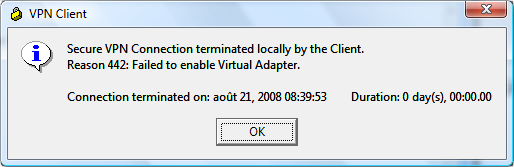
Solution
Update 10/03/10 – This problem re-occured on one of my clients today – cured the problem by removing the VPN client, and upgrading to version 5.0.07.0240-k9-BETA.
1. Click Start > Computer.
2. Double-click your C: drive.
3. Double-click Program Files > Cisco Systems > VPN Client.
4. Right-click on cvpnd.exe and select Properties.
5. Click the Compatibility tab.
6. Put a check mark next to the option, Run this program in compatibility mode for:.
7. Make sure Windows XP Service Pack 2 is selected.
8. Click Apply and then click OK.
9. Right-click vpngui.exe and select Properties.
10. Put a check mark next to the option, Run this program in compatibility mode for:.
11. Make sure Windows XP Service Pack 2 is selected.
12. Click Apply and then click OK.
13. Restart your computer.
Related Articles, References, Credits, or External Links
NA
