KB ID 0000166
Problem
If you didn’t already know the Remote Desktop Protocol Port is TCP 3389, that fine but what if you want to change it to something else? That begs another question, Why?
Well some people like to change the port to something else, so that different ports are open in the even of a nasty type performing a port scan on your machine/firewall, even the most clueless script kiddies know that if they see TCP 3389 open then RDP is probably going to be on the other end of it. Or you might want to have all you servers available to the internet via RDP (people do) but you can only port forward TCP 3389 to one internal IP address. If you change the ports for each server then you only need to forward one port to one server.
Solution
Note: This works on Windows 2000/2003/2008/XP/Vista/Windows 7
1. On the machine in question Click Start > Run (or type in the Start Search) > Regedit {enter}.
2. The Registry Editor will open.
3. Navigate to HKEY_LOCAL_MACHINESystemCurrentControlSetControlTerminal ServerWinStationsRDP-Tcp
4. In the right hand window locate PortNumber.
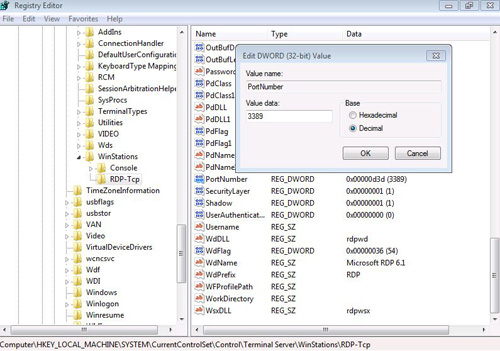
5. You will need to select Decimal, you will see by default its 3389 change it to something else (I suggest a number above 1024). In this case Ill use 3390.
6. Make sure that RDP is actually enabled on the machine in question. (Note: If this machine has a firewall enabled it will block the new port either enable that port or disable the local firewall)/
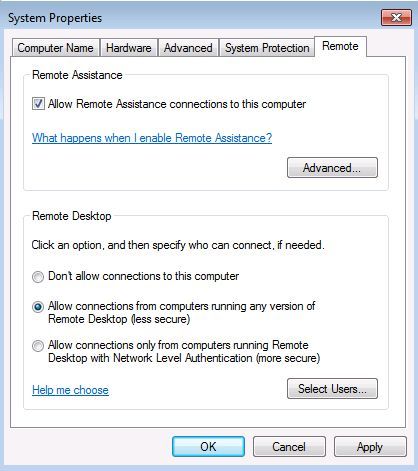
7. To connect to this machine from another one, use the same remote desktop client, Click Start > Run > MSTSC {enter} and the the target computers name or IP address then a colon then the new port number.
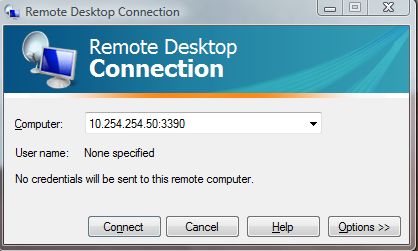
Related Articles, References, Credits, or External Links
NA
