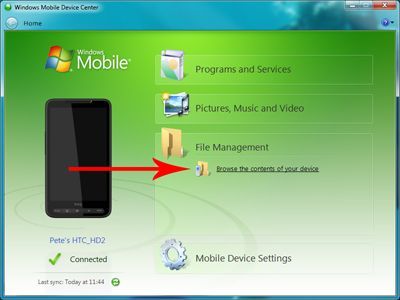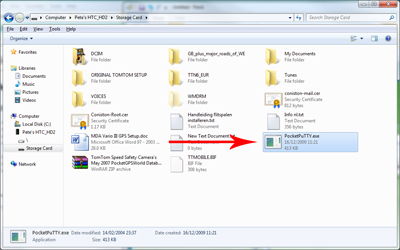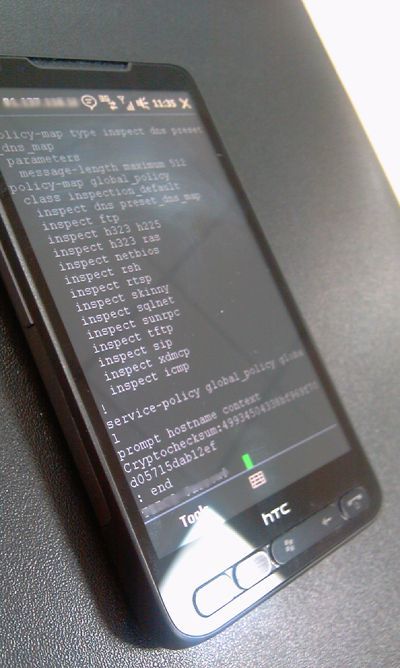KB ID 0000158
Problem
You have a new windows mobile device and your bored! – well not really, I hope I never have to do this in anger but, It was an exercise in proving it can be done 🙂
Solution
Before you start you need to ensure the following has been done,
1. The firewall in question needs an RSA Key generating on it, (on the firewall issue the following command “crypto key generate rsa” {without the quotes}.
2. The IP of the phone needs allowing – you can analyse the logs to see what’s trying to connect on port 22 and allow that, or issue the following command “ssh 0 0 outside” NOTE that opens your firewall up to SSH access from ANY IP address – so only turn that on when you need it, or find the ip of the phone and allow that!
3. You need a copy of “PocketPuTTY” on your phone.
To put PocketPuTTY on your phone, either use Active Sync, Windows Mobile Device Center, or copy it on with an SD card.
Then on the phone simply navigate to PocketPuTTY, run it, and give it the IP address of the firewall. (Note: You may need to un-tick the “Use Compression” option).
Related Articles, References, Credits, or External Links
Connecting to and Managing Cisco Firewalls