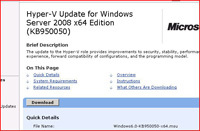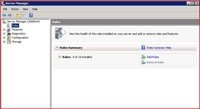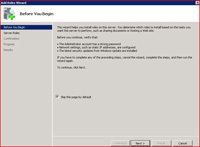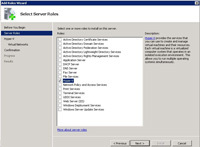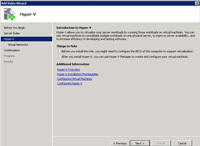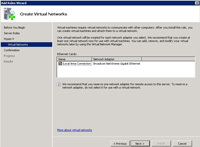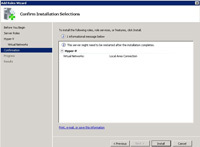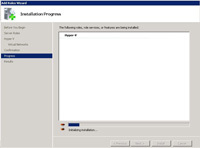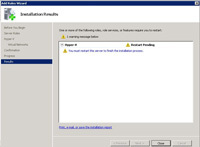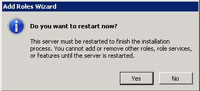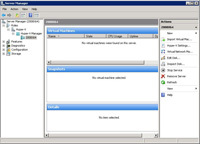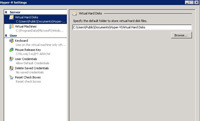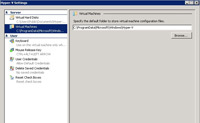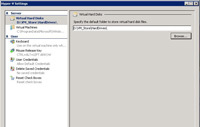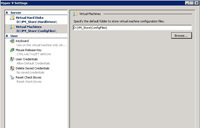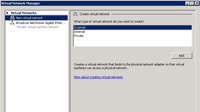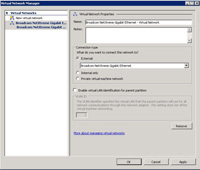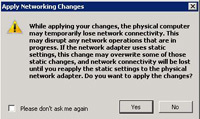Pete’s Adventures in Hyper-V Part 3
KB ID 0000094
Problem
It seems a long road to get to installing Hyper-V, but now we are ready to actually install it as a SERVER ROLE, Server 2008 has many different roles, and Hyper-V is just one of them. However unlike most other roles Hyper-V requires a reboot, if you think about what hyper-v actually does then this should come as no surprise. Hyper-V is (as the name suggests) a bare metal hyper visor that sits beneath the OS. So the reboot is the digital equivalent of Windows Server 2008 jumping in the air, and sliding Hyper-V underneath itself, hence the reboot.
Solution
1. If you ran through Part 1 then your Disc is up to date – If not zip over to Microsoft and download/install the Hyper-V RTM update.
2. Server manager should start when you log in if not Start > run CompMgmtLauncher.exe {enter} > Roles > Add Roles.
3. Next
4. Tick Hyper-V > Next.
5. Next.
6. We have only got one NIC in this case select it > Next.
7. Install.
8. Coffee time………………
10. Close.
11. Yes > Let it reboot (Coffee cooled down by now).
12. Server Manager > Roles > Hyper-V > Hyper-V Manager > {Server name} > Select Hyper-V Settings.
13. How you store your drives is up to you I tend to create a master folder and then place a folder inside that one for Virtual Hard Drives, and one for Configuration Files > Browse > Set accordingly.
14. Repeat for your configuration files.
15. Much tidier.
16.And again.
17. Now, EXCLUDE the master folder from your AV scanning software on the host 2008 server. for THREE reasons.
a. Why scan a machine that you should have AV software running inside of anyway.
b. Your VM will run slow if its getting scanned on every read and write operation.
c. Do something clever like failover etc, and VM’s may no mount if it sees the configuration file “locked” i.e. getting scanned by AV.
18. Virtual Networks, there are three types….
External: Connect VM Guest to VM Guests and the outside world.
Internal: Connects VM Guests to VM Guests AND the Hyper-V Server
Private: Connect VM Guests to VM Guests
19. I want my VM Guests to be available to the outside world so I’ve connected the Server NIC to the External Network > Apply > OK
20. Click Yes – remember if your RDP connected this will boot you off for about one cup of coffee’s worth of time……………..
Related Articles, References, Credits, or External Links
NA