KB ID 0000078
Problem
This page deals with “Simple Partitioning” though reference will be made to how newer operating systems use partions.
Common Misconceptions
“All Partiions have a drive letter” NO
“All drive letters are a separate partition” NO
Solution
OK then! Take a hard drive, I will show it below as a “large block of space”
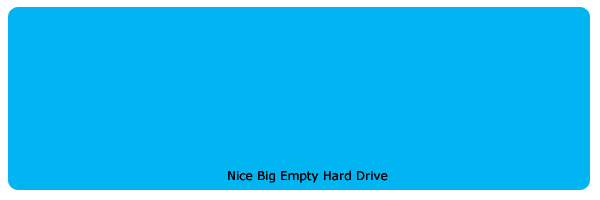
If you are only going to have one partition and its going to be your only drive letter then you would simply put in a PRIMARY PARTITION and set it to ACTIVE (So it can be booted from) once it has been formatted it will be the only drive (Usually C:)
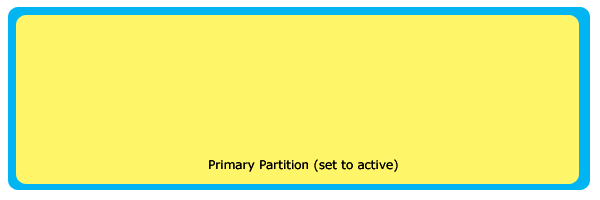
However if you want the hard drive to appear as multiple drive letters c: d: etc then you need to partition it differently, you will still need your primary partition but it WONT fill up the entire drive space.
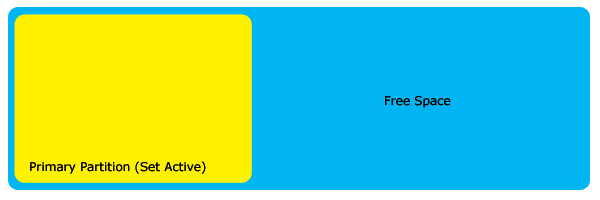
Now comes the confusing bit, if you want any more drives you need to create an EXTENDED partition. An extended partition will have NO drive letter assigned to it and cannot be formatted (Bear with me :0)
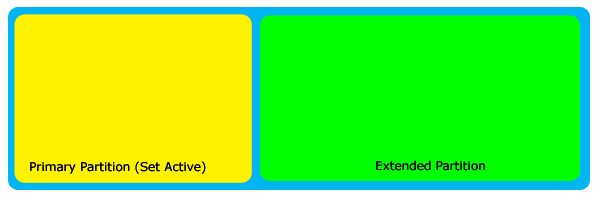
It is in the EXTENDED partition you can create further drives, create them one by one to fill up the extended partition – unless you want to leave some space for the future. Each of these drives are called LOGICAL DRIVES, and when formatted each will have its own drive letter.
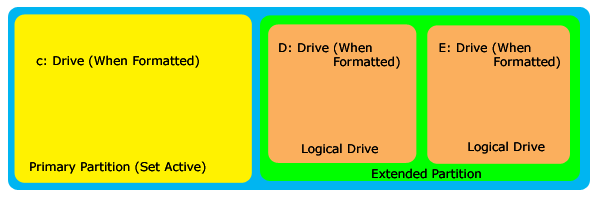
This system is used by Operating systems like Windows 95/98/ME modern Operating systems like Windows 2000 and XP can utilise up to 4 Primary partitions, but lets keep things simple.
To set this up you would normally use the command line utility FDISK, Remember partitions MUST be created in this order Primary, Extended then Logical. And if your deleting partitions you MUST delete them in reverse order, Logical, Extended then Primary.
For a walkthrough on creating Primary partitions CLICK HERE
For a walkthrough on creating Primary/Extended Partitions, and Logical drives CLICK HERE
For a walkthrough on deleting Primary partitions CLICK HERE
For a walkthrough on deleting Primary/Extended Partitions, and Logical drives CLICK HERE
Related Articles, References, Credits, or External Links
NA
