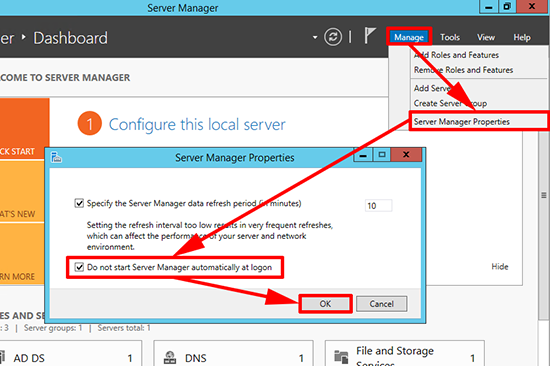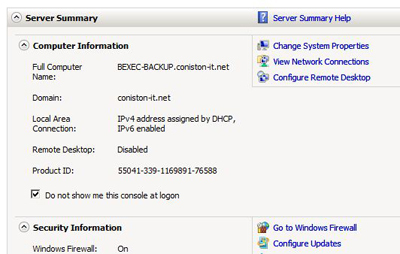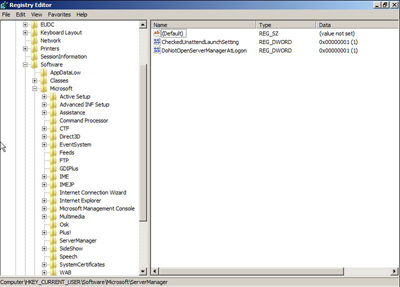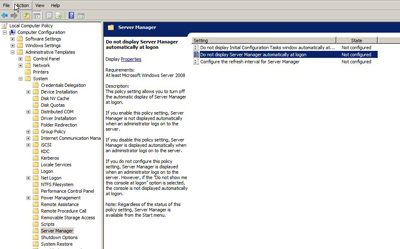KB ID 0000042 Dtd 04/08/15
Problem
Server Manager on Windows Server 2008 and Server 2012, launches every time you log on, (with administrative access). After a while this can get very annoying, if you log into a lot of servers for example. So I tend to stop it auto-launching (it’s still on the taskbar if you need it!)
Solution
Disable Server Manager Opening on Startup
1. With Server Manager Open > Manage > Server Manager Properties > Tick ‘Do not start Server Manager automatically at Logon’ > OK.
Disable Server Manager Starting on Server 2008
1. With Server Manager Open > Server Summary Section > Tick “Do Not Show this console at Logon”.
OR Via the Registry (2008 NOT 2012 For one user i.e. the domain admin).
1. Start > Start Search Box > Regedit {enter}.
2. Navigate to HKEY_CURRENT_USERSOFTWAREMICROSOFTSERVERMANAGER
3. Locate the DoNotOpenServerManagerAtLogon value.
Set 1=Enabled (The console WILL NOT load at logon). Set 0=Disabled (The console WILL load at logon).
For All users HKEY_LOCAL_MACHINESOFTWAREMicrosoftServer Manager set as above.
Disable Server Manager Auto Start via Group Policy
1. Open your group policy editor (either gpedit.msc for local policy or gpms.msc for domain policy).
2. Navigate to Computer Configuration > Administrative Templates > System > Server Manager.
3. Locate “Do not display Server Manager automatically at logon”.
Set Enabled=Server Manager is NOT Displayed.
Set Disable= Server Manager is displayed (only when an administrator logs on).
Related Articles, References, Credits, or External Links
Original Article Written 13/07/09