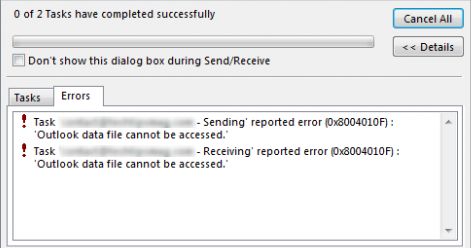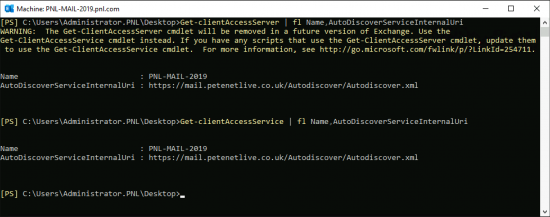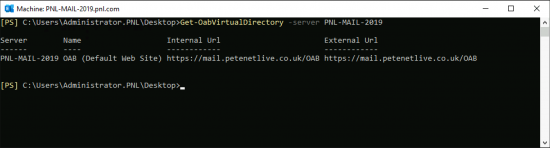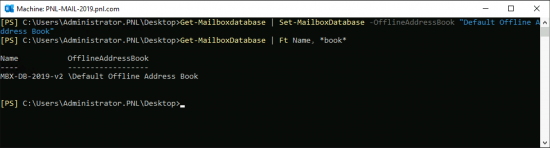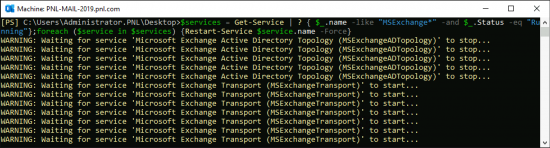KB ID 0000035
Problem
0x8004010F is caused by client not being able to see the Offline Address Book.
0x8004010F Error With Exchange 2013/2016/2019
Firstly make sure your autodiscover is correct, on the Exchange server open the Exchange management shell, and issue the following command.
Get-clientAccessServer | fl Name,AutoDiscoverServiceInternalUri
If you need to fix/change it, use the following syntax.
Set-ClientAccessServer -Identity PNL-MAIL-2019 -AutoDiscoverServiceInternalUri "https://mail.petenetlive.com/autodiscover/autodiscover.xml"
Then check that the Offline Address Book is set correctly also.
Get-OabVirtualDirectory -server PNL-MAIL-2019
If you need to fix/change it, use the following syntax.
Set-OabVirtualDirectory -Identity "PNL-MAIL-2019\oab (default web site)" -InternalUrl "https://mail.petenetlive.com/oab" -ExternalUrl "https://mail.petenetlive.com/oab"
Then ensure ALL Mailbox databases are set to use the Default Offline Address Book.
Get-Mailboxdatabase | Set-MailboxDatabase -OfflineAddressBook “Default Offline Address Book” Get-MailboxDatabase | Ft Name, *book*
Then check for the existence of the ‘Arbitration Mailbox’
Get-Mailbox -Arbitration | where {$_.PersistedCapabilities -like “*OAB*”} | ft Name, Servername, DatabaseIf its broken/ missing then you can do the following.
New-OfflineAddressBook -Name “NEW-OAB” -AddressLists “\Default Global Address List” -VirtualDirectories “PNL-MAIL-2019\OAB (Default Web Site)” Get-Mailboxdatabase | Set-MailboxDatabase -OfflineAddressBook “NEW-OAB” Create New-Mailbox -Arbitration -Name “OAB-GEN” -UserPrincipalName OAB@pnl.com –DisplayName “OAB-Generation-Mailbox” -Database MBX-DB-2019v2 Set-Mailbox -Arbitration OAB@pnl.com -OABGen $true
Then finally restart the Exchange services WARNING this will cause downtime.
$services = Get-Service | ? { $_.name -like "MSExchange*" -and $_.Status -eq "Running"};foreach ($service in $services) {Restart-Service $service.name -Force}
For Exchange 2020 / 2007 (0x8004010F Error)
1. Log onto the Exchange Server.
2. Start > All Programs > Exchange Management Console > Organisation Configuration > Mailbox > Offline address Book > Create a new one (Must have a different name to {Default}.
3. Delete the Old Offline Address Book.
4. Set the one you created as the default.
WAIT 20 MINUTES – If the Problem Persists
1. Log onto the Exchange Server.
2. Start > All Programs > Exchange Management Console > Server Configuration > Mailbox.
3. Select the Mailbox store in the middle section > Right Click > Properties.
4. Client Settings tab > Browse > Select the Address book you created above > OK > OK.
WAIT 20 MINUTES
Note: I’ve also fixed by creating a new mail profile – though when I switched back to the original one it was ok – so I may not have been patient enough.
Related Articles, References, Credits, or External Links
NA