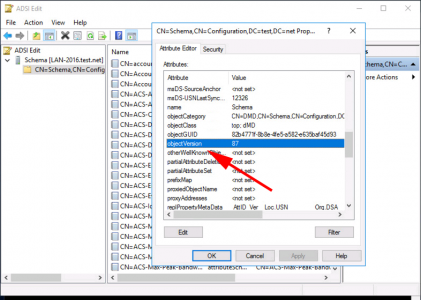Find Domain Schema Version KB ID 0000025
Problem
You want to upgrade or find out your current Schema version, or check that an” adprep / forestprep” command has worked correctly.
Solution
Find Domain Schema Version: PowerShell
Use the following sytax
Get-ADObject (Get-ADRootDSE).schemaNamingContext -Property objectversion
Post Server 2016 Find Domain Schema Version
The value is populated with Server 2016 again.
If you check the value above on a domain that has Windows 2012 domain controllers, you will see the value is ‘not set’.
If the entry is blank;
Instead navigate to this registry key;
Locate the ‘Schema Version’ Note: the figure in brackets is the decimal value!
Find Domain Scheman Version For Windows Servers Before 2012 RTM
1. For Windows Server 2003 you will need to Install the Support Tools on your server. (2008, 2008 R2, and 2012 have the tools built in).
2. Press (Windows Key+R) > adsiedit.msc > {enter}
3. Right Click > CN=Schema,CN=Configuration,DC=domain,DC=com > Properties
<pNote: If you cannot see this you need to select “Connect To” then pick “Schema”.
4. On the Attribute Editor tab > Locate objectVersion.
What Are The Windows Server Schema Versions?
20: Windows 2000
30: Windows 2003 RTM, Windows 2003 SP1, and Windows 2003 SP2
31: Windows 2003 R2
44: Windows Server 2008 RTM
47: Windows Server 2008 R2 (and SBS 2011)
56: Windows Server 2012 RTM
69: Windows Server 2012 R2
87: Windows Server 2016 RTM
88: Windows Server 2019 RTM
88: Windows Server 2022
91: Windows Server 2025
Related Articles, References, Credits, or External Links
NA