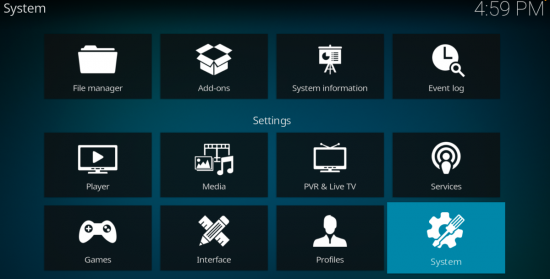Kodi Screen Resolution KB ID 0001919
Problem
I’ve used Kodi for years as my media library of choice, usually installed on a Firestick. Every so often, I have to reinstall it or set up a new Firestick, and each time the screen is slightly too small for the image that’s presented by default (i.e. the menus and edges of the screen cannot be seen).
Every time I Google this, I find forum posts going back years, with people talking about turning off overscanning, setting stereoscopic modes, etc.
I get annoyed because I know it’s a simple fix that takes seconds, and I’ve just forgotten what it was. So this time, I’ve taken a screenshot and uploaded it to my own site, so I can check back and get the answer next time.
Solution Kodi Screen Resolution
Select the Gear icon > System
Go to Display > Change the Settings level (bottom left) to Expert mode.
Move the corner arrows (top left, then bottom right) to resize the display so it fits your screen perfectly. Then set the subtitle location and adjust the square box as needed.
When you’re happy with the adjustments, simply press the Back button — don’t try to reset the resolution, or you’ll have to go through the entire process again!
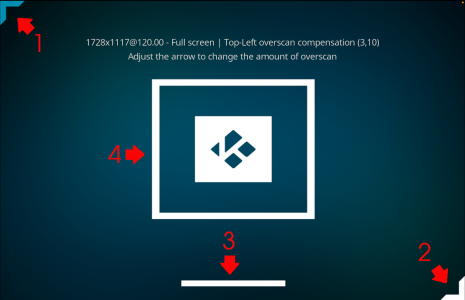
Enjoy!