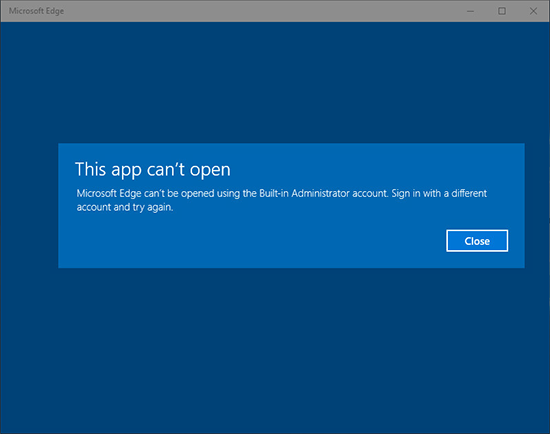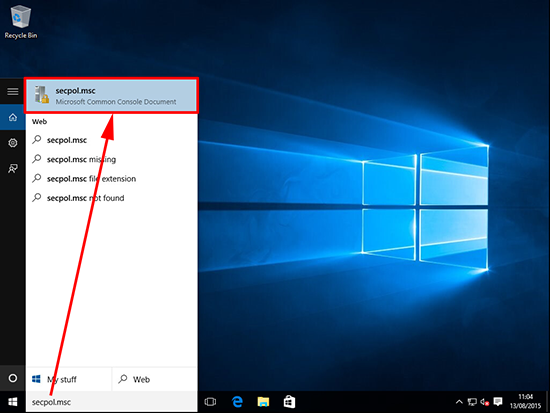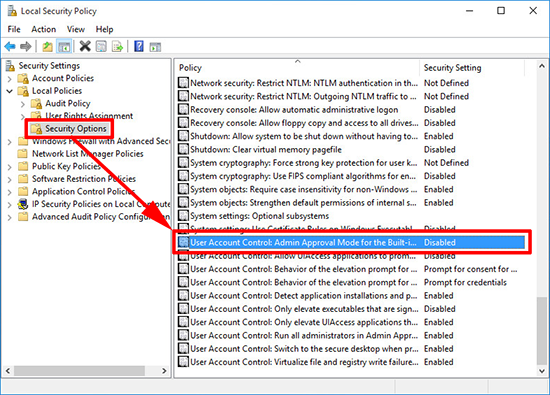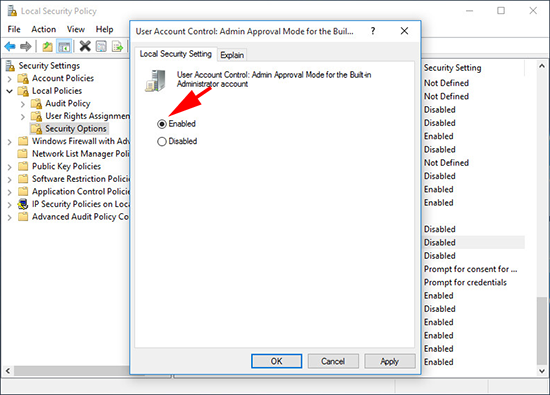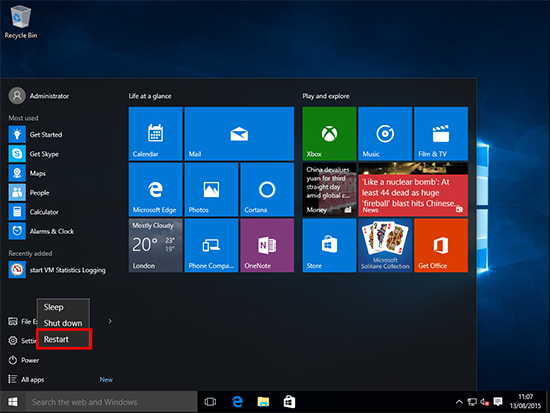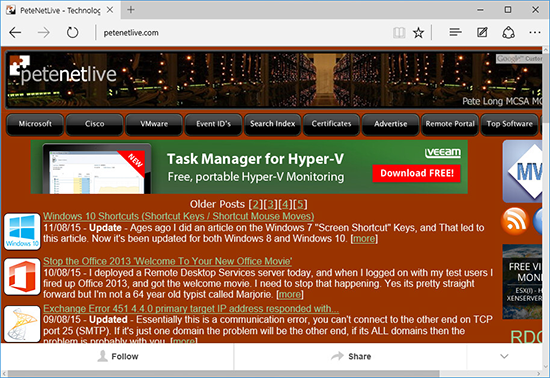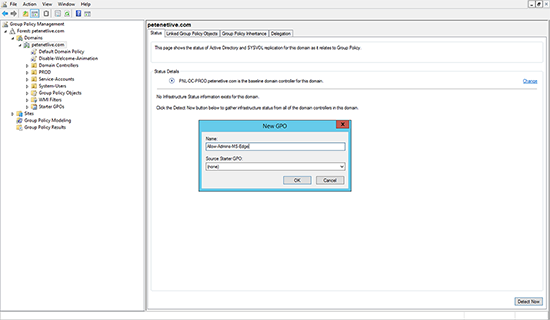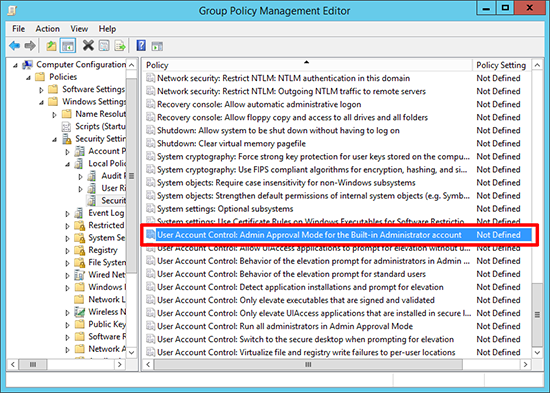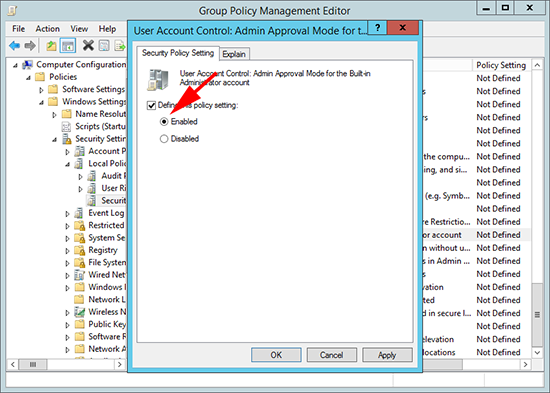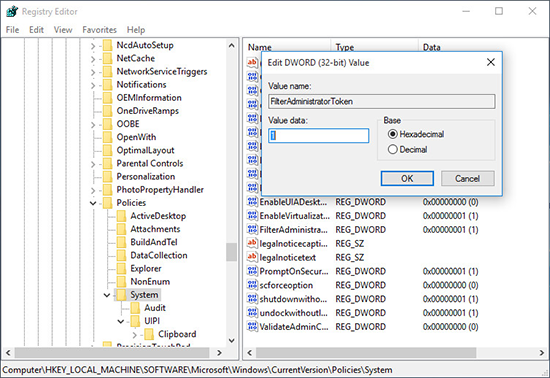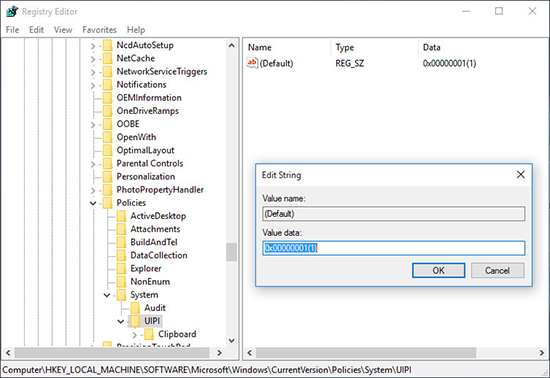KB ID 0001096
Problem
Not only the built in administrator account, if you try and open Microsoft Edge whilst logged in as the Domain Administrator you will also see the same error message.
To be honest this is a good thing, you shouldn’t be doing something potentially dangerous like going on the Internet as the administrator anyway. However for my test Windows 10 machine on the bench I’m not really bothered, I just want it to work,
Solution
Enable Microsoft Edge for Administrators (one machine)
1. From the Start/Run menu type and execute secpol.msc (local security policy editor).
2. Navigate to;
3. Set the policy to ‘Enabled’ >Apply > OK.
4. Reboot.
5. Boom! There it is.
Enable Microsoft Edge for Administrators (Multiple Domain Machines via GPO)
Warning: With great power comes great responsibility, if you have some test machines in one OU and you want to do this for them, thats fine. But REMEMBER this setting is a good thing DO NOT go linking this GPO to the root of your domain!
1. On a DC or a machine with the RSAT tool installed, Launch Group Policy Editor. Create a new GPO or edit and existing one.
2. Navigate to;
3. Set the policy to ‘Enabled’ > Apply > OK.
4. Close the Group Policy Management Editor. If you have a Windows 2012 domain you can force the policy refresh on a particular OU, or simply run ‘gpupdate /force’ on the target machine, (or you could also wait a couple of hours, or simply reboot the target machines).
Enable Microsoft Edge for Administrators (one machines via the registry)
‘Home’ editions of windows have local policy editing options, for those you will have to edit the registry directly.
1. Open regedit.
2. Navigate to;
3. Navigate to;
Locate and set the value of ‘(Default)’ to 1.
Related Articles, References, Credits, or External Links
NA