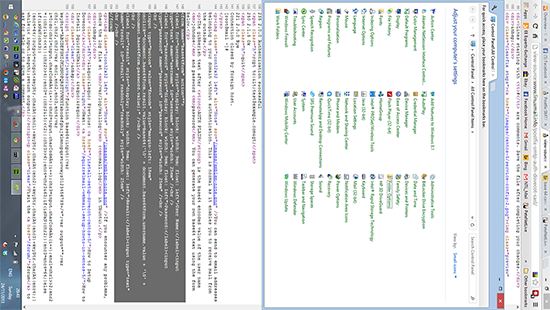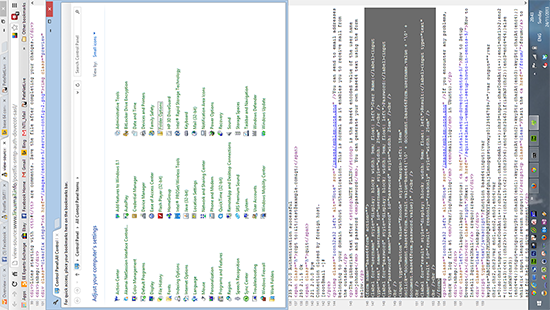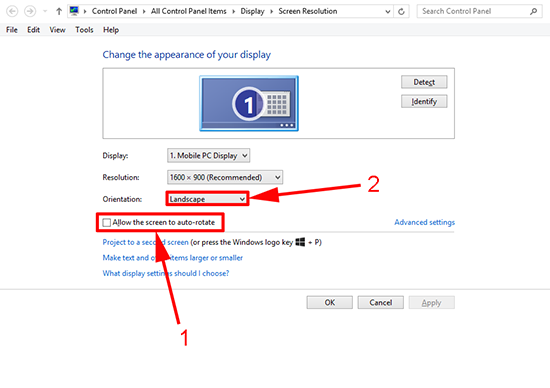KB ID 0000884
Problem
I bit the bullet and said ‘Yes’ when prompted to upgrade to Windows 8.1 the other day. Post upgrade, I was beavering away working on the site when the display rotated ninety degrees;
I’ve seen this happen with client in the past and pressing CTRL+Shift+Up Arrow (or the left or right arrows) usually fixes the problem, (but not in this case). I guessed Windows 8.1 was detecting movement on my laptop and had rotated the screen for me. I turned the laptop the other way round, and this happened;
Solution
1. Press Windows Key+M to return to your desktop.
2. Right click an empty area of the desktop and select ‘Screen Resolution‘ from the popup menu.
3. Obviously yours will be 90 degrees in the wrong direction, (which is fun if you are using a laptop touch-pad). Untick ‘Allow the screen to auto rotate‘ > Change Orientation to Landscape > Apply > OK.
Related Articles, References, Credits, or External Links
NA