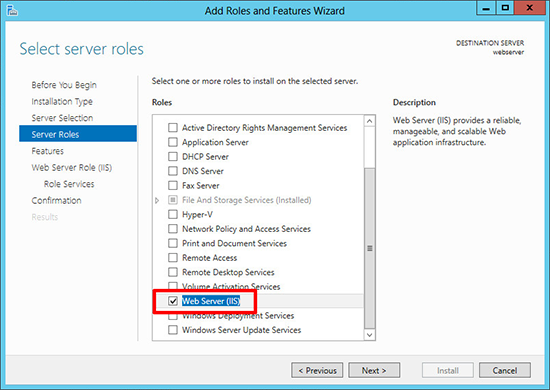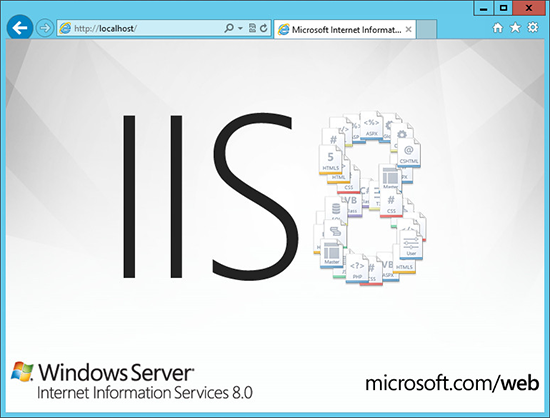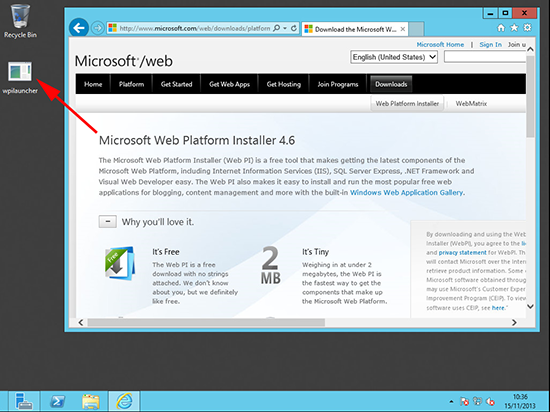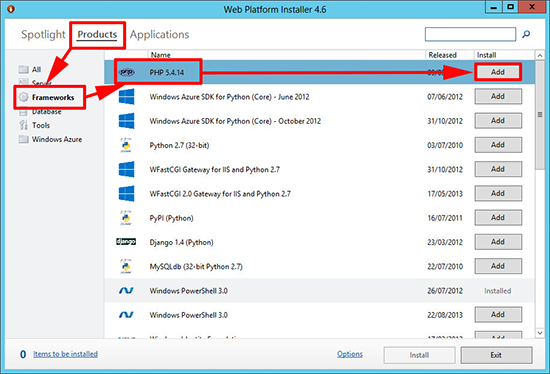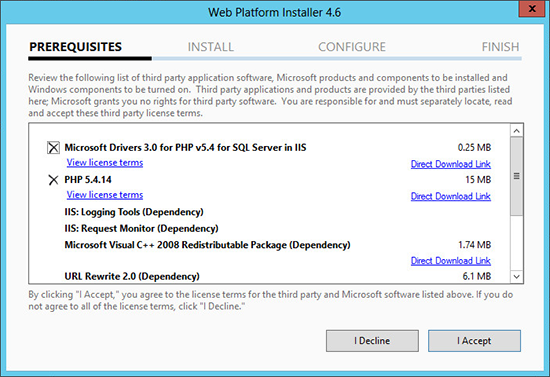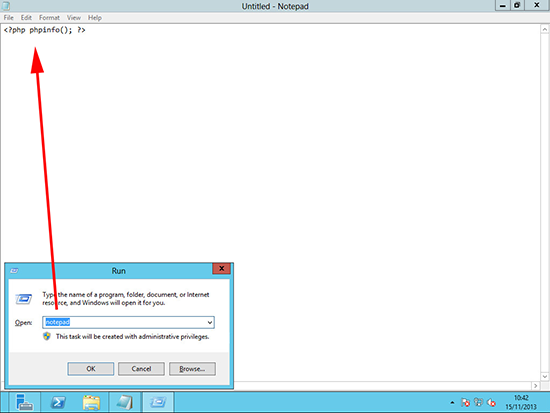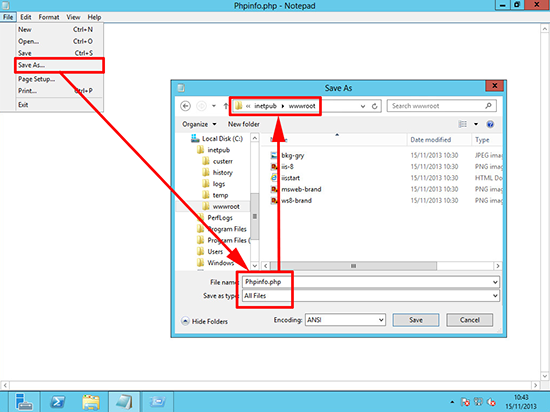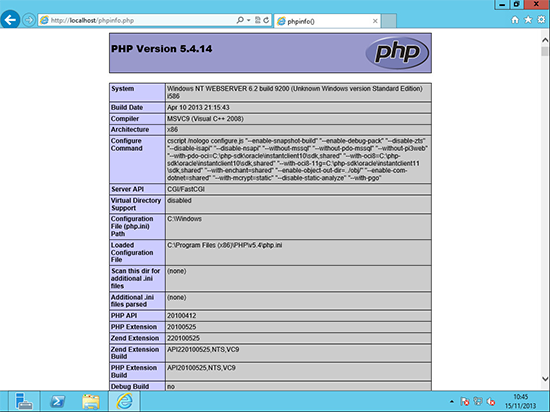KB ID 0000879
Problem
What used to be a complicated task has been simplified greatly by the Microsoft Web Platform installer, the process of adding PHP is the same for Windows 8,(though to install IIS you need to enable that as a windows feature (run appwiz.cpl > Turn Windows feature on or off).
Solution
1. From Server Manager (ServerManager.exe) > Manage > Add Roles and Features > Follow the wizard and in the Server Roles section tick ‘Web Server IIS‘.
2. At the role Services selection expand Application Deployment > Select CGI >Complete the wizard and let the role install.
3. Once complete, open a web page and navigate to http://localhost and you should be greeted with the following.
4. Download the Microsoft Platform Web Installer.
5. Run the installer > Products > Frameworks > PHP {version} > Add.
6. I Accept > The software will install.
7. To test open notepad and create a file with the following;
8. Save the file into {Drive Letter}:inetpubwwwroot > Change the file type to ‘All Files’ > call it phpinfo.php > Save.
Note: The drive letter will usually be C: unless you have moved the IIS root folder.
9. To test PHP > open a browser and navigate to http://localhost/phpinfo.php > You should see something like the following.
Related Articles, References, Credits, or External Links
NA