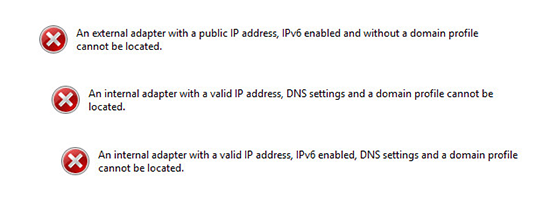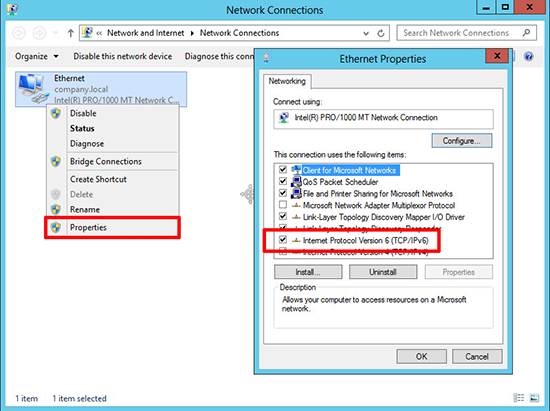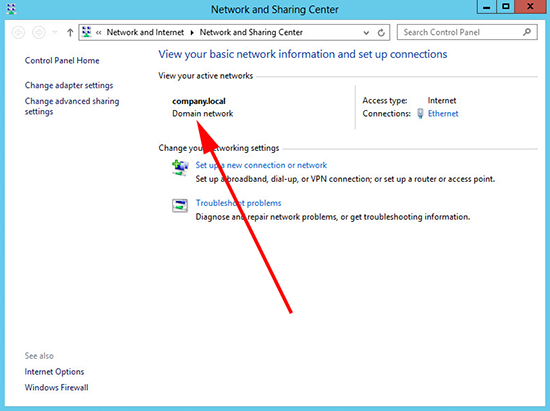KB ID 0000839
Problem
Seen on Windows Server 2012, when configuring direct access, while running the ‘Getting Started Wizard’ you have to choose the network topology. You have a choice of edge, behind an edge device (with 1 NIC), or behind an edge device (with 2 NICs). Each choice you make will present you with one of the following errors.
An external adapter with a public IP address, IPv6 enabled and without a domain profile cannot be located.
An internal adapter with a valid IP address, DNS settings and a domain profile cannot be located.
An internal adapter with a valid IP address, IPv6 enabled, DNS settings and a domain profile cannot be located.
Solution
The reason you are getting this error is because the network card (or cards) in this server are NOT set with a domain profile, in my case it had been set to public (which was confusing as this was a domain controller).
The fix is a little unusual, and why it works I have no idea, but it worked for me.
1. Windows Key+R > ncpa.cpl {Enter} > Right click the NIC > Properties > REMOVE the tick from IPv6 > OK > Then RETICK IPv6 > OK.
2. Now if you look in ‘Network and Sharing Center’ you will see it labelled as ‘Domain network’. The wizard should now proceed without error.
Related Articles, References, Credits, or External Links
NA