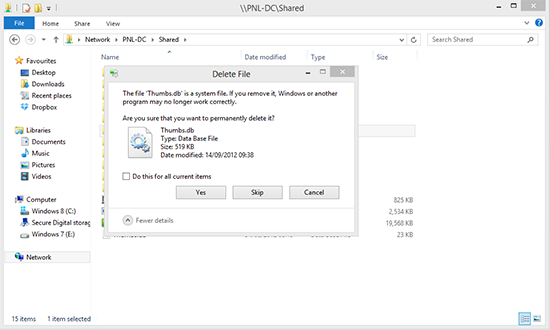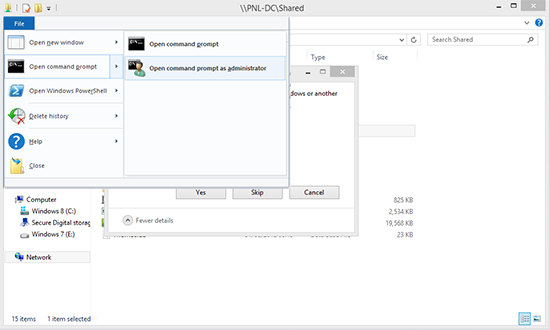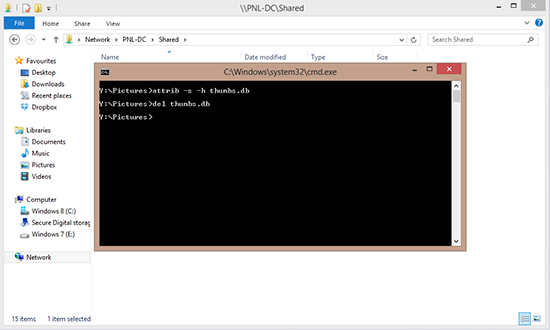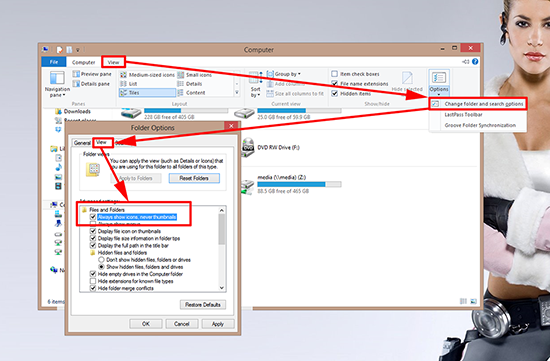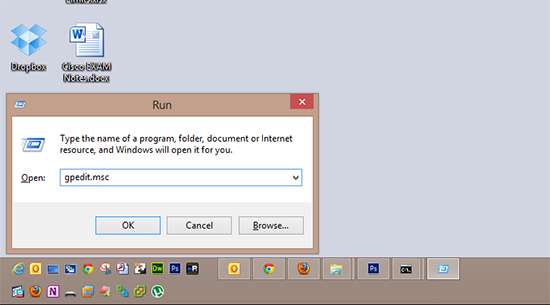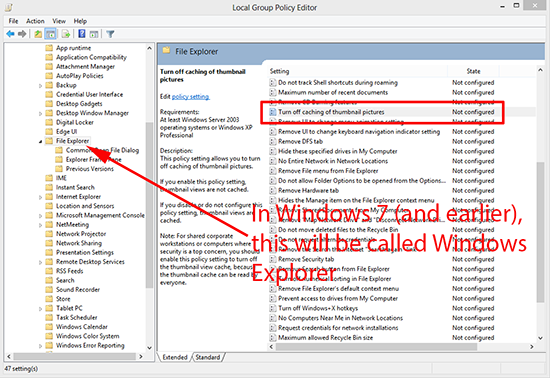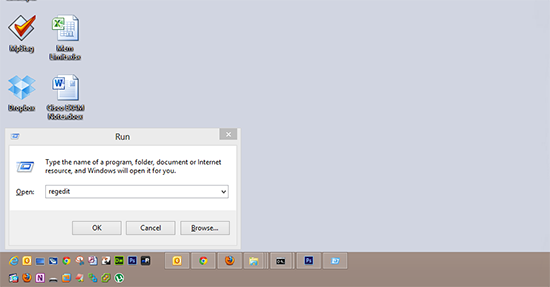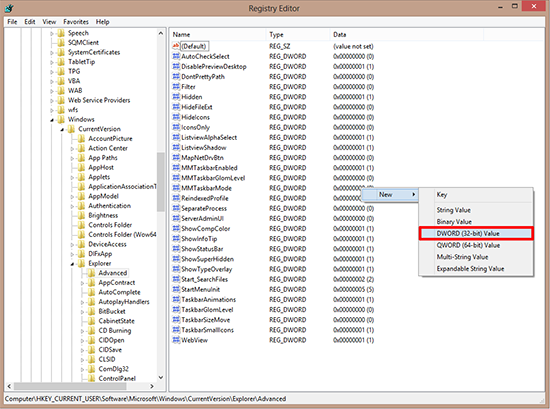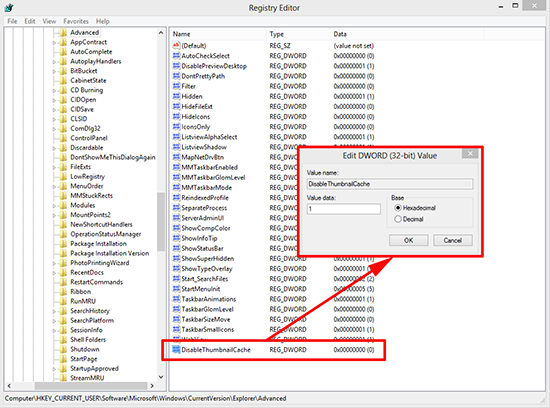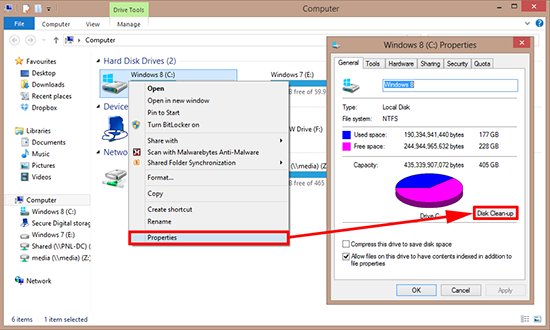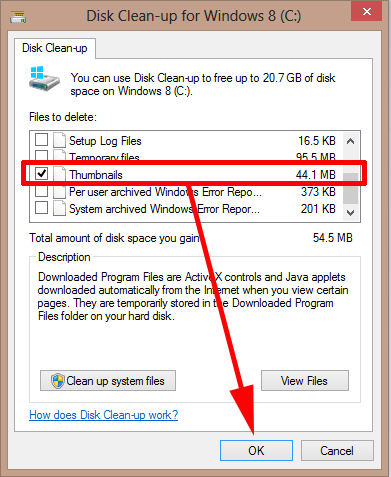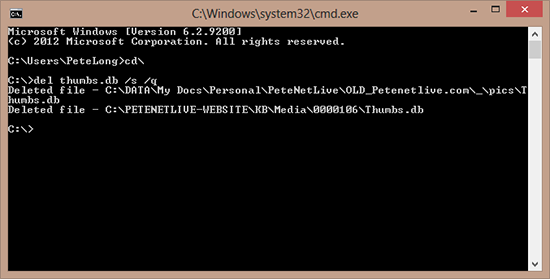KB ID 0000683
Problem
Thumbs.db is a small hidden system file that gets generated when you view media in a folder, you know when you look at all your MP3 songs and you can see the album cover as a thumbnail? Or you can see what all your photos are as a tiny thumbnail before you open them, well thats what the thumbs.db file is doing. It’s a tiny cache of all that information so next time someone visits this folder it displays those pictures quicker. Well that’s great! But when you try and delete a folder with one in (particularly a folder on another machine) you can see the error below.
The file Thumbs.db is a system file if you remove it, Windows or another program may no longer work correctly.
Then it won’t let you delete it, and if you persist, you end up with a folder with just this file in it, that you cant delete.
Solution
First Step – Delete the Thumbs.db file
OK, lets solve the initial problem first and get rid of the one thats annoying us at the moment.
1. In Windows 8/2012 whilst in the folder > File > Open command prompt as administrator. (With older versions of windows hold down SHIFT and right click).
2. Issue the following commands;
Stop your PC Generating Thumbs.db Files
Option 1
Open Windows Explorer > View Options > Change folder and Search Options > View > Enable ‘always show icons, never thumbnails’ > Apply > OK.
Option 2 (Use the Local Policy of the Machine)
1. Press Windows Key+R to launch the run menu > gpedit.msc > OK.
2. Navigate to;
Locate the ‘Turn off caching of thumbnail pictures’ policy.
3. Enable > Apply > OK.
Option 3 (Use the Registry)
You can simply run the following command;
Or to do it manually,
1. Press Windows Key+R to launch the run menu > gpedit.msc > OK.
2. Navigate to;
Create a New DWORD Value.
3. Call it DeleteThumbnailCache and set its value to 1.
Remove all Thumbs.db Files
Finally lets tidy up any remaining thumbs.db files.
Option 1
1. Open Windows Explorer (Windows Key+E) > Right click the drive > Properties > Disk Cleanup.
2. Select Thumbnails > OK.
Option 2
1. From command line, issue the following commands;
Related Articles, References, Credits, or External Links
NA