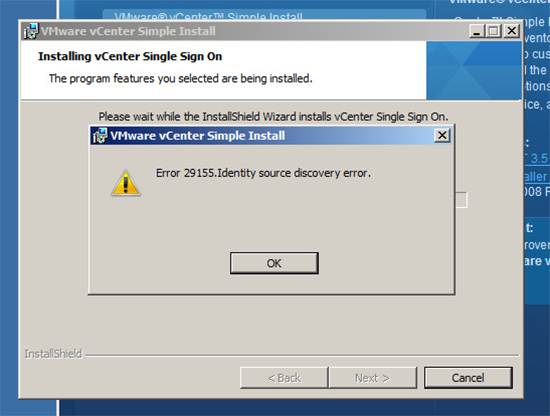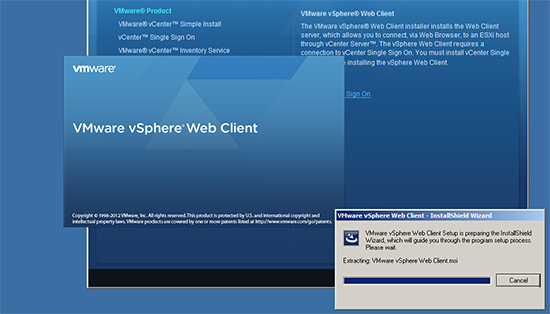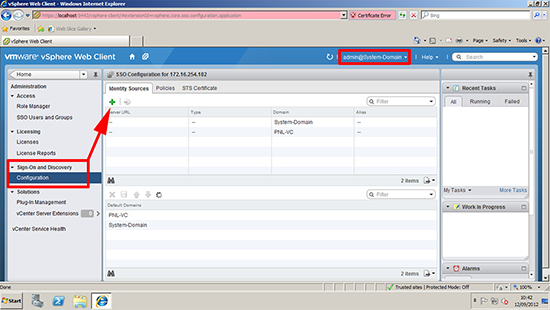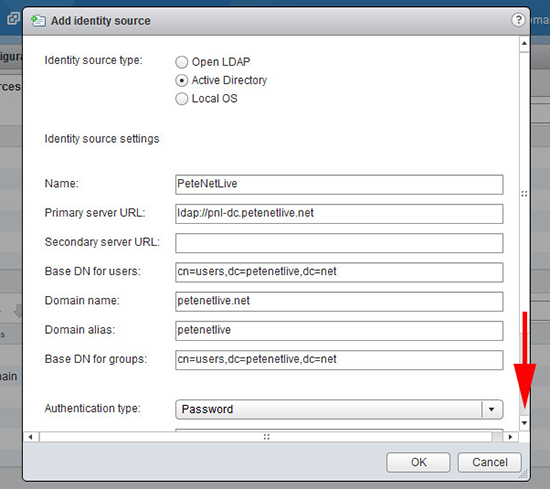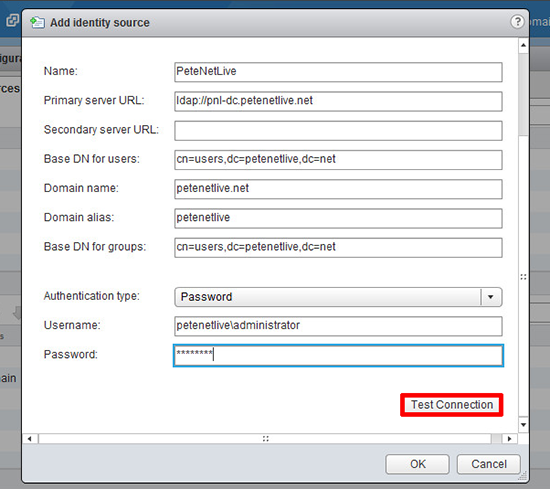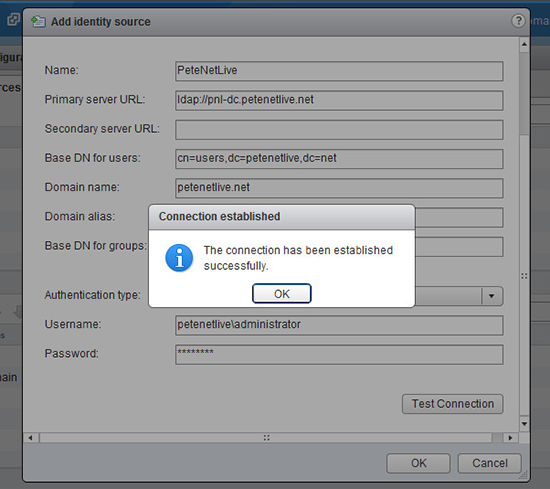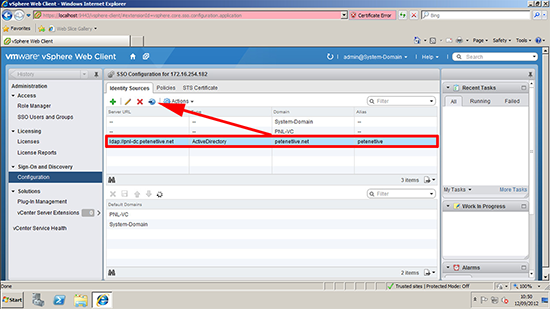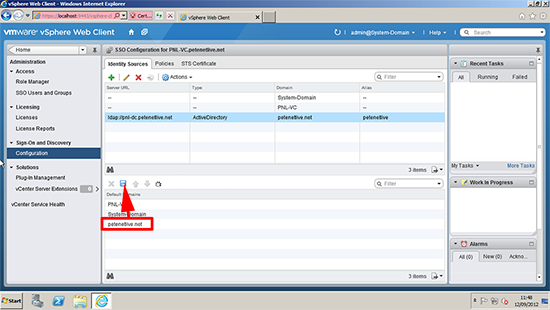KB ID 0000679
Problem
Note: I’ve had the same problem on a freshly installed vCenter 5.1 as well.
I upgraded my Virtual Center from 5.0 to 5.1 yesterday, and post upgrade I could no longer login, it would tell me “Unknown user or bad password”.
During the upgrade I did see this error, but after that the install completed successfully.
Error 29155.Identity source discovery error
As it turns out this was the root cause of my problem.
Solution
1. Firstly install the ‘Web Client’ on the Virtual Center. Note: You will need Adobe flash installing for this to work. (Sometimes this needs a reboot, and the firewall turning off, and/or adding to trusted sites in IE, before it works).
Note: The Web Client is on the Virtual Center install CD.
2. Connect to the the server on https://localhost:9443 log on (Note: Use the username of admin@System-Domain and the password you used when you installed Single Sign on earlier). Expand Sign on and Discovery > Configuration > Select the ‘Add’ icon.
3. Supply your domain details as follows, those ldap URL’s simply point to the domain controller(s).
4. Scroll down and enter the domain logon credentials, then select ‘Test Connection’.
5. It should say connected successfully, if not check the comms and the details you entered are correct.
6. Click the ‘Add to Default Domains’ Icon.
7. Finally save the changes by selecting the ‘Save’ icon, you should now be able to authenticate to the vCenter with your domain credentials.
Related Articles, References, Credits, or External Links
NA