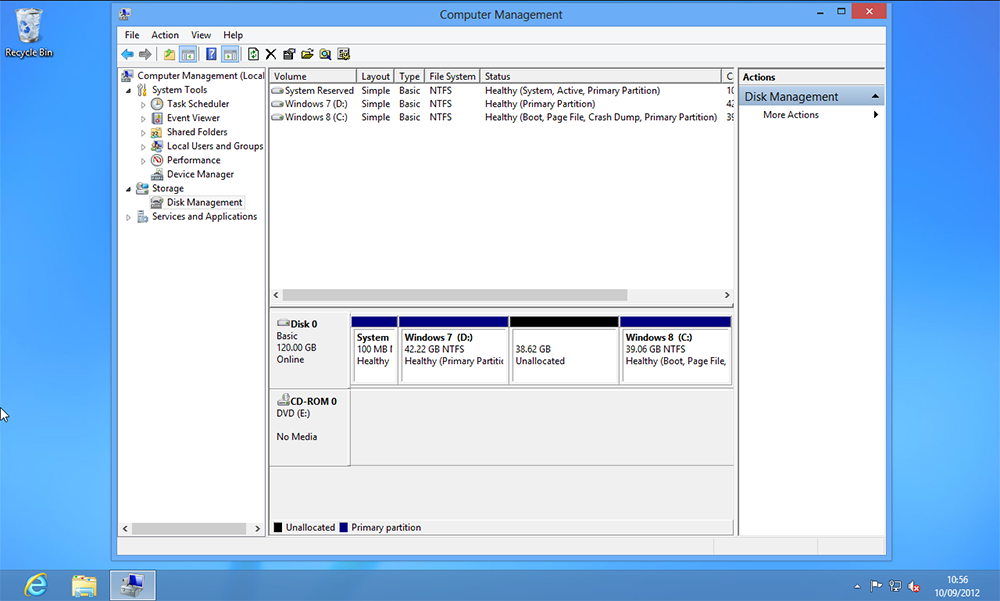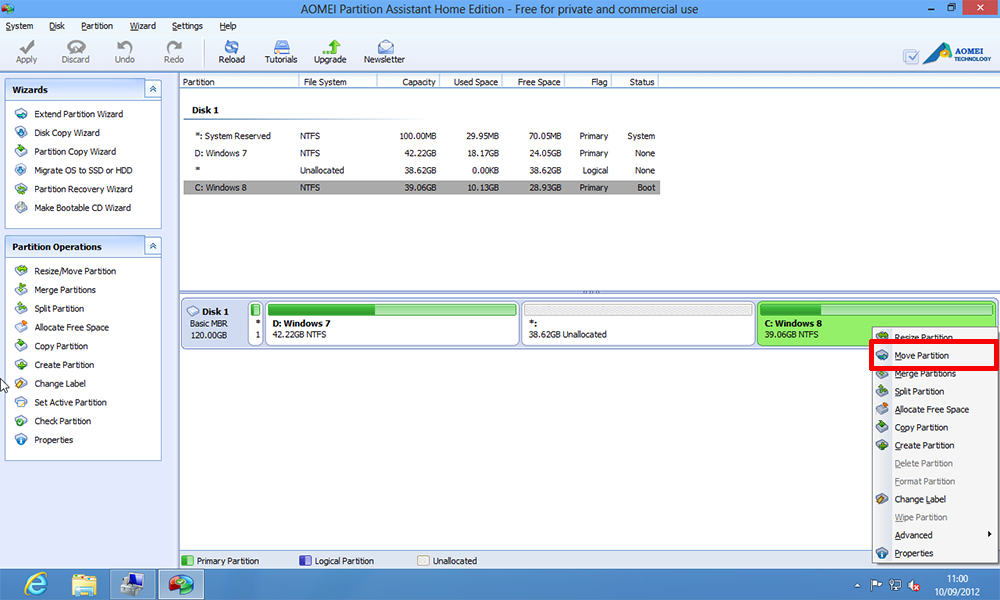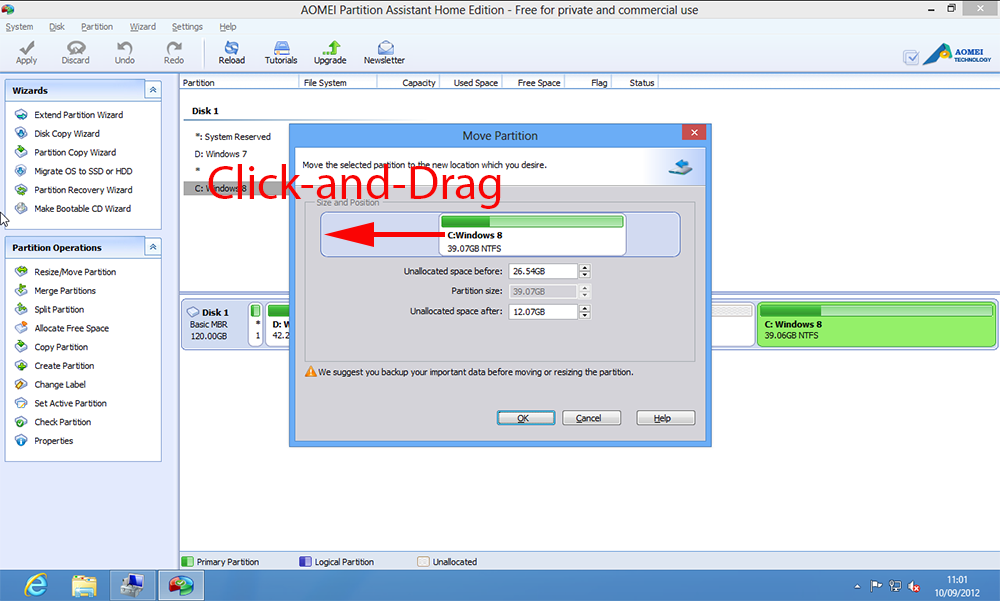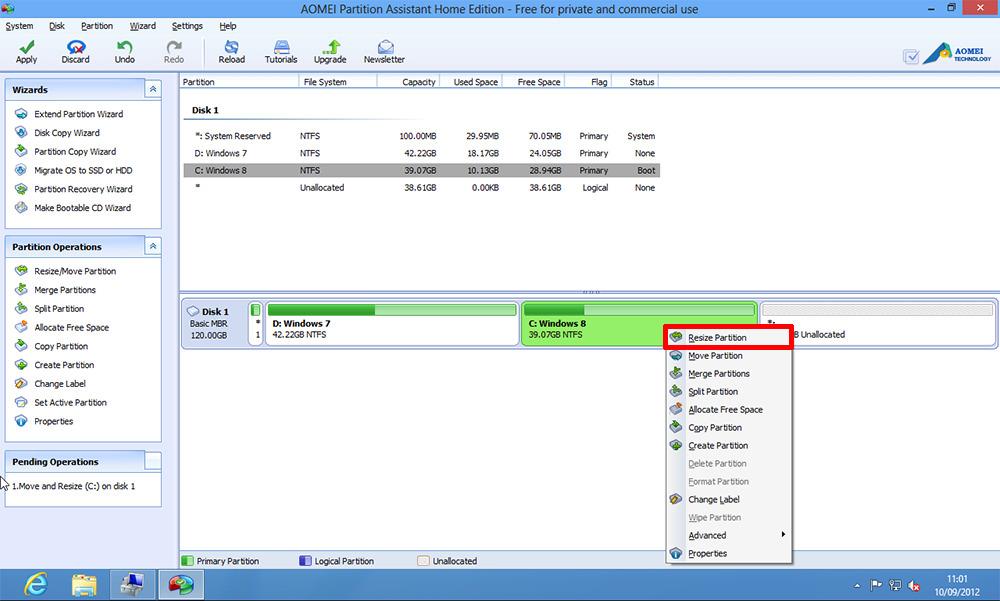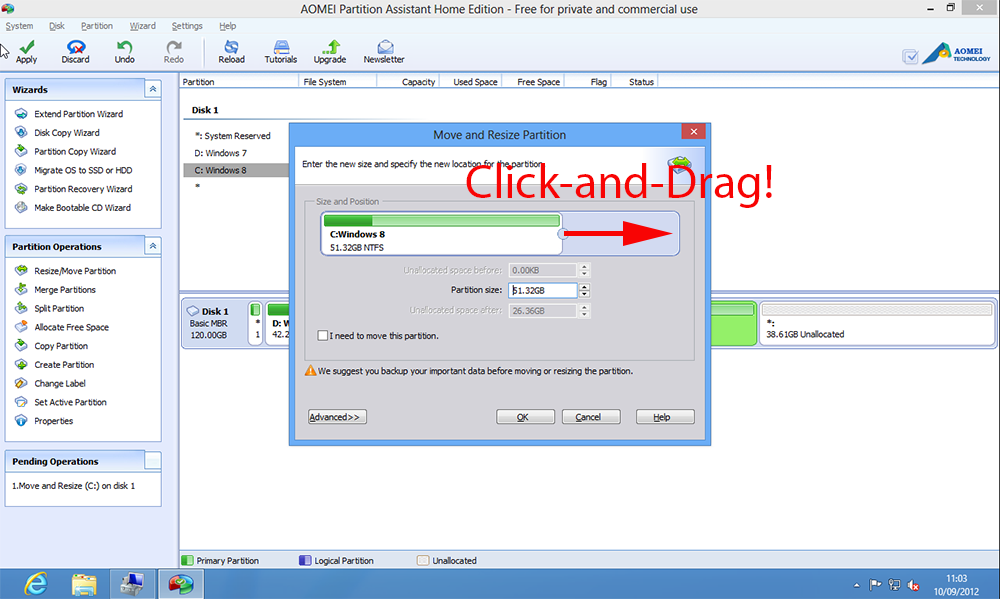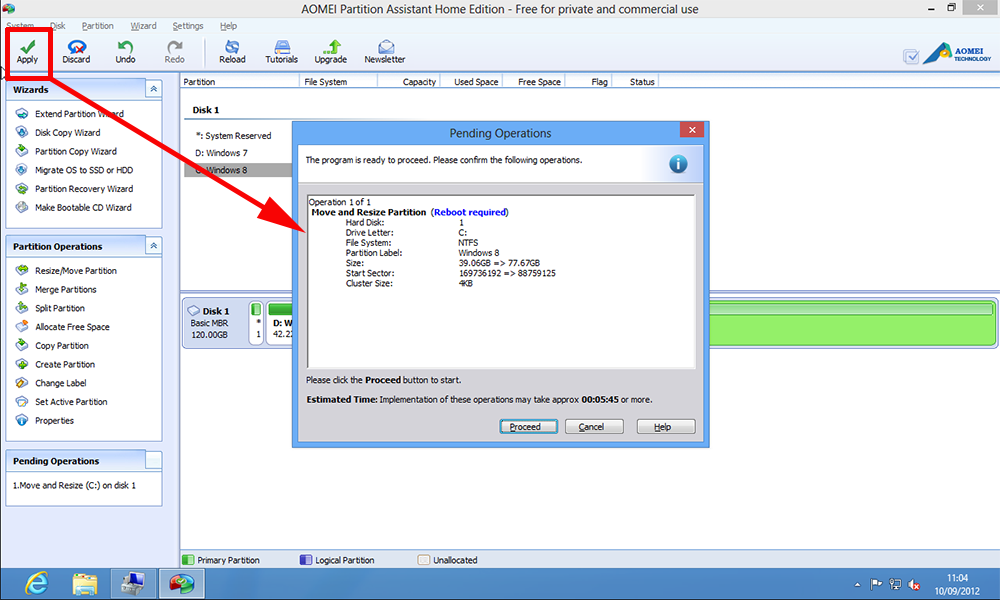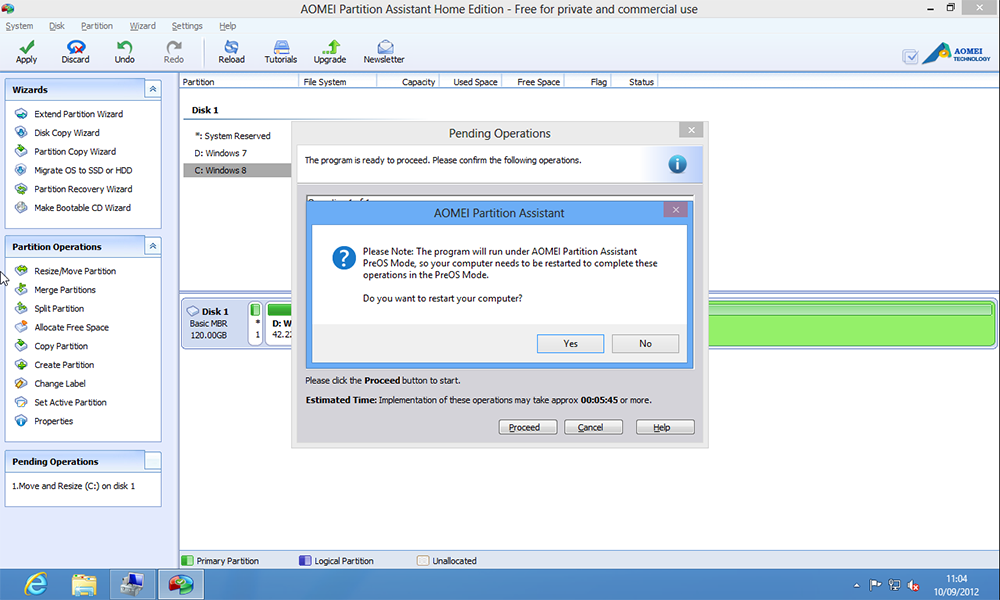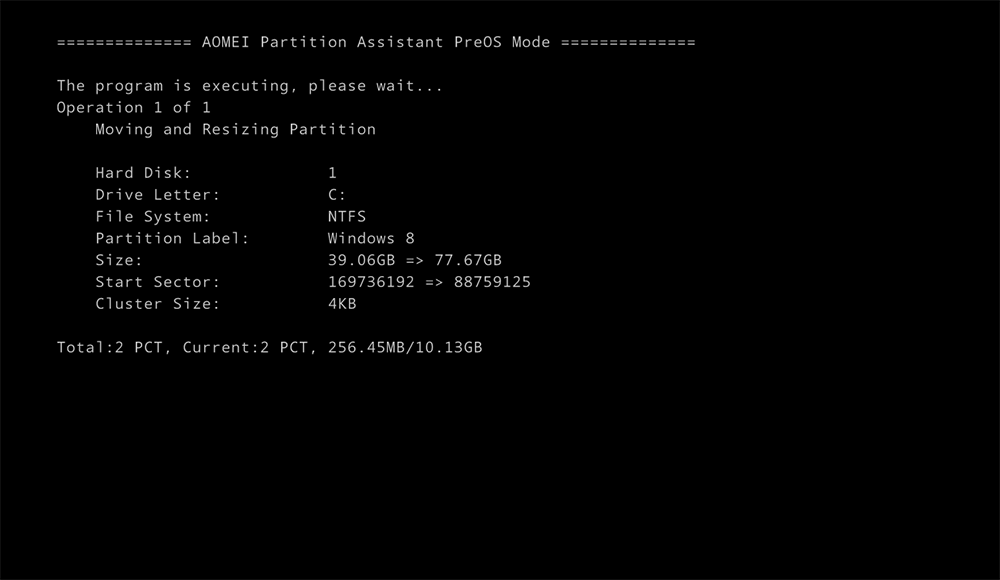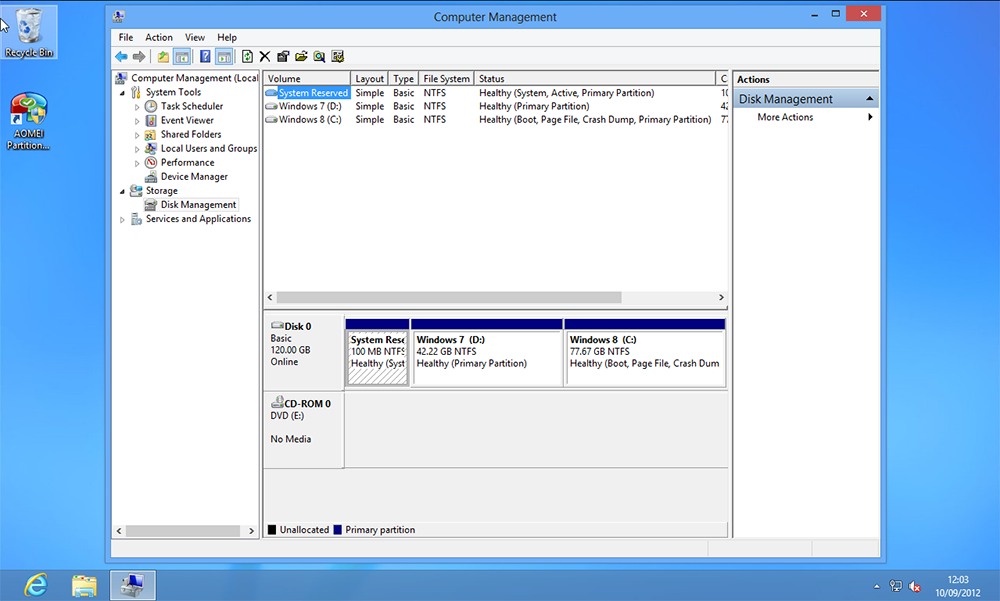Adding Unallocated Drive Space KB ID 0000678
Problem
On my Windows Dual boot machine I wanted to give some more drive space to the first Windows installation. After shrinking the second Windows volume, I found out that I could not extend the first Windows partition to take up the free space.
If the unallocated space was on the right of my partition it would have been fine.
Solution: Adding Unallocated Drive Space
This is a problem with Windows and cannot be done via ‘Disk Management’ or using Diskpart.
1. Download a copy of AOMEI Partition Assistant, and install it.
Step 1 Move the Windows Partition to the left
2. Launch the software, select the partition you want to move> Right click > Move Partition.
3. Click and drag the required partition all the way over to the left > OK.
Step 2 Resize the Partition & Adding Unallocated Drive Space
4. Now the partition is in the right place, you will want to add the free space > Right click > Resize Partition.
5. This time click and drag the handle on the right hand side of the drive to take up all the fee space > OK.
6. To commit the changes > Apply > OK.
7. You will be prompted to reboot, do so.
8. After the reboot the software will launch and make the partition changes (THIS CAN TAKE A LONG TIME!).
9. When complete press any key to reboot, don’t panic if either Windows Startup Repair launches, or Windows chkdisk runs, just let it do its own thing. When you are back in Windows your partitions should have resized and be in the right place.
Related Articles, References, Credits, or External Links
NA