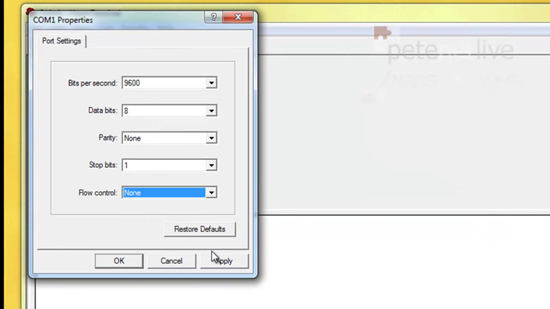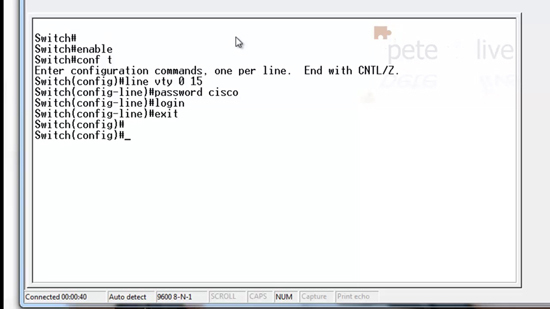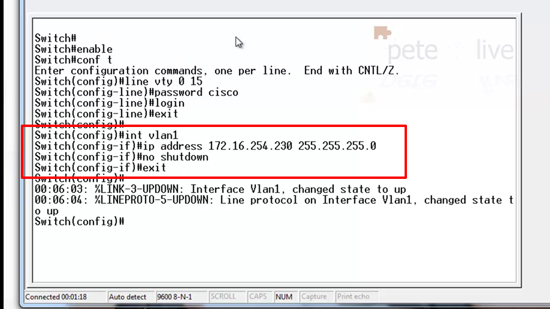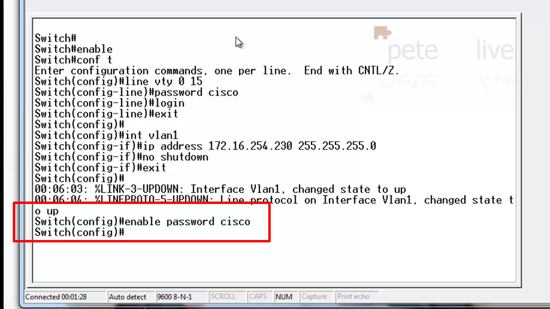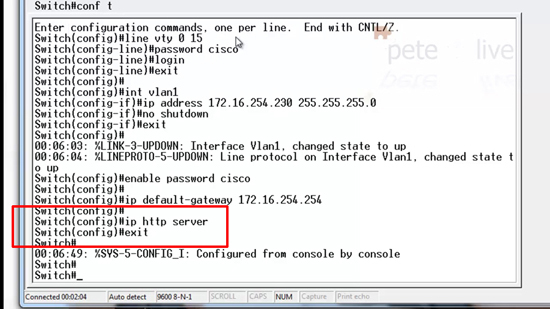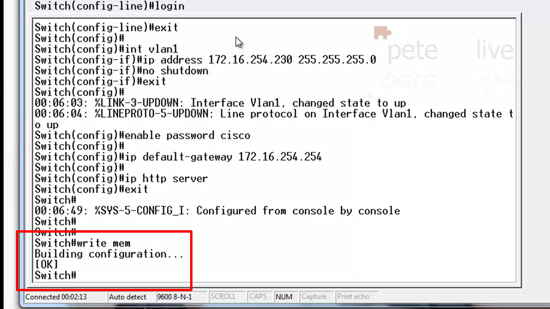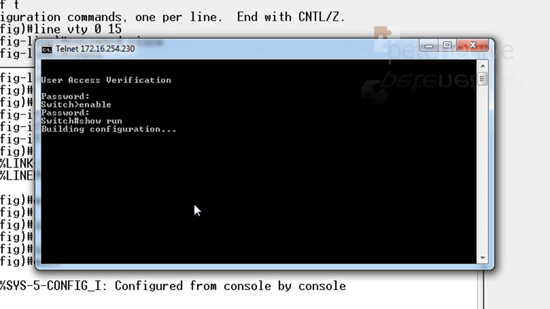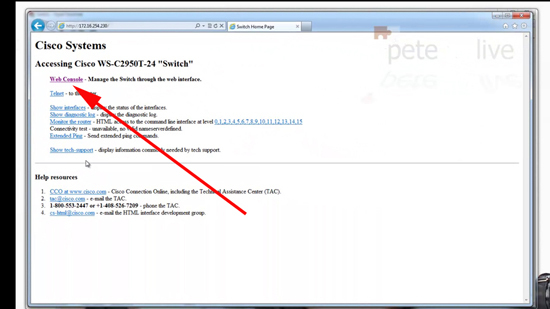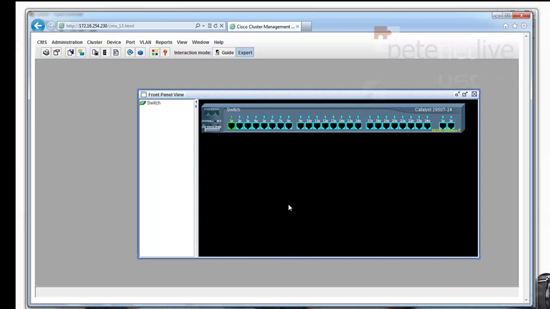KB ID 0000614
Problem
If you want to manage your Cisco Catalyst switch it’s not always practical to plug a console cable in to change its settings or monitor what it is doing. Putting an IP address on it and enabling remote management via Telnet or from your web browser is a better alternative, particularly if you have a lot of switches.
Solution
Enable Telnet Management on Cisco Catalyst Switch
1. Connect to the Switch using a terminal emulation program like HyperTerminal or Putty,
2. Issue the following commands;
enable
{enter enable password if prompted}
conf t
line vty 0 15
password {password required}
login
exit Add a Management IP to a Cisco Catalyst Switch
3. Whilst still in configure terminal mode issue the following commands;
int vlan1
ip address {IP address required} {Subnet required}
no shutdown
exitCisco Catalyst Set an Enable Password
4. If you telnet in you cant change any system settings without an enable password being set.
Optional : Set the Cisco Catalyst Switches Default Gateway
5. Just in case you need to manage the switch from another subnet, you will need to set a default gateway.
Enable Web Management on Cisco Catalyst Switch
6. To connect to and manage the switch from a web browser execute the following command, and then exit configure terminal mode.
ip http server
exit 7. Finally save the changes with a “write mem” command.
Testing the Configuration
8. From a machine on the same network segment make sure you can ping the switch on its new IP address.
9. Then make sure you can “telnet” into it.
10. Open a web browser and navigate the the switches IP > Select ‘Web Console’.
Note: You will require Java for this to work.
11. After entering the enable password you should see the following.
Related Articles, References, Credits, or External Links
Cisco Catalyst Password Recovery / Reset