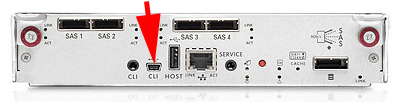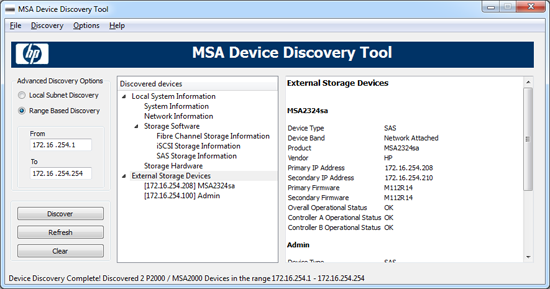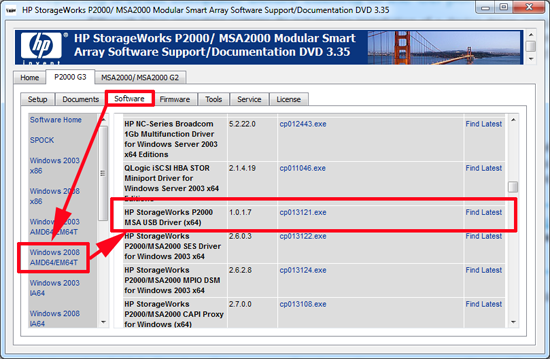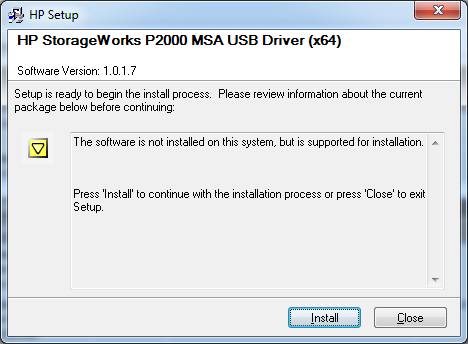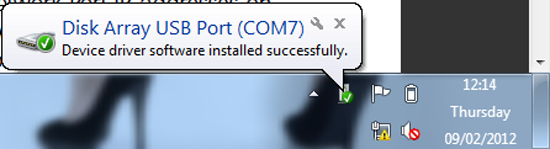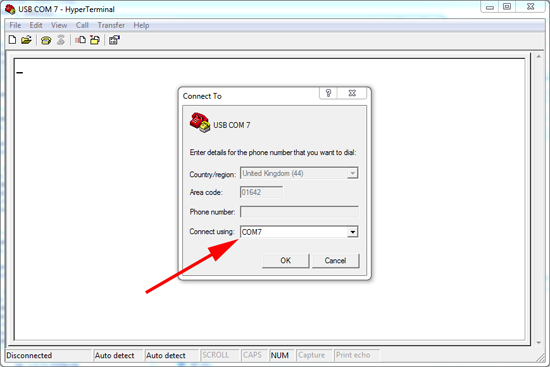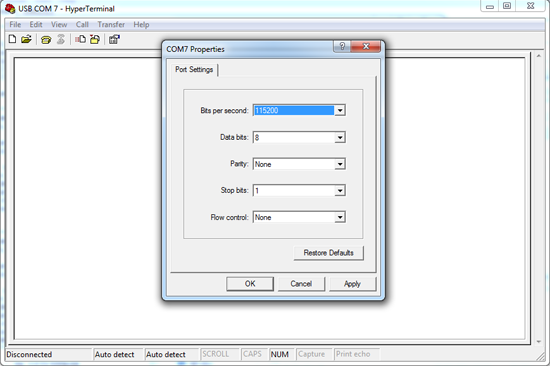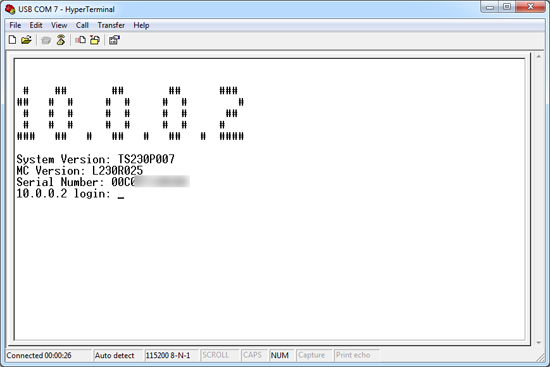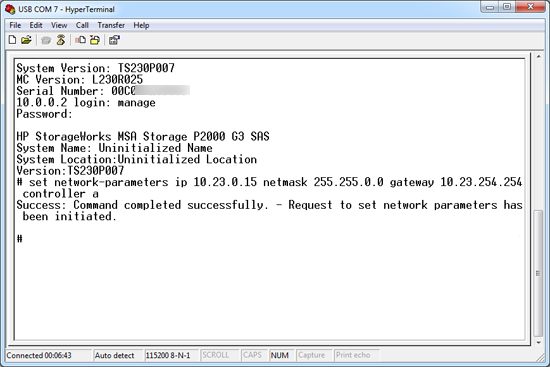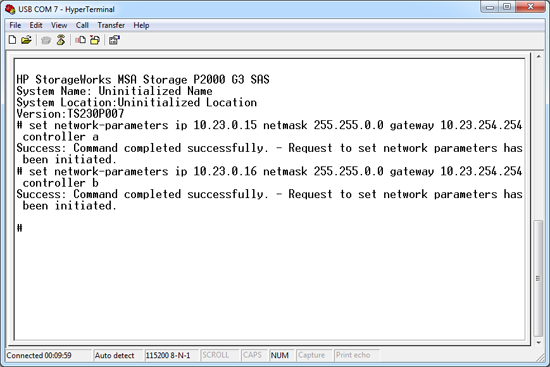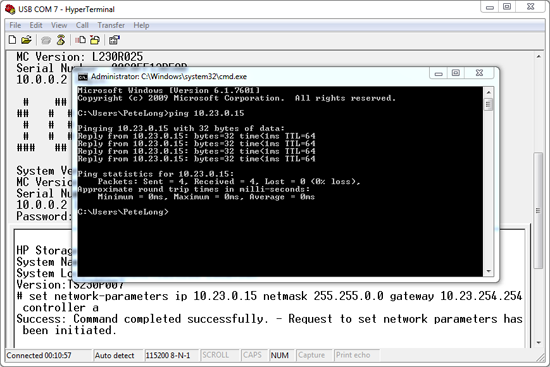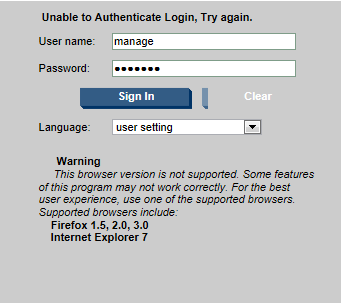KB ID 0000569
Problem
Normally I simply connect a new MSA to a clients network, and it gets it’s address from DHCP. Then I can get the address for the DHCP Scope, and point my web browser at it.
Yesterday I was starting with new virtual infrastructure and had no DHCP. With the G1 and G2 models, you got a console/serial cable and could just terminal in. With the G3 they have replaced the serial socket with a mini USB socket. Each time I put in a new P2000, I think “I wonder how that USB CLI socket works?” Yesterday I had to find out.
Solution
The Quickest Solution – is to connect the MSA to the network, and if it cannot get a DHCP address it automatically gives itself 10.0.0.2/24 on controller A and 10.0.0.3/24 on controller B.
MSA Default username = manage
MSA Default password = !manage
The Next Quickest Solution
1. If you do have DHCP running, connect your MSA and run the MSA Device Discovery Tool, (On the CD that came with the device).
2. Once you know the IP address, you can connect with your web browser.
Connect to and Manage your MSA via the USB/CLI Cable
1. For your machine to see the MSA as a device, you need to install a driver, there is a copy of the drivers on the CD that came with the device.
Note: Windows 7 users, use the Windows 2008 Drivers or use this one.
2. Install the driver.
3. Connect the USB lead from the MSA controller to your machine, TAKE NOTE of the COM port number it’s using.
4. Now you can use whatever terminal emulation program you prefer to connect to that COM port. (I prefer HyperTerminal, or you can use Putty if you want something a bit lighter).
5. Set the following, Bits per second = 115200, Data bits = 8, Parity = None, Stop bits = 1, and Flow control = None.
6. You will need to press {enter} to connect, then login.
MSA Default username = manage
MSA Default password = !manage
7. I only need to set the IP address of the controller(s) like so;
8. Then (If you have dual controllers) you can set the IP address of controller B.
9. Give the new IP addresses a quick test.
10. Note: You Cannot Manage an G3 P2000 with Internet Explorer 9, If you try it will simply say “Unable to Authenticate, Try again”
11. Normally I use Chrome, but that won’t work either 🙁 Firefox works fine though!
Related Articles, References, Credits, or External Links
NA