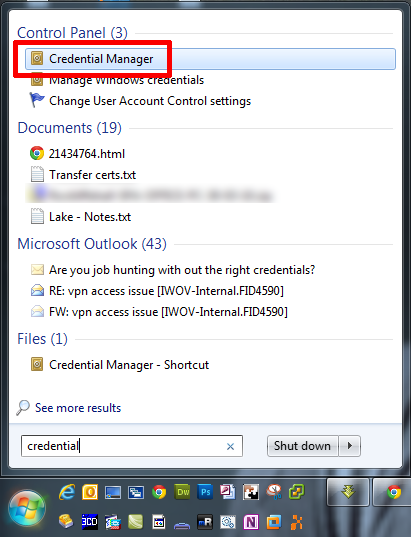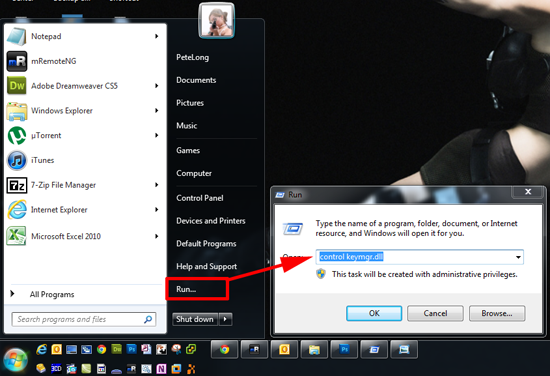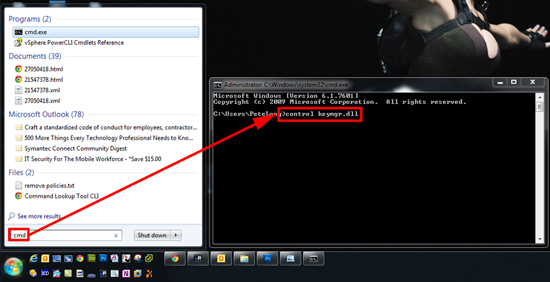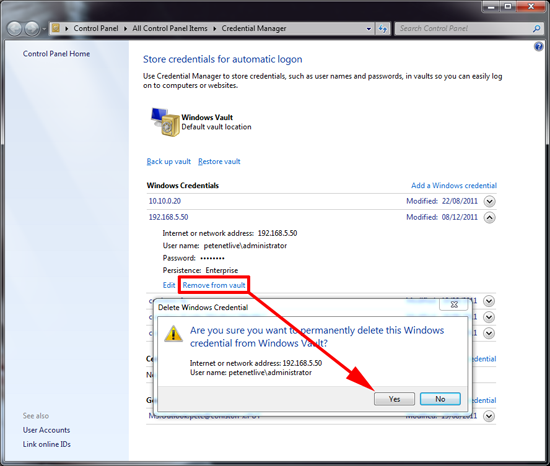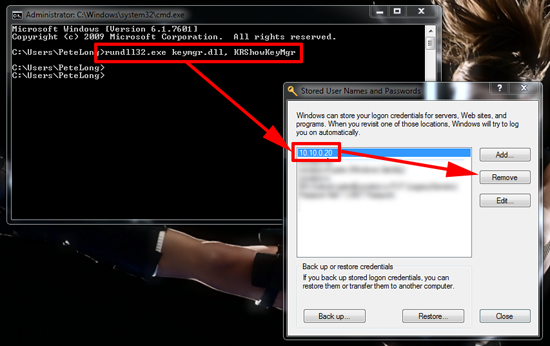KB ID 0000556
Problem
Windows 7 / 2008 R2 like previous versions of Windows, caches your user names and passwords entered for network shares, drives etc. That’s fine until there’s an incorrect password or username in the cache, and you want to remove it.
With Windows XP you could do this by running “control userpasswords2” and deleting the offending entry. With Windows 7 we have Credential Manager to do this for us.
Solution
1. Launch Credential Manager, either type “Credential” in the search/run box, and select it or,
If you have “Run” on your start menu you can, Start > Run > control keymgr.dll {enter} or,
You can also launch Credential Manager from, Start > cmd {Enter} > And execute a control keymgr.dll command.
2. Once open, you can locate the offending saved username and password and remove it.
3. The next time you attempt to connect to the required resource, you should be prompted to re-enter your credentials.
Alternative Method to Remove Cached / Network Passwords
You can also run the following command then remove the offending entry;
Related Articles, References, Credits, or External Links
NA