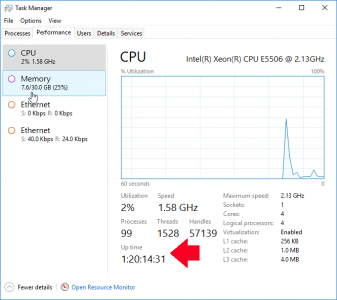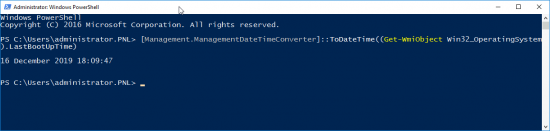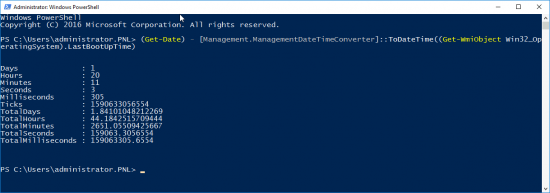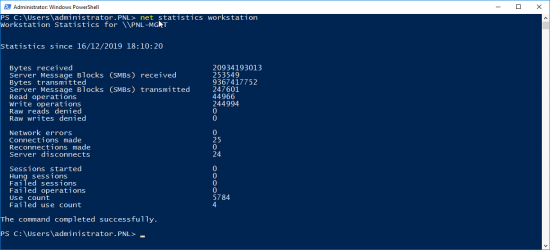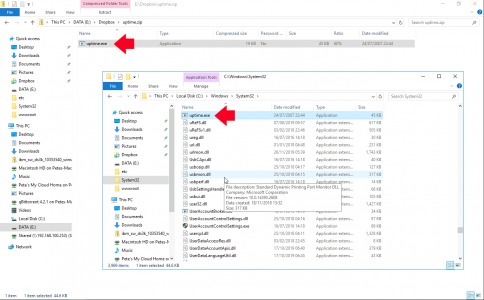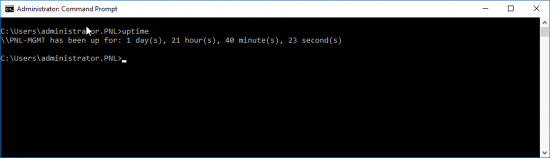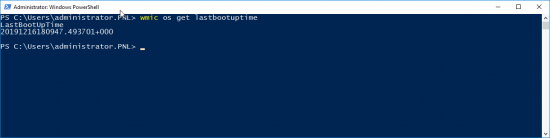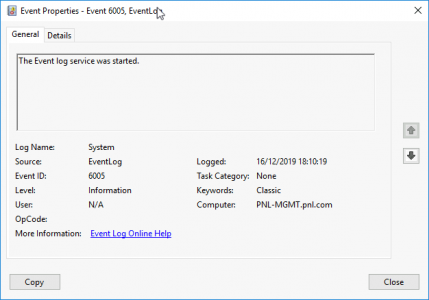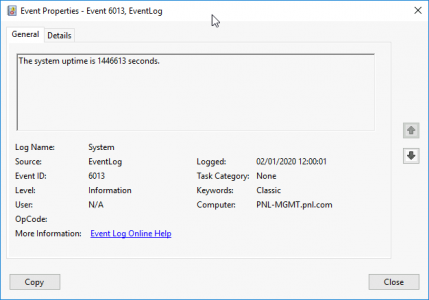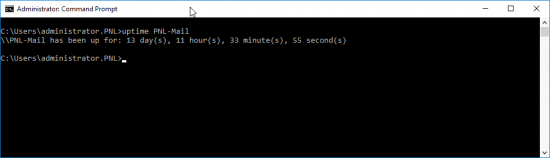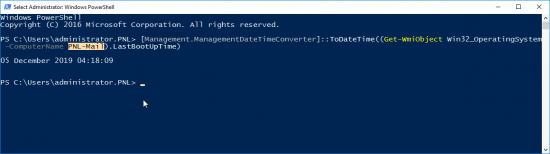KB ID 0000552
Problem
There are lots of reasons you might want to know your PC/Servers uptime, to make sure a client has rebooted a server (like you asked them to), or to see if a server has had a BSOD and rebooted overnight, etc.
Check Uptime with Task Manager
You can get your uptime from the Task Manager’s “Performance” tab.
To launch Task Manger
Start > Run > Taskmgr.exe {enter}. or Press CTRL+SHIFT+ESC, or Right click the Task bar > Select Task Manager. > Options
Use PowerShell to find Server Boot time
From Powershell Use the following syntax;
[Management.ManagementDateTimeConverter]::ToDateTime((Get-WmiObject Win32_OperatingSystem).LastBootUpTime)
Use PowerShell to find Uptime
From Powershell Use the following syntax;
(Get-Date) - [Management.ManagementDateTimeConverter]::ToDateTime((Get-WmiObject Win32_OperatingSystem).LastBootUpTime)
Option 3 – Use Systeminfo to find Uptime
From command line execute the Systeminfo | find /I “boot” command;
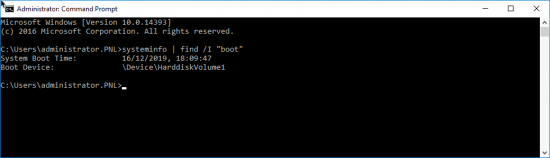
Option 3 -Use Net Statistics to find Uptime
You can get uptime information by either querying the workstation service, or the server service, issue either, the following command;
net statistics workstation
Or the following command;
net statistics server
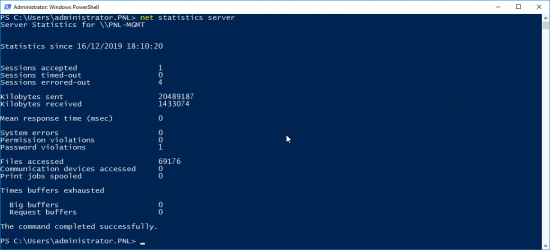
Option 4 – Use Uptime.exe to find Uptime
Download uptime and put a copy in your “System32” Directory, you can then use the uptime command.
Option 5 – Use WMI (Windows Management Instrumentation) to find Uptime
Issue the following command;
wmic os get lastbootuptime
As you can see the result is not pretty, it is presented in UTC format.
20120109081112.925800+000 = Year 2010, Month 01, Day 09, Time 08:11:12
Option 6 – Check the Event Log to find Uptime
Launch the Event Viewer (eventvr.msc) > Windows Logs > System Log > Find > Search for Event ID 6005, (Note: This event gets logged each time the server boots, as the event log service starts). Event ID 6006 will be labeled as “The event log service was stopped.” This is synonymous with system shutdown.
Note: Event 6013 is periodically logged this shows the machines uptime at that point.
Note: In the event of an abnormal shutdown look for Event ID 6009 indicates the processor information detected during boot time. Event ID 6008 will let you know that the system started after it was not shut down properly.
Option 1 – Use Uptime.exe to get a Remote Machines Uptime
Already mentioned above download uptime and extract it to your system32 directory. Then to get a remote machines uptime, use the following command;
uptime {Name of Remote PC}
Use Powershell to get a Remote Machines Uptime
Use the following syntax;
[Management.ManagementDateTimeConverter]::ToDateTime((Get-WmiObject Win32_OperatingSystem -ComputerName RemoteMachine).LastBootUpTime)
Related Articles, References, Credits, or External Links
NA