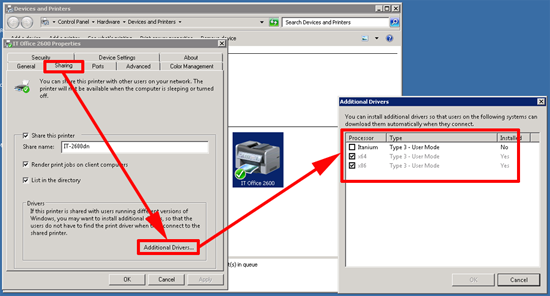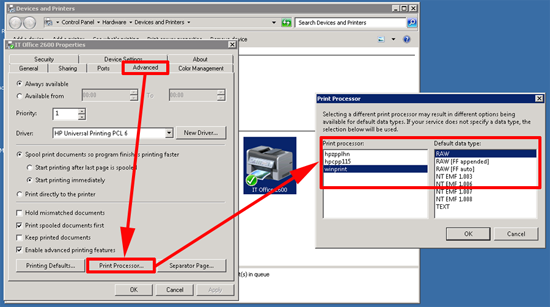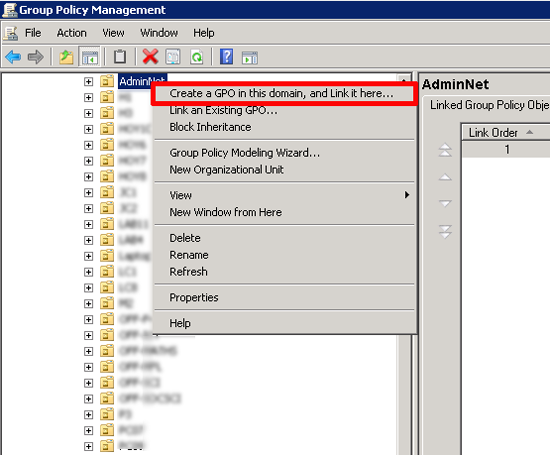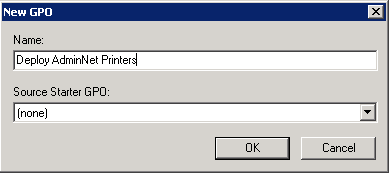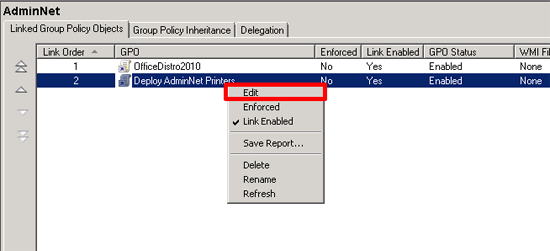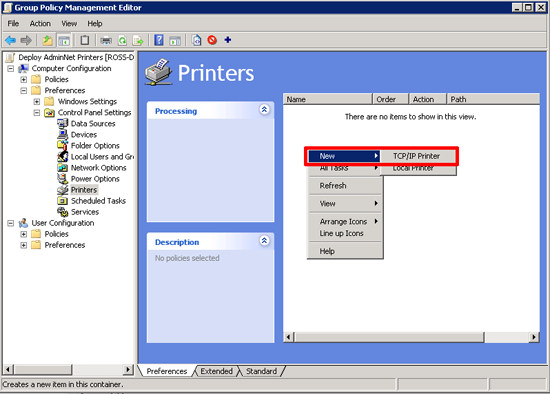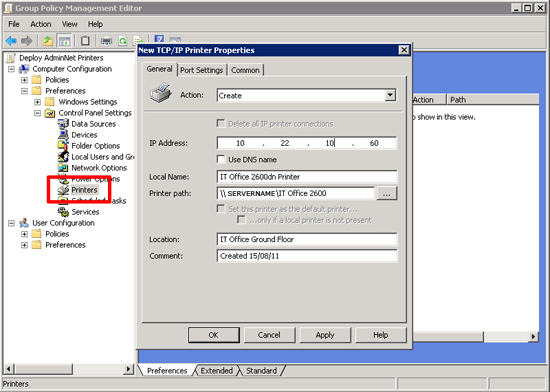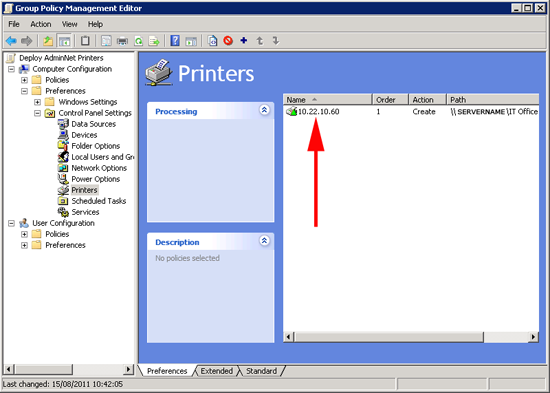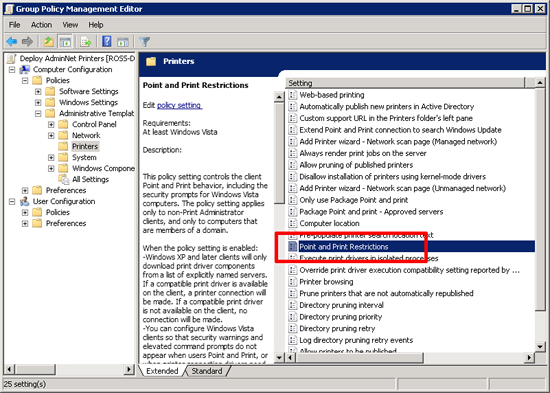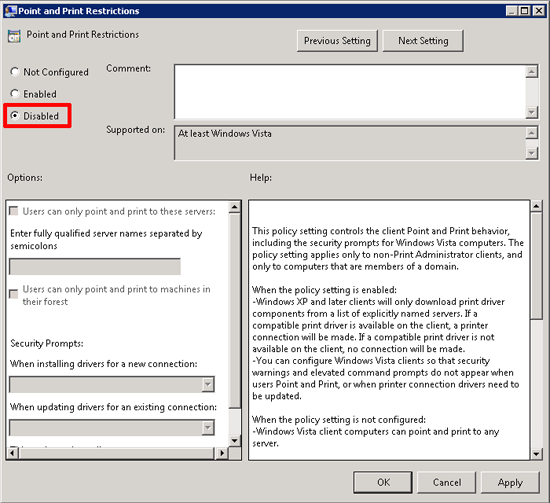KB ID 0000492
Problem
I’ve touched on this briefly in KB0000389, I suggest you read through that first so you understand what the requirements are to deploy a GPP instead of the GPO’s you are probably used to.
Solution
1. First thing to do is install the printer that needs deploying on a print server. Make sure if your clients are NOT x64 bit that you also add the x86 drivers for your clients to use.
How to tell if a machine is x86 (32 bit) or x64 (64 bit).
2. The following is a “Gotcha” (especially on HP printers), on the Printer Properties page, General tab > Select “Print Processor” > Ensure it’s set to winprint and RAW.
3. On a domain controller, Start > administrative tools > Group Policy Editor > Either edit an existing policy or create a new one (Remember its a computer policy you need to link it to something with computers in it, if you link it to a users OU nothing will happen).
4. Give the policy a sensible name.
5. Edit the policy you have just created.
6. Navigate to > Computer Configuration > Preferences > Control Panel Settings > Printers > In the right hand window, right click > New > TCP/IP Printer.
7. Select Create > I prefer to use the IP address of the printer but you can use the DNS name if you wish > The Local Name is what the client will see > Enter the Path to the printer (In UNC format) > You can also enter a location and comment if you wish > Apply > OK.
8. All being well you should see the printer listed.
9. Now for another “Gotcha” in the same policy navigate to > Computer Configuration > Policies > Administrative Templates > Printers > Locate the “Point and Print Restrictions” policy.
10. Change the settings for this policy so that it is disabled.
12. Close the Policy editor, then either reboot the clients, wait a couple of hours, or manually run “gpupdate /force” on them.
Related Articles, References, Credits, or External Links
Server 2008 Group Policy Preferences and Client Side Extensions