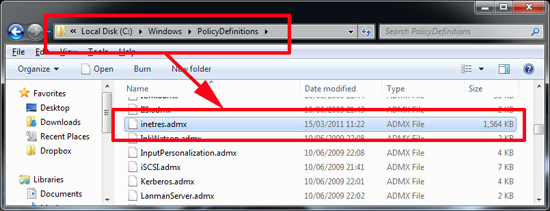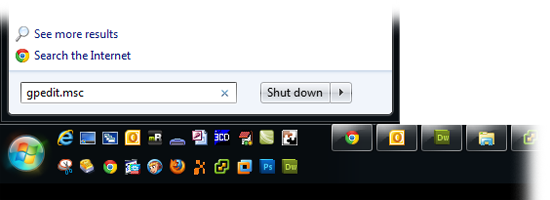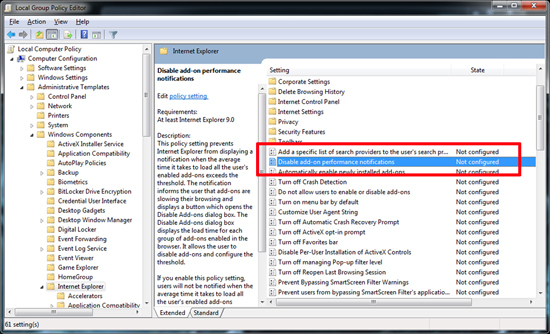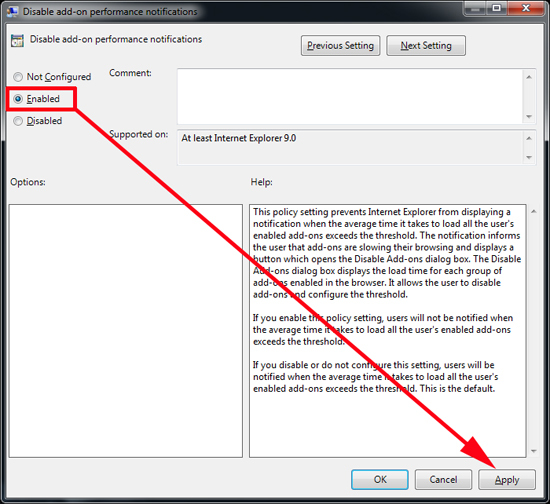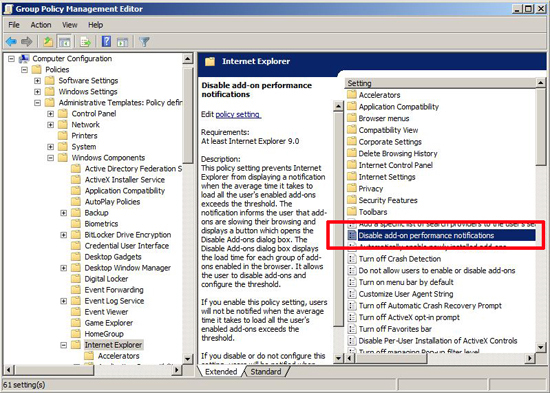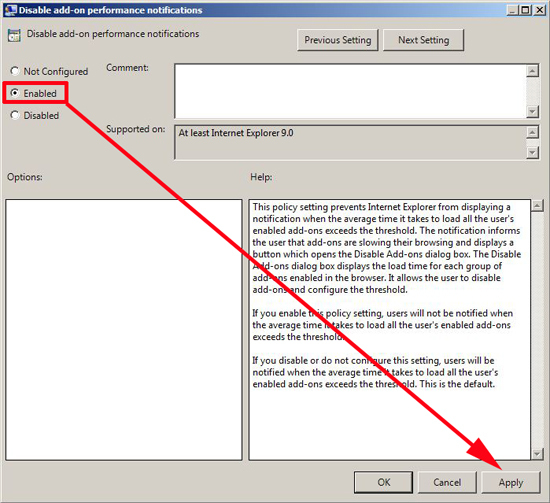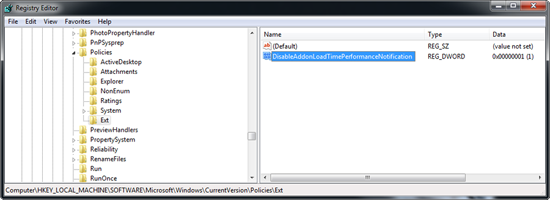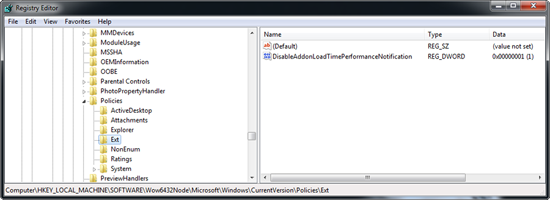KB ID 0000466
Problem
This morning my boss asked me “Why every time I open Internet Explorer does it ask me this?”
To which I replied, “I use Chrome so I don’t know, But I’ll find out.”
Solution
A brief internet search returned, just set the “Ask me later to a nice long time”. But that’s still not disabling it. If truth be known its a good thing, i.e. is trying to be helpful and improve your browsing experience. But if you want to kill it all together heres how.
1. When you installed/Updated to IE9 it added some new policy templates, the one controlling IE9 is called inetres.admx
2. That means we can control what IE9 does with a policy, Click Start and in the search/run box type gpedit.msc {enter}. The group Policy Management Window will appear.
3. Navigate to:
Locate “Disable add-on performance notifications” and open it.
4. Enable the policy > Apply > OK > Exit the Policy Editor.
In a Windows Domain Environment
Note: On older domains (Server 2003 for example) you will need to download and import the administrative templates to manage these settings via group policy, you can download the template from Microsoft.
1. On your domain controller , Start > Administrative Tools > Group Policy Management Console > Either create a new policy and link it to your targeted COMPUTERS or edit an existing one, then navigate to:
Locate the setting “Disable add-on performance notifications” and open it.
2. Enable the policy > Apply > OK > Exit the Policy Editor.
3. Then either reboot the clients, wait a couple of hours, or manually run “gpupdate /force” on them.
Remove “Speed up browsing by disabling add-ons” via Registry
I got an mailed a question this weekend;
I too want to get rid of the IE9 – Stop “Speed up browsing by disabling add-ons” dialog but only having Vista Home Premium, your solution (using gpedit.msc) is not available. Also, I cannot add a Local Users and Groups snap-in to the Microsoft management Console.
How can I get rid of this bloody annoying feature in IE9?
Kind regards
Brian
Answer
1. No Problem, essentially the group policy editor is just changing registry entries anyway, on your machine Start > In the Search/Run box type > Regedit {enter}
2. Navigate to;
3. Create a NEW KEY called Ext > Within that key create a new DWORD (32 bit) value called DisableAddonLoadTimePerformanceNotifications and set its value to 1.
4. If your machine is 32 bit then you have finished.
How to Tell if Windows is 32 or 64 bit
6. for x64 bit machines, you need to also do the same as above with the following registry key:
Note: If that’s to much hassle, download and run one of these reg files (32bit or 64bit).
Related Articles, References, Credits, or External Links
Original article Written 20/06/11
Thanks to Brian Jones