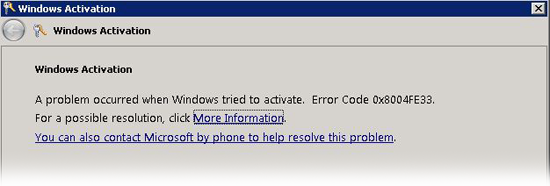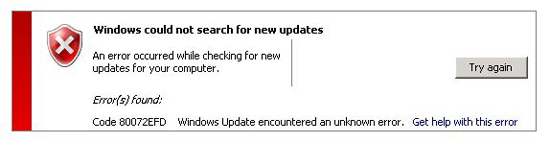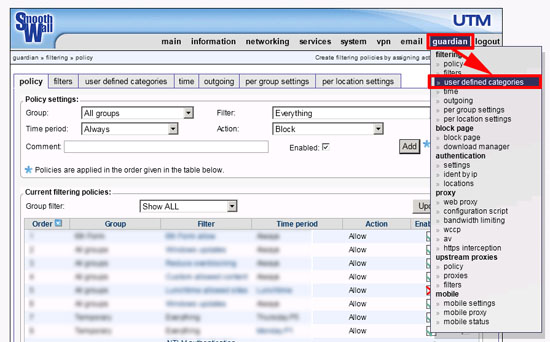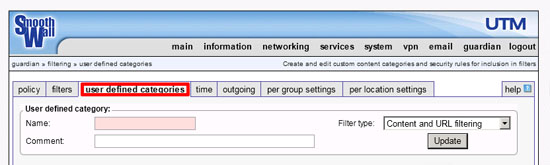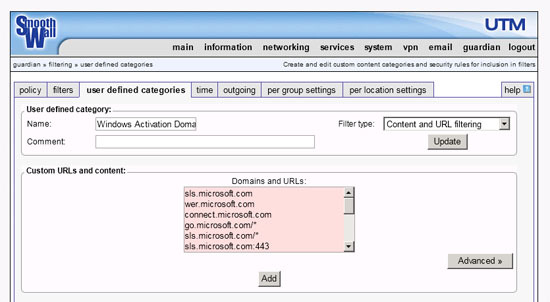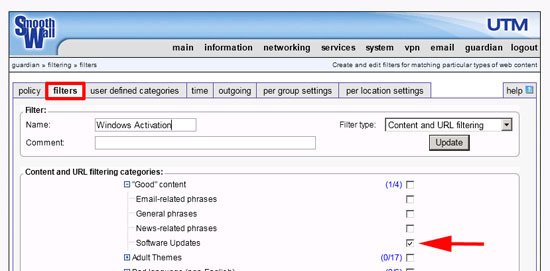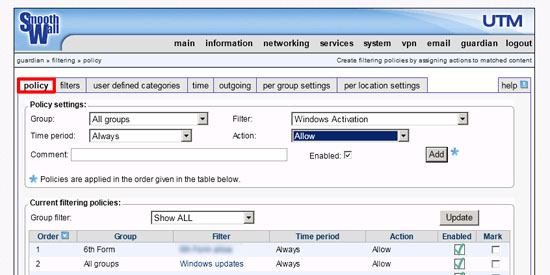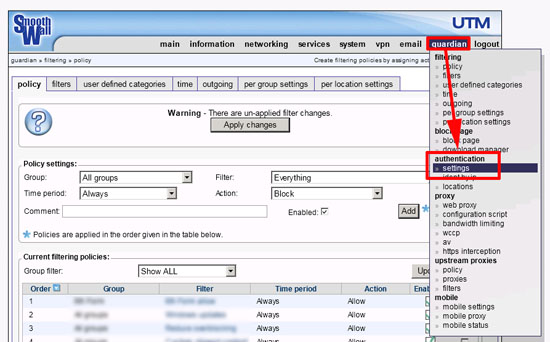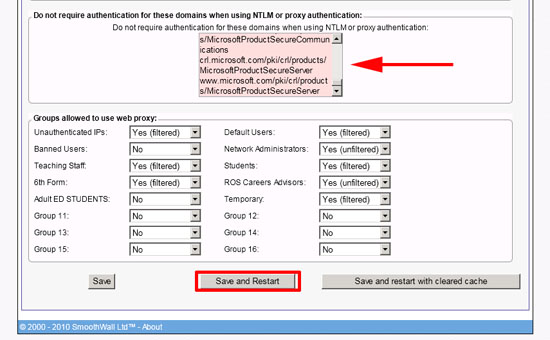KB ID 0000441
Problem
I’ve had fun this week installing a new virtual environment for a client with a SmoothWall firewall. It took a call to SmoothWall support for me to get Windows updates to work, then after activating a few 2008 R2 servers via phone, I was motivated to get online activation running as well.
Windows Activation Error – (We are being blocked by the SmoothWall Proxy).
A problem occurred when Windows tried to activate. Error Code 0x8004FE33
Windows Update Error – (We are being blocked by the SmoothWall Proxy).
A error occurred while checking for new updates for your computer Code 80072EFD
Solution
1. Connect to the web management console of the SmoothWall. Select Guardian > User defined categories.
2. Select the “User Defined Categories” tab.
3. Give the Category a name > Set Filter type to “Content and URL filtering” > Copy and paste in the domains listed below > Then click “Add”.
Domains Required for Windows Update
windowsupdate.microsoft.com update.microsoft.com c.microsoft.com download.windowsupdate.com genuine.microsoft.com
Domains Required for Windows Activation
sls.microsoft.com wer.microsoft.com connect.microsoft.com go.microsoft.com sls.microsoft.com crl.microsoft.com microsoft.com
Note: These are the top level domains.
4. Select the “Filters” tab > Give it a name > Set the filter type to “Content and URL filtering” > Expand “Good” content > Tick “Software Updates”.
5. Scroll down and expand “User Defined” > Locate the user defined category you created in step 3 and tick it > Click Add.
6. Select the Policy tab > Groups = All groups > Change the filter to the one you created in step 4 > Time period = Always >Action = Allow > Tick “Enabled” > Add.
7. From the menu select Guardian > Authentication > Settings.
8. Scroll down to the “Do not require authentication for these domains….” section > Paste in the domains you also pasted in in step 3 > Click “Save and Restart”.
Related Articles, References, Credits, or External Links
NA