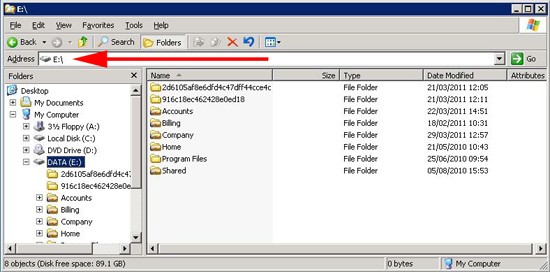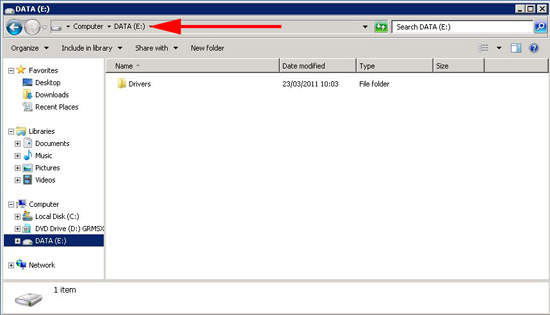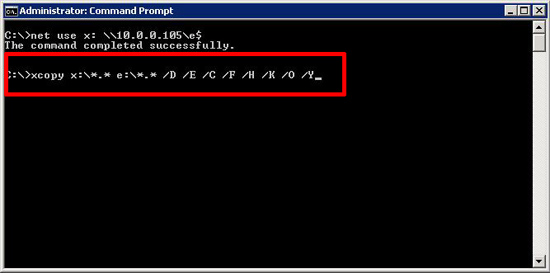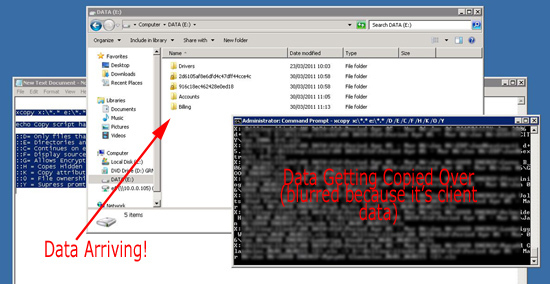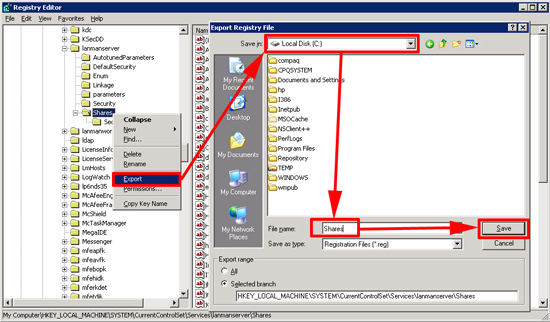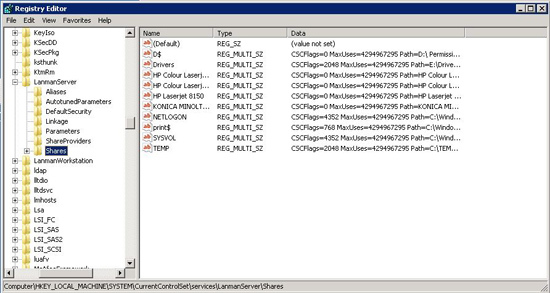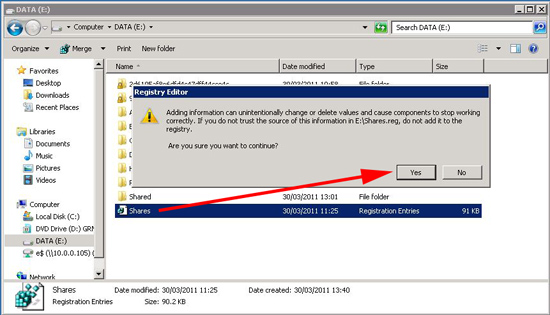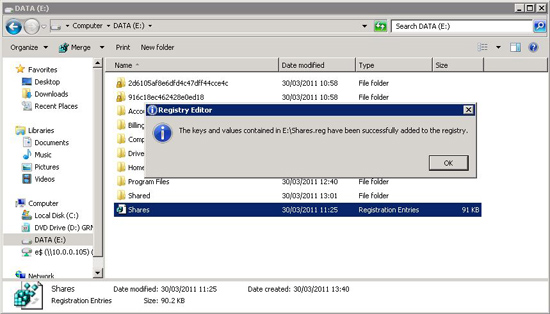KB ID 0000427
Problem
Usually If I’ve got a lot of user profiles and data to shift, I use the clients backup software, copying user and group permission’s is pretty easy, xcopy can do that quite happily. The problem is migrating the shares and share permissions, that’s got to be done manually, for a few folders that’s easy to do, but if they have a LOT of shared folders that can be a problem.
So heres how to migrate both the share permissions and the NTFS permissions. from one server to another.
Solution
Note: For this to work, the drive letter on the source server and the new server needs to be the same.
1. On the new server, map a drive letter the the shared drive on the old server.
2. Copy the contents of the OLD drive to the NEW drive with the following command.
xcopy x:*.* e:*.* /D /E /C /F /H /K /O /Y
3. The copy over can take some time, remember if your old server has a slow network card or you only have a 10/100 switch then it may take considerably longer. In this example I was moving approx 140GB – it took a couple of hours.
4. That gets the files over with the correct windows permissions. Lastly we need to migrate the share permissions, on the OLD server > Start > Run > Regedit > Navigate to HKEY_LOCAL_MACHINESYSTEMCurrentControlSetServicesLanmanserverShares > Right click the entire “Shares” Key and export it to a file. (I just called it Shares and dropped it on the old servers C: drive).
5. Now I’ve read other sites and posts that say WARNING importing this key will break shares on the new server, but that is NOT the case. If you are worried you can export the same key on the NEW server to back it up.
6. Copy the file you exported from the old server to the new server, then double click it, you will get a warning about adding/merging the file into the registry > Accept by clicking yes.
7. All being well it should say it was successful. Now simply reboot the NEW server and the shares will be recreated.
Related Articles, References, Credits, or External Links
NA