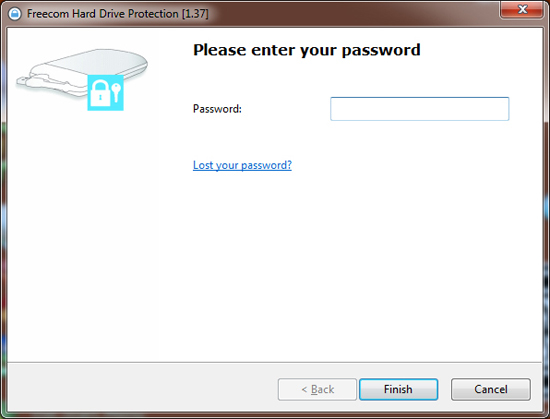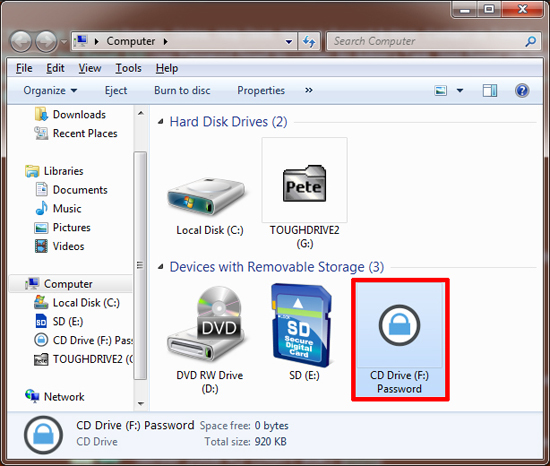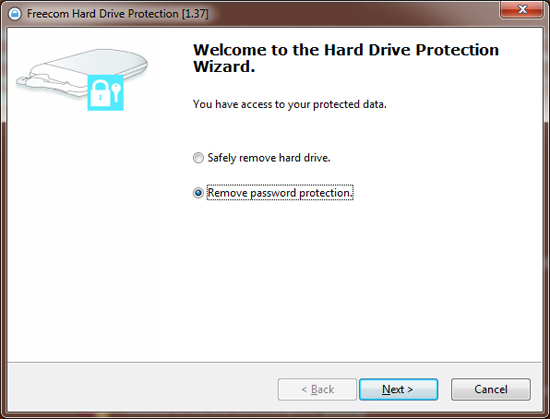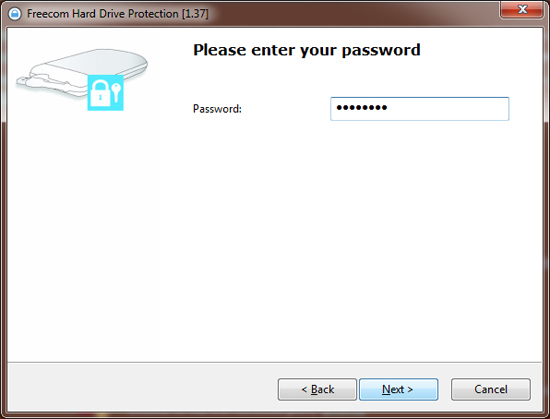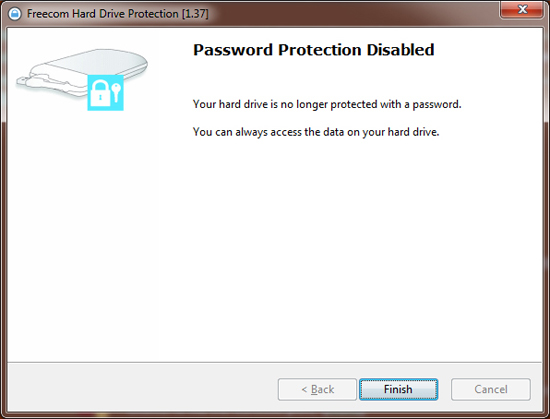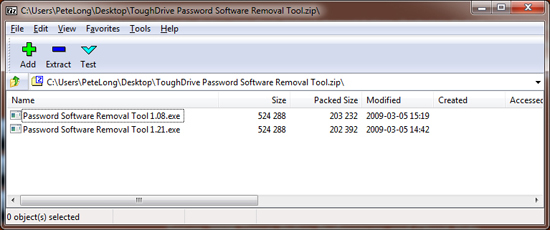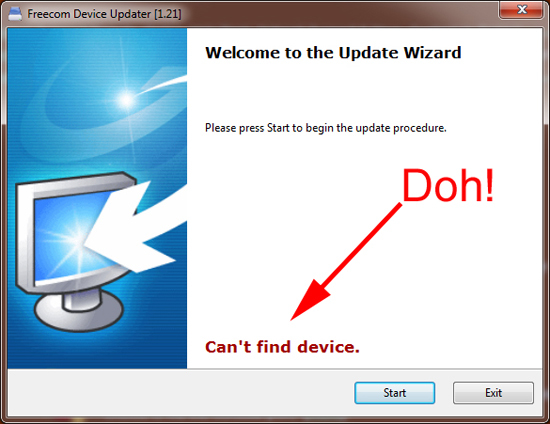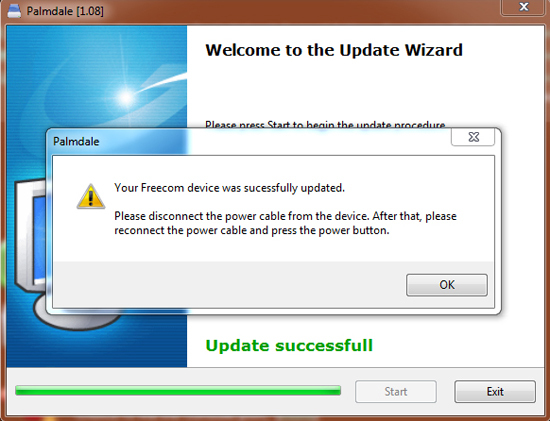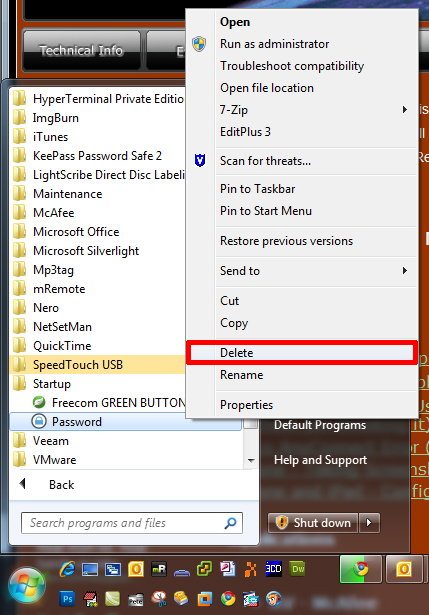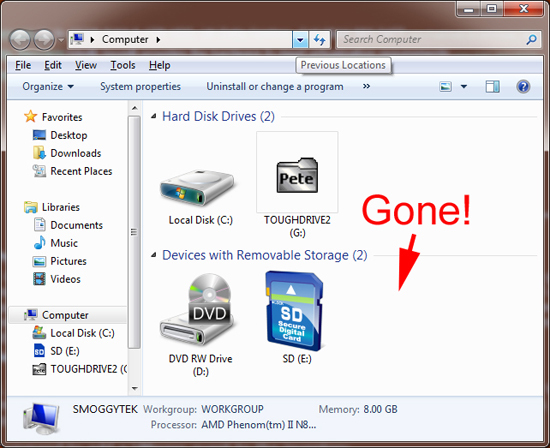KB ID 0000403
Problem
I’m a big fan of Tough Drives! My old 260GB was getting a bit full – so I bit the bullet and replaced it with a shiny new Tough Drive Sport 750GB.
As it comes with password protection I turned this on – fast forward to the next day (this morning) and it’s bugging the hell out of me. I mailed the nice folk at Freecom and within twenty minutes they mailed me back with instructions to remove. (Top customer service guys!)
Solution
1. First you need to disable the password feature (if you still have it enabled), plug in the drive, locate the password CD drive and open it.
2. Run the password software.
3. Select “Remove password protection”.
4. Tap in the password.
5. Nice! Press finish.
6. Download this software and extract it to your PC.
7. Now there are two versions, if you run the wrong one you will simply see this error.
8. When the software has done its stuff, you should see this.
9. Navigate to C:WindowsTemp and delete any instance of password.exe
10. Click Start > All Programs > Startup > Delete the entry for “Password”.
11. Reboot your machine, and you are password (and drive) free 🙂
Related Articles, References, Credits, or External Links
Thanks to support at Freecom supportuk@freecom.com