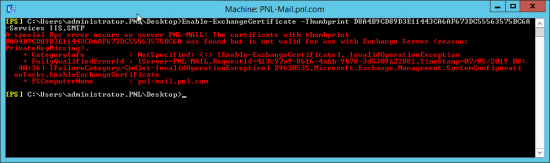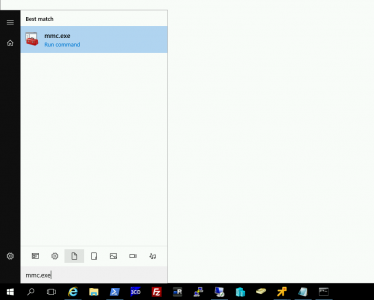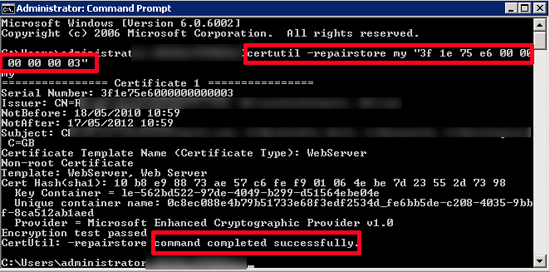KB ID 0000251
Problem
When renewing or installing an Exchange Server certificate you see the following…
Error:
F9{-- your thumbprint --}7398 was found but is not valid for use with Exchange Server
(reason: PrivateKeyMissing).
At line:1 char:27
+ Enable-ExchangeCertificate <<<< -Services "SMTP,POP,IMAP,IIS"
Solution
You need to run a repair on your certificate.
1. Click Start > type “MMC.exe” > add/remove snap in > Certificates > Computer Account > Local Computer > Finish > OK.
2. Expand Certificates Personal > Certificates > You will notice your certificate DOES NOT have a small key over it.
3. Double click the certificate >Details > Serial Number > Select the serial number and press CTRL+C to copy.
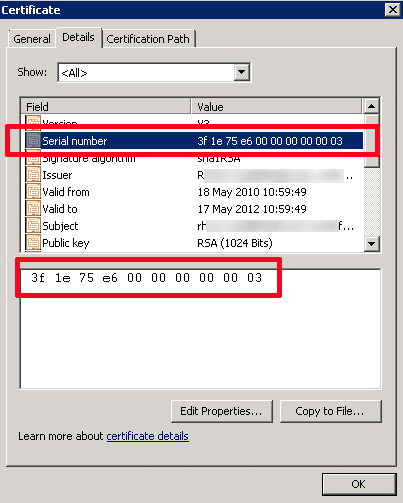
4. Start > type cmd {enter}
5. At command line issue the following command, {Insert your own serial number}
6. Right click certificates and refresh.
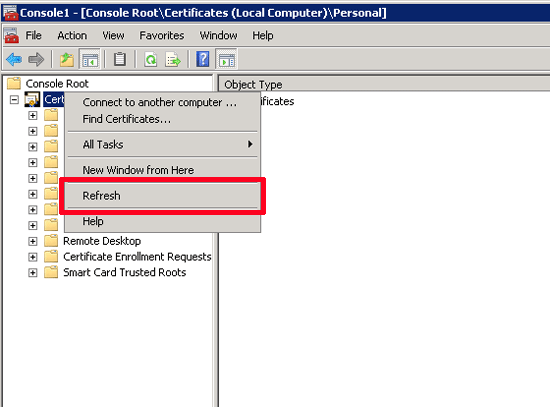
7. You will notice now that your certificate has a small key over its icon, and if you double click it it will say “you have a private key that corresponds to this certificate”
8. Now you can use that certificate with Exchange.
Related Articles, References, Credits, or External Links
NA