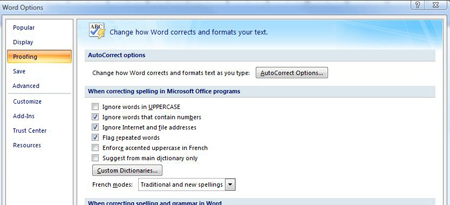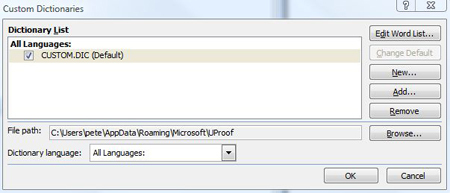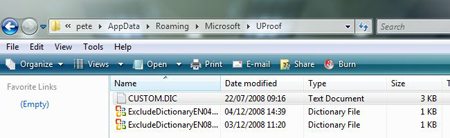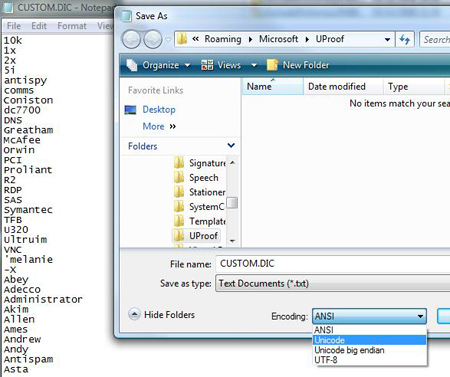KB ID 0000046
Problem
Can be caused by using a custom dictionary file, which was created in an earlier version of word. (or the custom.dic file is set to “Read Only”).
Solution
1. Click the Word “Start Button” > Proofing.
2. Locate the “When Correcting spelling in Microsoft Office programs”.
3. Click Custom dictionaries > Browse > This will show you the location of your custom.dic file.
4. Use Windows Explorer and navigate to this folder.
Default location.
Vista, Windows 7, windows 8, Windows 10
c:users{username}AppDataRoamingMicrosoftUproof
Windows XP, 2003, 2000
C:Documents and Settings{username)Application DataMicrosoftUProof
5. Open CUSTOM.DIC with notepad > File > save as > Change the encoding to Unicode.
6. Say yes when prompted to overwrite the file.
7. Restart Word.
Note: Also ensure that the custom.dic file has not been set as “Read only”.
Related Articles, References, Credits, or External Links
NA