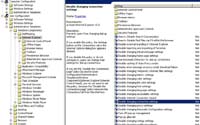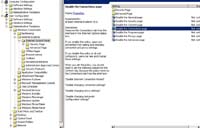KB ID 0000016
Problem
You want to remove or disable the Internet Explorer Connections Tab.
Solution
Hide IE connections Tab via Registry Key
1. Start > Run > regedit {Enter}
2. Navigate to HKEY_CURRENT_USER/Software/Policies/Microsoft/Internet Explorer/Control Panel
3. In the right hand pane Locate the DWORD called ConnectionsTab
4. Set Value to 1 (One) for Disabled or 0 (Zero) to enable.
Hide IE connections Tab via Policy
Option 1: To leave the TAB but prevent users changing Settings.
1. Launch either the local policy on the PC or group policy management console if you are applying this from a server.
2. The Policy Is Located at, User Configuration > Administrative Templates > Windows Components > Internet Explorer
3. Locate “Disable changing connection Settings” – If you enable this Policy the Connections Tab will appear “Dimmed”
Option 2: To Remove the Connections Tab altogether
1. Launch either the local policy on the PC or group policy management console if you are applying this from a server.
2. The Policy Is Located at, User Configuration > Administrative Templates > Windows Components > Internet Explorer > Internet Control Panel
3. Select “Disable the Connections page” Enable or disable as required.
Related Articles, References, Credits, or External Links
NA