KB ID 0001555
Problem
Life was simpler when we had DVD Drives and a wallet full of CD/DVDs! I was building an HP DL360 This morning and needed to install Windows. I created a bootable USB with Unetbootin and selected a Windows Server ISO, it wouldn’t boot. So I thought ‘Fine I’ll play the game” I pressed F10 for Intelligent Provisioning.
After selecting USB media – the system could not see my USB Drive?
After a couple of seconds head scrathing the penny dropped, it wants the iso not a bootable drive, (doofus!) So I used a FAT formatted USB and that didn’t work either?
Option 1: Use iLO
Before you all start emailing me, you can install an operating system from virtual media WITHOUT and advanced iLO licence! Annoyingly I was building the server on the bench, so I had to connect my laptop into the iLO with a crossover cable but, here’s me proving it works.
Option 2: Use ExFAT
Format your USB drive using ExFAT, luckily I use macOS and Disk Utility will format a drive using ExFAT for me.
Note: Windows will also format as ExFAT 🙂
Then simply put your install .iSO file(s) on the media.
Now you can see your install media.
Option 3: Use the HP Media Creator
I didn’t try this option, but feel free to download it and give it a try, comment below to let me know how you get on.
HP USB Key Utility for Windows v3.0.0
Related Articles, References, Credits, or External Links
NA


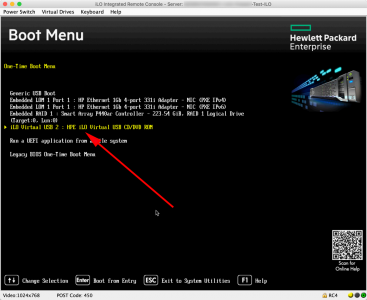
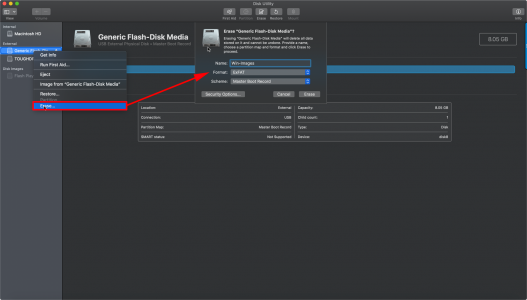
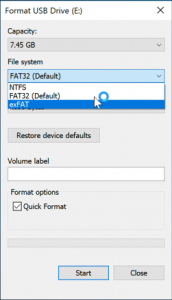
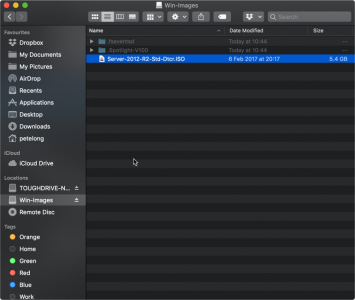
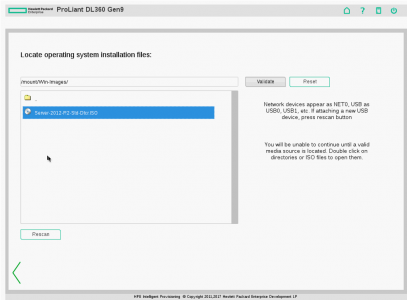
07/06/2019
Hi Pete,
I’ve had this loads with DL360s and DL380s where if you format your bootable USB as UEFI GPT it wont get detected, however changing it to MBR (I usually use rufus for this) works a treat.
13/10/2021
Thanks for pointing out MBR vs UEFI. Would like to add that Apple’s DiskUtility.app can also reformat the USB to MBR so that HP’s USBKEY can detect it.
15/12/2020
Hi Pete
Thanks for this info.
it helped me a lot.